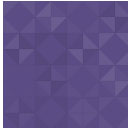Capitalize My Title WordPress Plugin - Rating, Reviews, Demo & Download
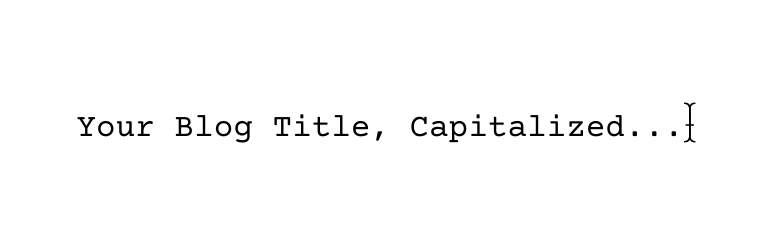
Plugin Description
This plugin allows users to capitalize their headings using proper style rules. Automatically capitalize your titles in Title Case, AP style, APA style, Chicago style, MLA style, and more.
SEE SUGGESTED CAPITALIZATION IN YOUR POST OR PAGE
See suggested capitalization within your post so you don’t need to get distracted from your writing. Override headings which are quite capitalized correctly. The free version only provides recommendations for and capitalizes the main title of your post (title tags).
The plugin pulls from the Capitalize My Title API so you always have the most up-to-date capitalization rules.
Want recommendations for all of your headings instead of just the title? Get the Premium version of our plugin. to get a much more automated experience.
SET CUSTOM CAPITALIZATION RULES FOR DIFFERENT HEADERS
Want to use title case for your titles? You can! Want to have all of your titles in lowercase? You can! Configure individual styles and substyles per heading. It’s as easier as selecting them from the dropdown. With our Premium plugin you can even set individual styles of different headers.
WORKS WITH GUTENBERG AND PAGE BUILDERS
Our plugin works in Gutenberg and with many other page building plugins (including Generate Blocks, WPBakery Page Builder, etc.).
KEYBOARD SHORTCUTS TO CREATE HEADINGS IN GUTENBERG
You can now create headings in Gutenberg using two methods of shortcuts. This brings back functionality from the Classic Editor that was lost with the release of the Block Editor (also called Gutenberg).
To change the heading size of a block or to convert a paragraph to a heading, select the block and use the following shortcuts:
To change to H1 heading: SHIFT + ALT + 1
To change to H2 heading: SHIFT + ALT + 2
To change to H3 heading: SHIFT + ALT + 3
To change to H4 heading: SHIFT + ALT + 4
To change to H5 heading: SHIFT + ALT + 5
To change to H6 heading: SHIFT + ALT + 6
To create a new heading with a specific heading size (versus the default H2):
Press ENTER then /h1 to create an H1 heading
Press ENTER then /h2 to create an H2 heading
Press ENTER then /h3 to create an H3 heading
Press ENTER then /h4 to create an H4 heading
Press ENTER then /h5 to create an H5 heading
Press ENTER then /h6 to create an H6 heading
[PREMIUM] BULK UPDATE ALL HEADERS AND TITLES
With our Premium plugin you can automatically capitalize all headers in all pages, posts, menu items, and more with the click of a button.
[PREMIUM] KEYBOARD SHORTCUTS FOR CAPITALIZATION
Use one keyboard shortcut to capitalize all of your titles.
Check out the Capitalize My Title Premium plugin right here.
Premium Features for Capitalize My Title
- [Premium feature] – Capitalize all of your headings including title tags and H1-H6 tags.
- [Premium feature] – Use keyboard shortcuts to capitalize your headings in-line.
- [Premium feature] – See headline scores for all of your headings.
- [Premium feature] – Configure individual styles and substyles per heading so that you can use title case for H1-H2 and sentence case for everything else. It’s as easy as selecting them from the dropdown.
- [Premium feature] – Bulk update all of your headings.
See a demo video and a full list of features of the Capitalize My Title Premium plugin right here.
To Use
Editing/Creating New Pages or Posts:
-
Add a new post/page or edit an existing one and the title will automatically be capitalized.
-
To disable the plugin temporarily, uncheck the checkbox next to the title box.
Updating the Settings:
-
To change the capitalization style, go to Settings -> Capitalize My Title
-
Select the style you want to capitalize your titles with and then click “Save”
-
Add a new post/page or edit an existing one and once you start editing the title, it will be capitalized in the new style.
Screenshots

Capitalize your titles and headings in posts and pages.

Select which style you want to use for each header.
![[Premium] Use keyboard shorts to capitalize your titles.](https://ps.w.org/capitalize-my-title/trunk/screenshot-3.png?rev=3175825)
[Premium] Use keyboard shorts to capitalize your titles.
![[Premium] Bulk update all headers and titles.](https://ps.w.org/capitalize-my-title/trunk/screenshot-4.png?rev=3175825)
[Premium] Bulk update all headers and titles.