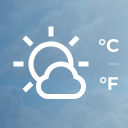Nexi XPay Wordpress Plugin - Rating, Reviews, Demo & Download
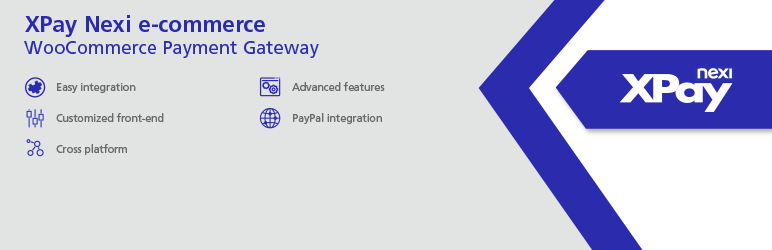
Plugin Description
This module allows you to connect your e-commerce website to the XPay payment gateway.
XPay is Nexi’s service that enables you to accept online and mobile payments easily and quickly.
XPay is the payment gateway provided by Nexi, a leading group in Italy with the goal of shaping the future of digital payments.
Nexi has a strong market position, managing 44 million payment cards and processing transactions totaling 186 billion euros. It has 860,000 affiliated points of sale in Italy, including over 18,000 e-commerce platforms that use the XPay payment gateway.
XPay allows you to accept online payments and is compatible with all major payment circuits. It can handle all sales channels, including e-commerce and mobile.
The XPay extension for WordPress/WooCommerce enables you to integrate the XPay payment gateway into your website without additional implementations. It manages the customer’s transition from your website to the secure Nexi environment and vice versa. The customer remains on your e-commerce site until the checkout process and is then redirected to the secure Nexi environment for payment. You don’t need to handle any sensitive data.
The extension is regularly updated to incorporate the advancements and improvements of XPay.
To use the extension, you need an XPay account, which you can easily obtain online at https://ecommerce.nexi.it/.
XPay Module Features
- Simple Payment: Redirects the customer to Nexi’s secure payment gateway.
- One-Click Payment: Allows the end customer to store their credit card data and use it for future purchases with a single click.
- Recurring Payment: Enables the merchant to tokenize the customer’s card data, allowing for recurring billing and subscriptions. To enable recurring payments, you need to install the WooCommerce Subscriptions extension.
- Pay-By-Link: Enables sending a payment link to the customer via email or social media.
- Transaction Management: Supports international payment circuits such as Visa, Mastercard, Visa Electron, V-Pay, Maestro, American Express.
- Acceptance of Alternative Payment Systems: (PayPal, Amazon Pay, Apple Pay, Google Pay, Bancomat Pay, MyBank, iDeal, Bancontact, GiroPay, etc.)
- Easy Checkout: Provides a simple and intuitive payment interface (Nexi checkout page with merchant logo).
- Testing Area: Allows testing the module’s functionality using dummy parameters and cards, without conducting real transactions.
- Multilingual Support: Recognizes the language of the merchant’s portal and automatically sets it in the XPay checkout page.
- Accounting Management: Allows configuring the collection mode (total or partial, immediate or deferred) directly from the module.
- Back-Office Operations: Enables refund and cancellation operations directly from the CMS order management, without accessing the XPay back office.
- 3D Secure 2: Implemented by major international circuits (Visa, MasterCard, American Express), introduces new authentication methods to enhance and expedite the cardholder’s purchasing experience.
Depending on your agreement and plugin configuration, the availability of XPay features may vary. For more information, please consult the technical specifications in the subscribed service’s developer portal. You can find the link to the technical specifications in the welcome email received upon service activation.
For more information, please visit https://ecommerce.nexi.it.
Configuration
- Go to the WooCommerce settings and click on “Payments.”
- Click on Nexi XPay to proceed with the configuration.
- Enable the payment method.
- Choose between the options Alias – MAC Key or API Key based on the subscribed service.
- Enable/Disable the test mode to test the module using the test credentials provided by Nexi.
- Click on Save.
Adding/Removing Alternative Payment Methods
To add or remove alternative payment methods, you need to access the XPay back office. After making any changes, save the XPay module configuration to update the payment methods.
Bancomat Pay
The plugin updates the order status through a notification sent by Nexi’s servers. If the module doesn’t receive the notification correctly, it won’t be able to update the status.
By default, in case of notification issues (unreachable site, errors received from the merchant’s site), the transaction is canceled, even if the payment is successfully completed. This behavior ensures that the status of Nexi transactions aligns with the order status in the CMS.
The option to cancel the transaction in case of failed notification is not available with the Bancomat Pay payment method. In case of notification anomalies, there might be discrepancies between the order status returned by the plugin and the actual transaction status on the Nexi side. Therefore, the following scenario may occur: the Bancomat Pay payment is successfully made with a positive outcome, but due to a notification problem, the plugin is unable to update the order status to “Processing.”
This payment method doesn’t support transaction refunds. In case of a refund, the merchant will need to proceed with a bank transfer or another method.
Screenshots
No screenshots provided