CartBack – WooCommerce Abandoned Cart & Remarketing In Facebook Messenger Wordpress Plugin - Rating, Reviews, Demo & Download
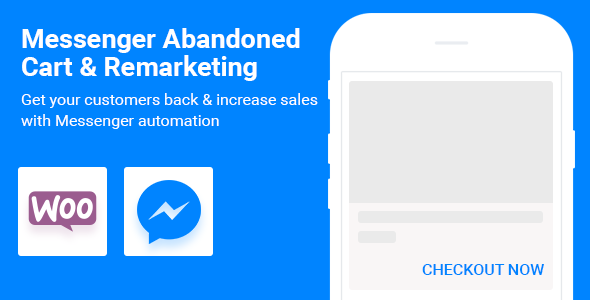
Plugin Description
CartBack – Facebook Messenger Abandoned Cart & Remarketing for WooCommerce
Abandoned Carts with Facebook Messenger – The most effective way to recover abandoned carts
– Generate and boost sales leads with automated Facebook Messenger chat box
– Get high open and click rates
– Customize your message and call-to-action button
– Collect users’ data to follow up
Main features:
Recover abandoned carts
Many of customers click Add to cart without checking out. Start capturing those missed sales.
How to keep these customers? This plugin helps send a personalized message using Facebook Messenger. Make the conversation with your customers. Bring them back to check out page. Close the sale.
Send a personal message to your add-to-cart users
Facebook Messenger has been growing potentially over these years. Over 1 billion people use Messenger every day. Sending a message via Facebook Messenger benefits greatly, reaching to an 80% open rate.
After a customer leaves your site, automatically sending messages will bring them back. The message reminds them of the exact products they viewed, remind them of their loving feelings on your products. It’s like retargeting, but more naturally and more closer.
Analytics
Real results mean real numbers. See how this plugin is growing your business using our dashboard. In Analytics section, you will see number of add to cart users and number of messages sent. It also displays your add-to-cart users, including their names, locales, genders, dates, etc.
How it works:
After you install the plugin, a “Send to Messenger†checkbox will appear in your product pages below the Add to Cart button.
The checkbox will be presented with your customer’s name in case he is already logged into Facebook.
Once he click Add to cart, he then automatically gets opted in to get Facebook messages from your Facebook page. Your page then sends him 2 alert messages only if he didn’t check out. You can set time to these 2 reminders.
FAQ:
Q: Who is the sender of the Facebook message?
A: Your Facebook page automatically sends the message. During install, you choose to connect your Facebook page.
Q: How many messages get sent?
A: We send two Facebook messages on your behalf. One will be sent after the cart gets abandoned, and the other will be after the first one. You can set time for these both reminders, they are in range of 1hour and 24hours. In both cases, we check to make sure the customer did not close a sale before we send them message!
Q: Can I customize the Facebook message?
A: Yes, you can customize the body of the message as well as the call-to-action button.
Q: Is this within Facebook’s terms-of-service?
A: Yes, when your visitor opts-in through the checkbox, you are allowed to message him within a 24 hour period.
Q: Is visitors’ information collected in the list right after they click Add to cart?
A: Once a visitor click Add to cart, he is in opt-in database for your page to send automated messages. But he must message you back after he receives your message to be in the display list.
Q: I’m not seeing the messages being sent within the Sent folder of my Facebook business page’s Inbox.
A: You’ll only see the message threads when your visitor replies. Most people just see your automated message and take action without replying. So you won’t see them in your Sent folder. But don’t worry, messages are being sent for your abandons!
Q: Is the “Send to Messenger†box checked by default?
A: As long as your visitor is logged into Facebook on his browser or phone, the checkbox will be checked by default. So they’re automatically opted-in as soon as they click Add to Cart.
Q: Do you count two messages to the same customer as 2 messages or 1?
A: It’s two.
Q: How do I get support?
A: You can chat with our support at https://fb.com/ninjateam.org or submit a ticket at https://ninja.ticksy.com/ , we’re always happy to hear from you.



