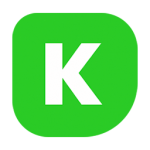Catna – WooCommerce Name Your Price And Offers Wordpress Plugin - Rating, Reviews, Demo & Download

Plugin Description
Catna – WooCommerce Name Your Price and Offers helps your customers who shop on your online store to propose their desired price for products. This plugin displays the price field of each product and allows customers to flexibly enter the price that they are willing to pay for a product. Customer price proposals can be approved if they are eligible for the price conditions and rules that you set in the backend.

THE PLUGIN FEATURES
Name your price
This feature allows customers to enter the suggested price on your products.
- Name your price: The plugin allows customers to enter the willing to pay price on the price field of products on the front end.
- Name your price for product types: Easily set the name your price for simple, variable products.
- Quick view display: You can display the name your price of products on the quick view.
- Set range of acceptable prices: You can set a minimum acceptable price and a maximum acceptable price for each product on the single product editing page.
- Display the name your price on the single page and shop page: The plugin allows set the name your price on the single product page and shop page.
- Allow free purchase: You can allow your customers to buy products for free.
- Collect donations for products or in simple.
- Invalid Price Error Validation: Whenever a customer enters an invalid Product price to buy the product, it will not allow buying the product, so we have added validation. Therefore, the admin can easily change the error message of invalid Price Error from settings.
- Simply customize and design name your price button labels and messages on the shop and single product page.
- Customize Error Messages & Add to Cart Button text (Optional)
- Custom CSS: You can add your own CSS to design the name your price on the front-end as you want.
Smart Offers
This feature allows customers to bargain at a lower price with the current product price if that bargain price matches the conditions that the admin set in the backend.
- Smart offer for product types: You can set smart offers for each simple or variable product.
- Display the name your price on single product and shop page
- Smart offer without product quantity: Set a smart offer for the product not based on the product quantity. You can set an offer with a fixed amount decrease or percentage decrease in the product price.
- Smart offer with product quantity: Set various smart offers based on the product quantities purchased. Offers can be a fixed amount decrease or percentage decrease in the product price based on the respective quantity.
- Simply customize and design smart offer button labels and messages on the shop and single product page.
- Set Min & Max Quantities a customer needs to purchase to avail price reduction: Define minimum & maximum quantities a customer can order on configured price.
- Display bargain form under a pop up.
- Custom CSS: You can add your own CSS to design the smart offer on the front-end as you want.
Global rules.
This feature helps shop owners to generate as many name your price or smart offer rules as you want that match product conditions or customer conditions set. It helps save time to set minimum acceptable prices and maximum acceptable prices for products or customers that matched the rules.
- Create unlimited customer roles and assign prices to each role.
Setting conditions for displaying the name your price and smart offer which match the global rules.
You can set up conditions to display the name your price and
smart offer feature for many products or customers which match the global rules:
- Product conditions: Set up product conditions to open the name your price or smart offer for the eligible products, available with: Include products, Exclude product, Product price, Include categories, Exclude categories, Product visibility.
- Customer conditions: Set up customer conditions to open the name your price or smart offer for the eligible customers, available with: Only logged in, Include user role, Exclude user role, Include users, Exclude users.