CentroBill Payment Gateway For WooCommerce Wordpress Plugin - Rating, Reviews, Demo & Download
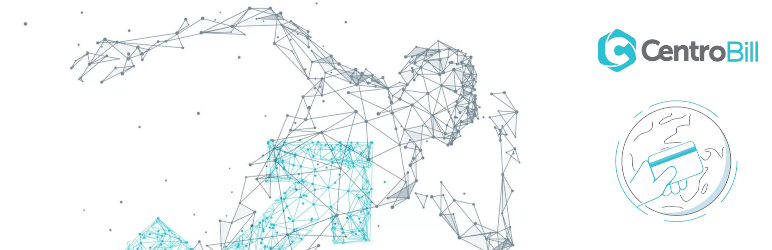
Plugin Description
The CentroBill plugin extends WooCommerce and allow you to take payments directly on your store using CentroBill’s API.
Plugin also supports the WooCommerce Subscriptions extension.
Please go to the site centrobill.com to create a merchant account and start receiving payments.
Personal CentroBill API Token and Merchant Portal login credentials
- Obtain your personal account’s Token from your CentroBill account manager.
- Obtain CentroBill Merchant Portal login credentials from your CentroBill account manager.
Setup your account in the CentroBill Merchant Portal
- Log in to your CentroBill Merchant Portal using login credentials provided by your CentroBill account manager.
- Navigate to Sites&Products sections by selecting the tab in the upper menu.
- Click blue Create Site button.
- Input the name of your site into the Name of site field.
- In the Site type choose Woocommerce website.
- Add your website URL to the WordPress URL field. All the following links will be auto-populated (Success URL, Decline URL and IPN URL) and can be changed if you will need it.
- Below on this page, in the Colors menu you can also modify style of the payment page if you want it to be styled to your website.
- Tracking code field is meant for GA pixel or for conversion pixels of other analytical platforms. So, if you want to track sales, you can paste the conversion pixel to this field.
- After you feel you everything is correct and ready click blue Create site button at the bottom.
Verification
- Contact your CentroBill account manager to verify your setup.
- Please, send the IP address(‘s) of your server, which will send calls to CentroBill payment feed to your CentroBill account manager.
Screenshots

Range of payment methods such as credit cards and alternative payment methods.

The plugin settings screen used to configure the Centrobill payment gateway.

Change the title and description for every payment gateway.

Pay with a credit card.

Pay with an alternative payment method.

Tax. General options.

Tax options.

Tax. Product data.



