Google Geographic Charts And Maps Wordpress Plugin - Rating, Reviews, Demo & Download
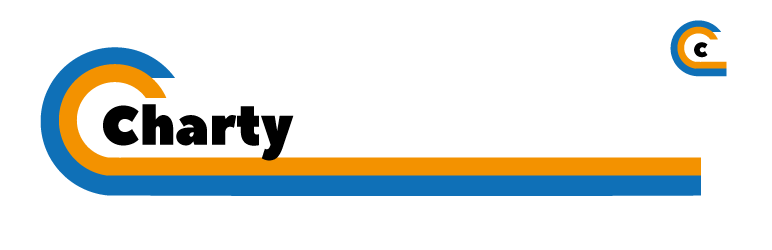
Plugin Description
Create and manage google geographic charts and maps. It’s a useful tool to display demographic data on geographic charts but also on google maps (there is a Map display mode).
You can also customize your geographic charts (title, content, context, background, color gradient…).
Charty is a super powerful tool for adding beautiful and customizable google geographic charts and maps to your website.
this plugin is made especially for displaying demographic data on maps and google geo charts.
To insert a geographic chart or a map created with the Charty plugin you can directly click on the listbox button added automatically in the WordPress editor !
IMPORTANT: You will FIRST need to go to your google developper console and add your own Google Maps API key.
Got any feedback or question? Contact us via contact{at}pa-bru.com.
** It’s really easy. Get started in 2 minutes tops, no training needed! **
2 Display Modes
Visualise your demographic and localized data in different ways. Each of them animated, fully customisable and look great, even on retina displays.
* Google Geochart mode
* Google Maps mode
Simple and Flexible
Charty uses the Google Charts and Maps API. It means geocharts and maps are built on a powerfull service which is fast and offers loads of customisation options.
Features Coming Soon
- a charty widget
- Color palette themes for quick stylish data
- Plugin Options for extensive chart control by setting your own sensible defaults
Installation & Usage
- Search Charty via plugins > add new.
- Find the plugin listed and click activate.
- Go in the charty settings by clicking the “Settings” submenu in the Charty menu and add your default Google Maps API Key if you want (you can still override it by add another in the add a new chart form)
Creating a chart
- Create a new chart by clicking the “Add new” submenu in the Charty menu.
- Customize your chart. Add data, select chart type (geo chart or map), put colors…
- Click the “publish” button.
Attach a chart to a WordPress post
- Create a new post and look for the “Charty” listbox button in your editor.
- Choose the chart you want to insert
- If you can’t find the “Charty” listbox button, you may also copy/paste the shortcode given when you create/edit a chart. Example : [charty_shortcode id=chartid]
Export data in a csv file
You can export data associated to all the charts you have created with the Charty plugin.
-
Go in the settings submenu of Charty
-
Click on the “Export” button to download the CSV file
Arguments provides by the shortcode:
- chartid : Your chart ID
Screenshots

Charty button on Wordpress editor

Charty – an exemple with geographic chart Mode

Charty – an example with google Maps mode



