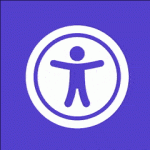Chat Button & Click To Chat Plugin By QuixChat - Rating, Reviews, Demo & Download
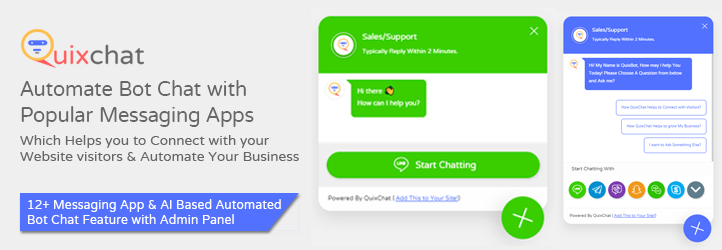
Plugin Description
Chat Button & Click to Chat Plugin gives facility to your visitors to start a conversation with you through messaging apps it’s a Free & Easy to customize website click to chat button & widget for chatting with your visitors via WhatsApp, Facebook Messenger, Telegram and other messaging apps.
It also allows you FAQ’s options so that your visitors can get instant answer of their queries via chatbot. After successfull connection both you and your customers can connect each other anytime and anywhere, even when you both are offline.
Why you Have to Use Click to Chat Button?
Key Benefits
- Don’t need to answer mostly answered question each time, quix chatbot will handle it.
- Keep the conversations going even if visitors leave your website.
- View customer’s profiles, get closer to and engage with them to increase sales.
- Support customers anywhere, anytime, even on your mobile phone.
Awesome Feature of Plugin
In this Free Version you will be getting :
- Lastest Feature :- Only Chat Buttons & Buttons with widget, bot chat
- 12+ Messaging Apps to Connect with Your Website Visitors Easily Like: WhatsApp, Facebook Messenger, Telegram, Line, Viber, Vkontakte, Skype, Snapchat, WeChat and more.
- Multiple Messaging Apps Can be Used or A Single Button with ChatBot can be integrated.
- You can use bot Questions so bot can talk to your customers when you are offline.
- You can place this chat system to specific page of your website or everywhere.
- Customize Chat Widget color as per your website color and theme.
- You can use shortcode to place Quix button in specific pages.
- Keep the conversations on, when visitors leave your website.
- Your Visitors can directly contact you via email, phone call, text sms too.
- Edit your button any time via QuixChat Analytics Panel
Pro Version’s Feature
You can get more sales & customers with our Pro Features:
- Get Daily Analytics reports of your website’s visitors, A Chat bot history will be sent to you in admin panel.
- Don’t need to create button code every time, Chat widget configurator helps you to edit your button from exiting settings.
- Add More then 5 Bot Questions & Make it more interesting for your customers.
- Remove QuixChat Branding Link from website.
- Add Your Own Logo and Show that you are a brand.
- More Customization then free version on Widget .
- Understand how your business is growing and what your customer wants from your website or business.
- Get Free Update Every time.
- Get Pro Support from QuixChat Team.
Implementation : Video Tutorial
Documentation
Learn & Watch Live Demo for chat widget :
Demo
Check Single Chat Button and Multiple Messaging Apps Butoon Demo
- WhatsApp Chat Button
- Telegram Chat Button
- Facebook Messenger Chat Button
- Viber Chat Button
- Line Chat Button
- SnapChat Button
- VK or Vkontakte Chat Button
- Skype Chat Button
- Email Contact Button
- Click to Call Button
- Multiple Chat Buttons
Important Links
Here are some important & helpful tools links which are:
Support
Follow below links for better support directly with our team :
Screenshots
Quix Click to Chat Button Demo in Single Button & Multiple Buttons.

A Sample how quix button & widget will look into your website, want to check it before use, Check next screenshot.
Go to https://demo.quixchat.com and Enter your domain name and Check “How it Looks into Your Website?”.
In Dashboard Click to QuixChat Menu
Click to Show In “Select Box” to change plugin visibility in specific page or entire website.
Enter Email Address, Click to “Get Now” Link and get base id & license key.
In QuixChat Builder Enter your Email & Domain and click to “Continue Button” & Start Creating yout Contact Button.
Get the QuixLicenseKey and QuixSecret Key and paste them to your WordPress admin panel & then click to save and enjoy.
You can access Your QuixChat Admin Panel, to check chat history, edit button and much more by visiting: https://admin.quixchat.com/
How your customer chat history will look like this.