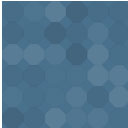Checkout Field Editor – Checkoutify Wordpress Plugin - Rating, Reviews, Demo & Download

Plugin Description
Use Checkout Field Editor for WooCommerce by RexTheme and control the fields in your WooCommerce checkout page. Make the checkout step more meaningful for your buyers without any hassle, with optimized WooCommerce checkout fields.
Optimize your WooCommerce checkout fields easily in just a few clicks!
Use Checkout Field Editor For WooCommerce and control the fields in your WooCommerce checkout page. Make the checkout step more meaningful for your buyers without any hassle.
Personalize the checkout page fields based on your industry and collect the right customer data to increase conversion.
The plugin comes with a simple interface that you can use to Edit, Enable, or Disable the default WooCommerce checkout fields. And you can add more custom fields in the Billing, Shipping or Additional fields sections in the checkout form to optimize data collection and user experience.
Plus, you have full control. You can choose the field type, change the label and placeholder, assign a default value, set data validations, mark the field as required or optional, and many more.
You can add options to choose from using the intuitive Radio field type.
Why Use Checkout Field Editor For WooCommerce
With an easy user interface, you can get exclusive features:
WooCommerce comes with a default checkout form that is universally used. But it might not always be the best checkout form for you or your niche.
Having a personalized checkout form will ensure a smooth checkout process and increase the closing rate, thus creating an optimized buyers’ experience.
Besides, it is best practice to hide any fields that you can go without, and add necessary custom fields that you can use to collect more important customer data at the checkout.
Too many unnecessary checkout fields and a lengthy checkout form can lead to abandoned carts.
With Checkout Field Editor, you will be able to choose what fields you want to include in the checkout form and configure each field as per your requirements.
Choose Form 7+ Checkout Field Types
For every custom field you add, you will be able to choose from 7 different field types:
– Text – for a single line input field.
– Password – let the users input a password that will be masked.
– Email – to collect an email address from the buyers
– Phone – collect the buyer’s phone numbers
– Select – give a dropdown selection box to choose an option
– Radio – give a set of options to choose from and ask the buyers to select any one
– Checkbox – add a value to accept in the checkbox format
Configure Every Checkout Field For The Best Outcome
For the default WooCommerce checkout fields, you can edit and configure several options:
– Change the label name
– Use a placeholder in the field
– Assign a default value
– Mark the field as required
– Set a data validation
You may also choose to display a field In Order Detail Pages.
In the case of the custom fields that you will add, you can do everything the same as above along with assigning a field type and a custom field name.
Set Data Validation To Ensure Efficiency
For every field available in the checkout form, you will be able to add a data validation for:
– Email – Checks if the email format is correct
– Phone – Ensures that the phone format is correct based on the country selected
– State – Checks if it is a valid state in the selected country
– Postcode – Verifies if it is a correct post/zip code in the selected country
– Number – Validates that the input data is numeric.
Organize The Checkout Fields For Better Experience
Enable or disable any checkout field and re-organize the order in which the fields will appear on the checkout page.
Use a drag & drop UI to change the order of the checkout page fields easily.
Start Using The Plugin Without Hampering Site Activity
The plugin is designed to work on the go without affecting the site in any way.
- Install and activate the plugin
- Go to the menu WooCommerce > Checkout Field Editor
- Configure the checkout fields the way you require.
Once you are ready, simply click on the Save button and the changes will be effective immediately for the next customer that proceeds to checkout.
How To Use Checkout Field Editor For WooCommerce
First, install and activate the plugin.
Then on your dashboard, under WooCommerce, you will find a menu called “Checkout Field Editor”. Click on it.
Now you will be in the plugin interface and initially you will be on the Billing field editing page. Here, initially, all default Billing fields will be listed.
You can enable/disable, delete, edit, and configure these fields here. You can also add custom fields to the billing section.
On top, you will get to switch to Shipping or Additional Fields tabs. There, you can enable/disable, delete, edit, and configure the respective default fields in those sections. And you can add custom checkout fields to those sections as well.
When added a custom field, the configuration fields may vary based on the field type you choose.
For a more visualized and detailed guide, refer to our documentation.
Exclusive Upcoming Features
We will continuously work on improving the plugin with more useful features. Following are some of the features we have planned to work on soon:
- Conditional Field Display Based on Product(s) In The Cart
- Conditional Field Display Based on Product Categories
- Conditional Field Display Based on the Cart Total
- More Field Types – Textarea, URL, Timepicker, Datepicker
- Change Label & Field Color
- Add custom field value to order email
Features
- Add/Remove/Edit new custom checkout fields
- Enable/Disable custom fields at the checkout
- Edit default WooCommerce checkout fields
- Enable/Disable default checkout fields
- Remove a default WooCommerce checkout field
- 7 exclusive field types – Text, Password, Email, Phone, Select, Radio, Checkbox
- 5 types of data validations – Email, Phone, State, Postcode, Number
- Change the order of the field in the checkout form
- Option to reset to default WooCommerce checkout
- Mark fields as required
- Change Checkout Field Labels
- Change Placeholders on the Fields
- Add A default value to the fields
- Display custom fields in Order details
Privacy Policy
Checkout Field Editor For WooCommerce uses Appsero SDK to collect some telemetry data upon user’s confirmation. This helps us to troubleshoot problems faster & make product improvements.
Appsero SDK does not gather any data by default. The SDK only starts gathering basic telemetry data when a user allows it via the admin notice. We collect the data to ensure a great user experience for all our users.
Integrating Appsero SDK DOES NOT IMMEDIATELY start gathering data, without confirmation from users in any case.
Learn more about how Appsero collects and uses this data.
Screenshots

Checkout Field Editor

Checkout Field Editor Plugin WordPress Settings

Billing Fields

Shipping Fields

Additional Fields

Add New Checkout Field – Text

Add New Checkout Field – Radio

New Radio Field

New Field On the Billing Section