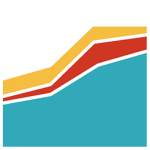Clean Slider Plugin for Wordpress - Rating, Reviews, Demo & Download
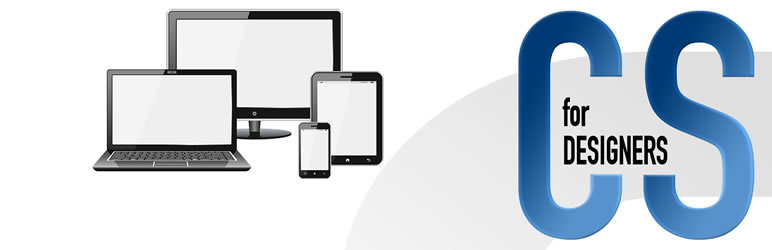
Plugin Description
Clean slider requires some HTML & CSS knowledge to use. This lets you to have slideshows or nicely looking image banners on your site and customize it exactly the way you’d like. That means you got default slideshow back-end and need to style your front-end.
Here are the key features:
- Images used via WordPress Media functionality
- Multiple slideshows on single page also can be used as banners
- Drag to sort slide image positions
- Scale image with window
- Clean & simple WordPress back-end
- Don’t strict much things there
- Different layout per slide
- and more…
After activating plugin you can add unlimited slideshows and images. Each slideshow there have default settings. It’s some basic slideshow functionality like slide & fade duration and more. You have possibility to show/hide your slideshow and define image centering by x/y axis. There is also CSS ID attribute to merge with front-end and name to identify on back-end.
Clean slides have very simple HTML structure with div ID value choosed and caption class. You have option to choose if sample CSS styling will be applied. Default CSS styling is very basic – it gives just font centered and painted to white.
Credits:
– jQuery ( https://jquery.com/ )
– jQuery UI / sortable ( https://jqueryui.com/sortable/ )
– Backstretch ( http://srobbin.com/jquery-plugins/backstretch/ )
– Sweet alert ( http://t4t5.github.io/sweetalert/ )
How to
You need to be sure that you have:
- Read plugin description and understand plugin
- Have idea & front-end CSS style defined
- Have included in content with shortcode:
[vava slider=”X”]
or directly from theme with PHP code:
<?php
echo do_shortcode('[vava slider="X"]');
?>
where X is shown on slideshows listing page.
EOF
Screenshots

Slides listing

Editing slider defaults

Viewing slider images

Adding new image to slider

Editing image