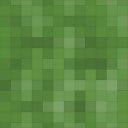Clock In Portal- Staff & Attendance Management Wordpress Plugin - Rating, Reviews, Demo & Download
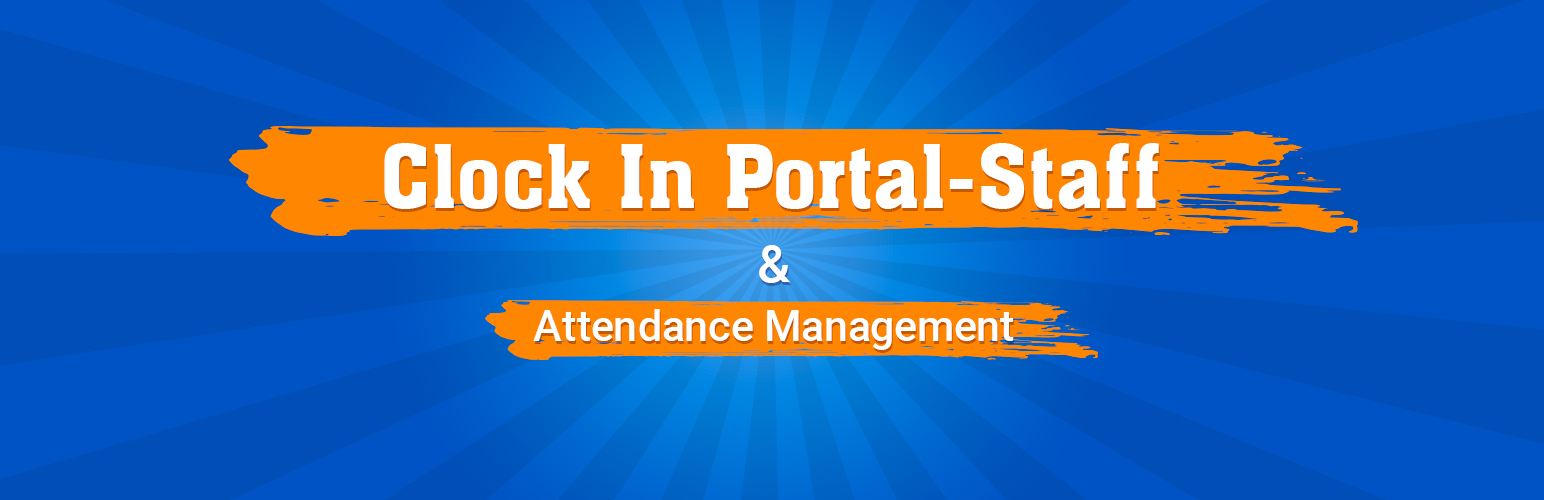
Plugin Description
WordPress simple plugin for managing staff timings , attendance and salaries. This plugin helps you in creating salary-reports , Leave-Report for the staffs .
Features You Will Get
* Staff can clock in and out from shifts
* Staff can clock in and out from lunch breaks
* Staff can request for leave from panel.
* Admins can easily make new user accounts
* Admins can easily Approve / Reject the leave.
* Admins can change the color and text of the time clock
* Admins can view the number of hours worked for each day
Clockin Portal Pro
We offer a Pro version of this plugin for business owners who need more features.
- Export Activity to CSV File
- IP Restriction for Unauthorised access
- Reporting – Salaries / Attendance
- See how many users are currently working
- Log-in / Log-out , Lunch breaks .
- Notice Manager
- Holidays Manager
- Leave Manager
Docs & Support
You can find [docs], and more detailed information about Clock In Portal. If you were unable to find the answer to your question on the FAQ or in any of the documentation, you should check the support forum on WordPress.org.
We Need Your Support
It is really hard to continue development and support for this free plugin without contributions from users like you. If you are enjoying using our Clock In Portal plugin and find it useful, then please consider [Making a Donation]. Your donation will help us to encourage and support the plugin’s continued development and better user support.
Translators
Please contribute to translate our plugin. Contact at lizarweb (at) gmail (dot) com.
Screenshots

Clock In Portat Dashboard For Staff
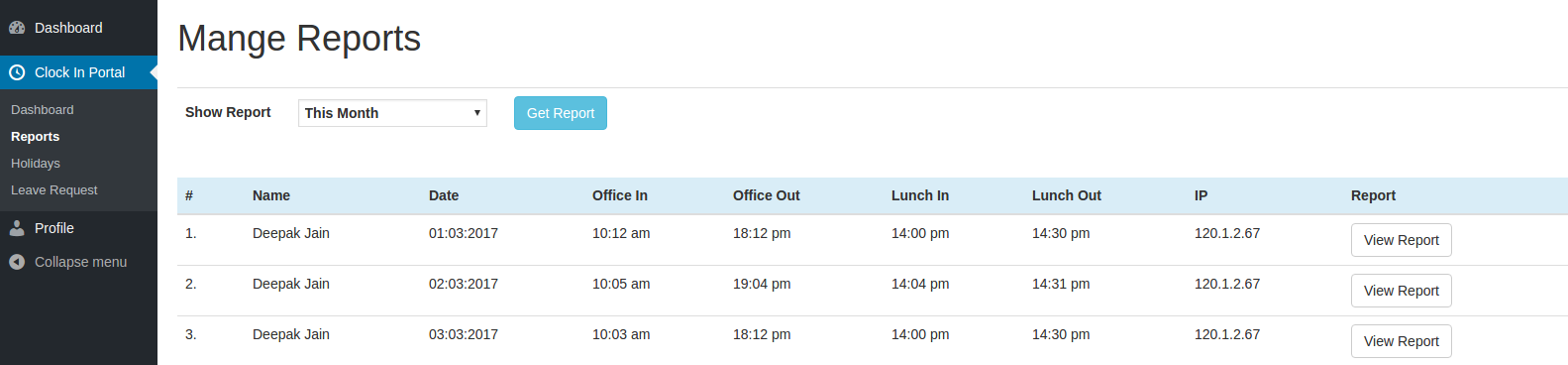
Manage Staff Reports
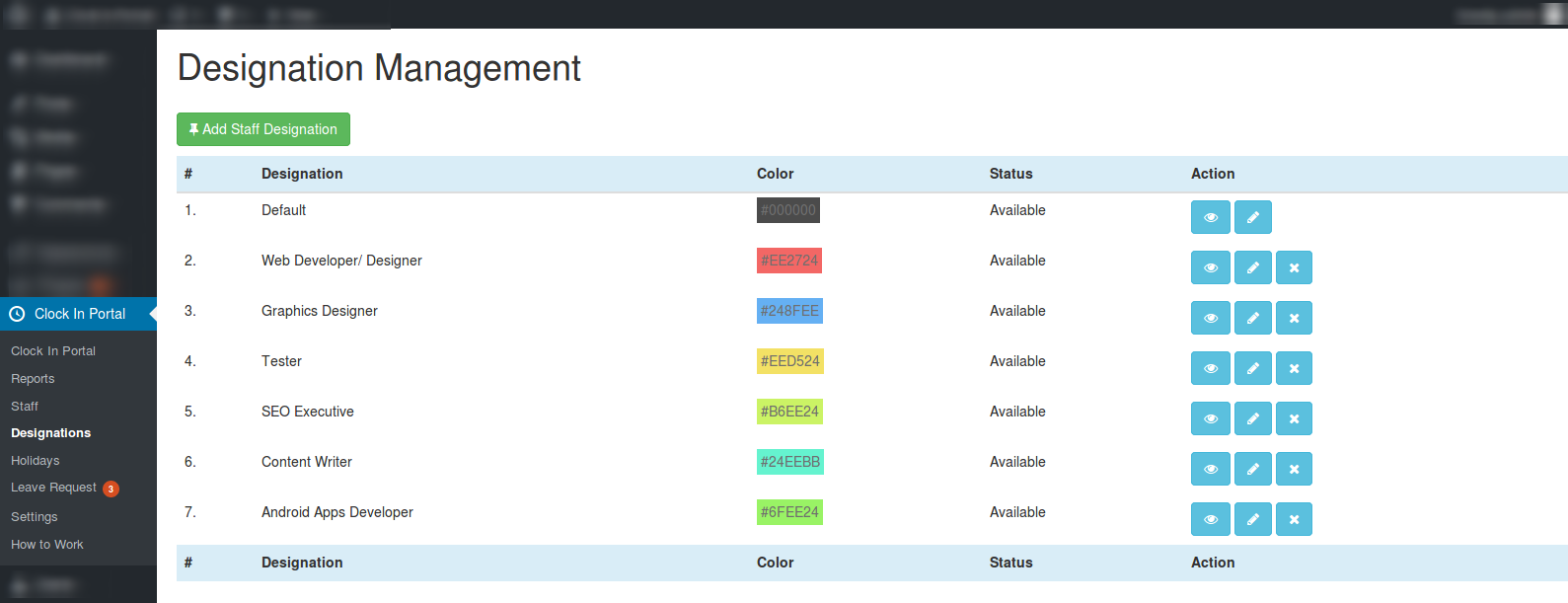
Create And Staff’s Designations
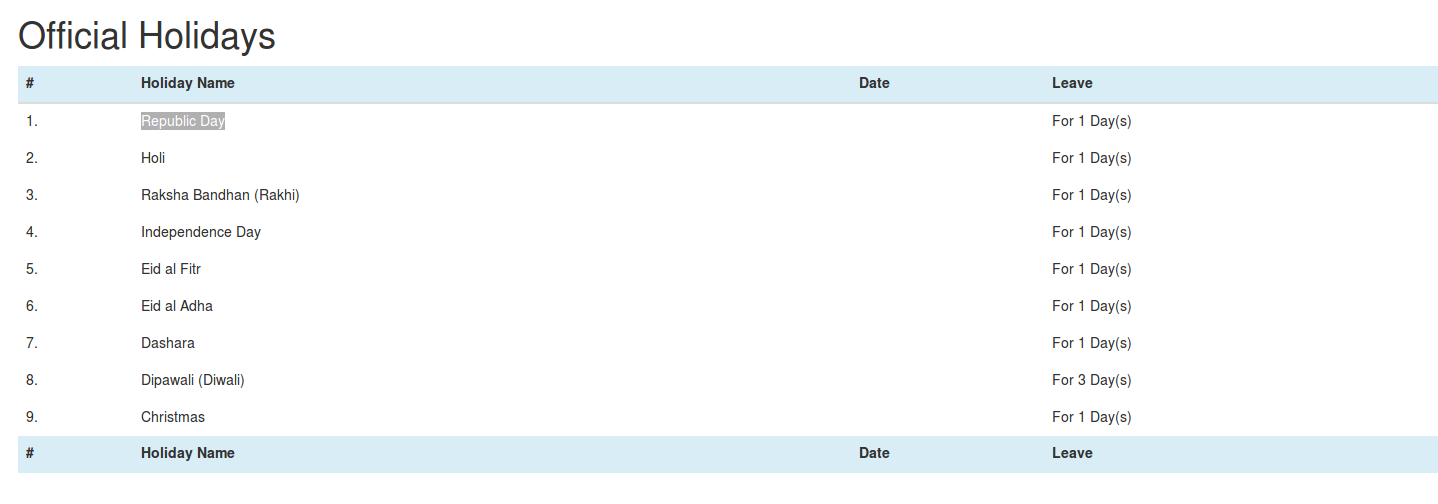
Add Official Holidays For Staff
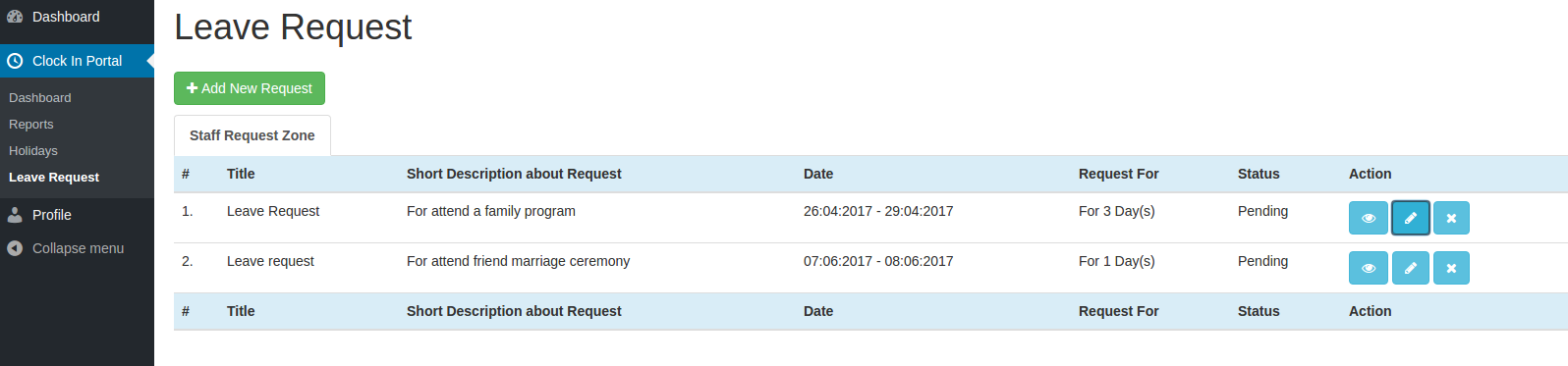
Staff Leave Request Section
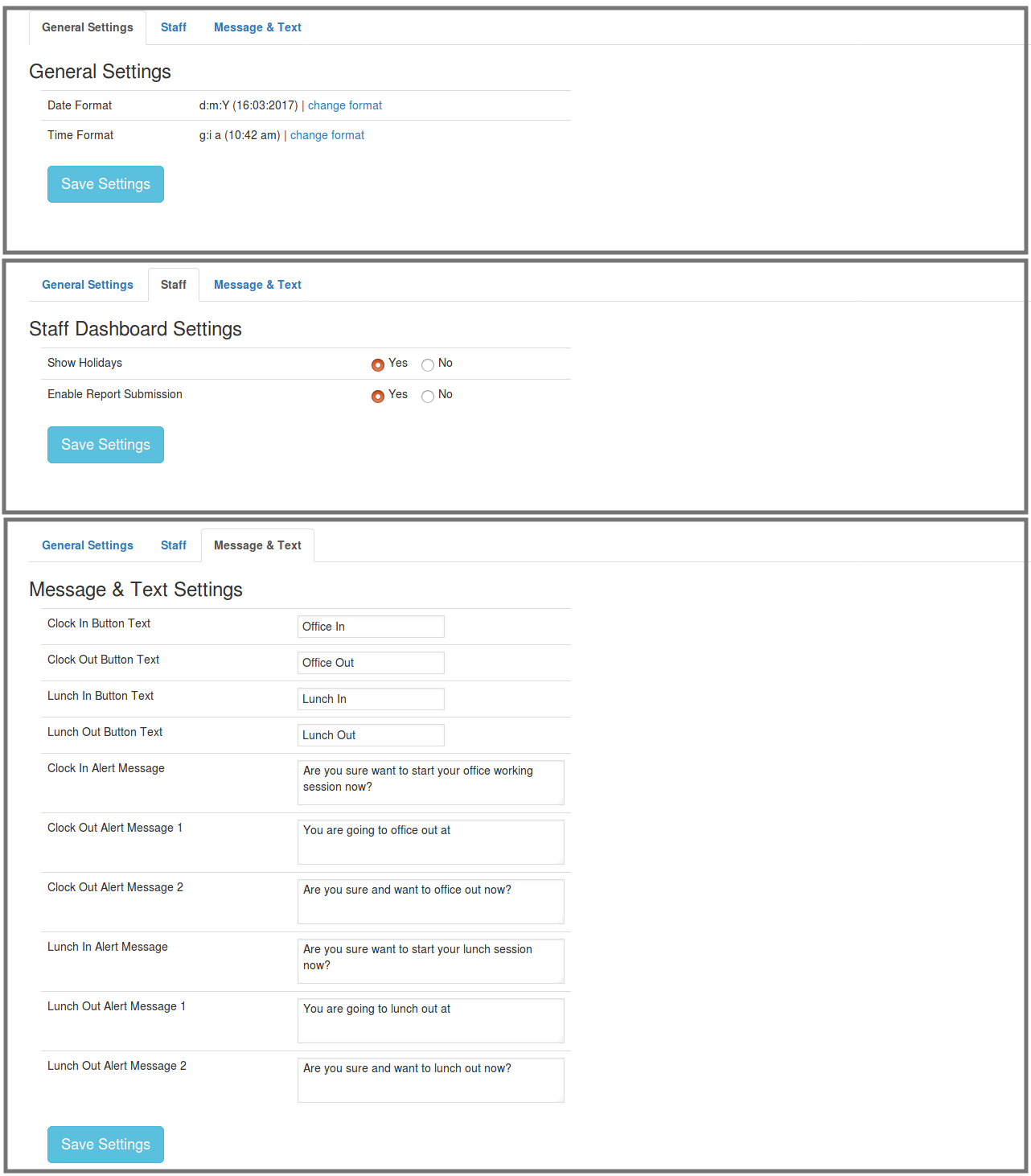
Click In Portal Settings