CloudSearch Wordpress Plugin - Rating, Reviews, Demo & Download
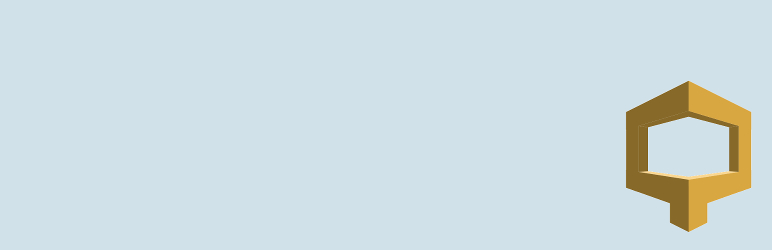
Plugin Description
CloudSearch is a flexible plugin that allows you to leverage the search index power of Amazon CloudSearch in your WordPress site.
To use this plugin you’ll need an Amazon Web Services account. Attention: Amazon CloudSearch is a paid service and will require a credit card.
Before you can start using CloudSearch, the plugin needs to be activated and configured. Activate the plugin, then go to the menu “CloudSearch -> Settings” (you can find this menu in the sidebar of your WordPress admin panel).
Fill the form data:
- Enter Amazon access key ID, Amazon secret access key and Amazon region for your account (look for “Security Credentials” in your Amazon console to retrieve these data)
- Enter your CloudSearch index search endpoint and the domain name (I suggest to create the CloudSearch index before you start the plugin configuration)
- Schema settings
- Other settings
IMPORTANT NOTES WITH RELEASE 2.0.0:
* At least WordPress 4.4 version mandatory (for WP_Term support)
* Changed APIs output from an array of IDs to an array of object composed by the entity ID and the entity type
Minimum requirements:
- WordPress Version 4.4
- PHP Version 5.3
- Amazon Web Services account with CloudSearch enabled
Usage
- Go to
CloudSearch -> Settings - Enter your
Amazon access key ID,Secret access keyand theAmazon regionwhere you have created the CloudSearch index - Enter a
Search endpointand theDomain name. Get these info in your CloudSearch dashboard in AWS Console - Choose post types, custom fields and custom taxonomies that you want to export to the CloudSearch index
- Set up other settings or leave defaults
- Save settings.
- Go to
CloudSearch -> Manage - Click the action
Create index,Run indexingandSync all documents. Between every action wait until theStatusfield isActive, then go on with the next task - After these operation your index is ready, now you can search documents in your CloudSearch index
Links: Author’s Site
Screenshots

Settings page

Manage page

Front page

Other settings (results and highlighting)

Other settings (suggestions)



