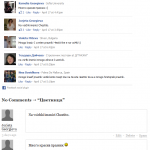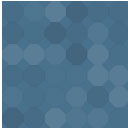CMS2CMS: Automated Joomla To WordPress Migration - Rating, Reviews, Demo & Download
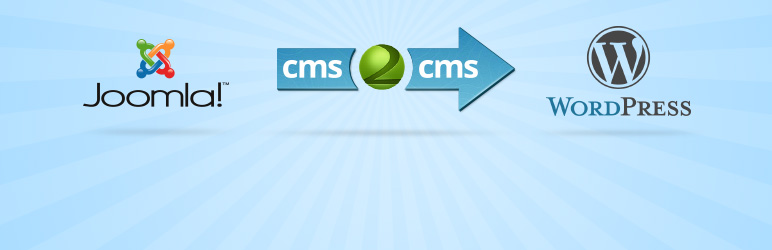
Plugin Description
Migrate your website content from Joomla to WordPress easily and automatedly in just a few simple steps.
- There is Free Demo available (migration of limited number of pages, users, comments).
- Full Migration starts from $39.
The following content items can be migrated from Joomla to WordPress with CMS2CMS
- articles
- pages
- images (as an option)
- categories
- tags
- users
- internal links
- comments
Supported Joomla versions: 1.5.x, 1.6.x, 1.7.x, 2.5.x, 3.x
Supported WordPress versions: 4.x (new software versions are constantly being added).
Features of Automated Migration
- easy – no need for coding skills to complete it.
- fast – 15 minutes on average, depending on the size of Joomla website.
- free Demo available – in order to see it in action.
- live chat support – you get instant answers to any questions, no need to search for support on forums.
Additional Migration Options
- opportunity to form internal URLs according to SEO URL structure on WordPress website.
- 301 redirects from Joomla URLs to WordPress URLs
- clear WordPress data before migration
- Passwords migration (available for Joomla 2.5.18 – 2.5.27)
Additional Supported Modules
- Jcomments – migration of comments to WordPress directly
- Joomla sh404SEF – migration of meta descriptions and keywords to WordPress SEO by Yoast
- Phoca Gallery – migration of images and galleries to NextGen Gallery.
Note. This plugin installs connection bridge on WordPress website, which is necessary for data exchange between Joomla and WordPress websites. After activation, you’ll be redirected to CMS2CMS website in order to complete the migration.
Website design (styles, themes) isn’t migrated.
Steps to Take before Migration
- Install WordPress and make sure that Joomla and WordPress websites are available online.
- Have Joomla website FTP access details at hand (host, username, password) – you use them to install connection bridge on Joomla website.
- Set up custom URL structure for WordPress (it should be set before the migration for internal links to work correctly, if you change them after migration, site navigation will be broken).
- Install WordPress plugins supported by CMS2CMS (if you want to migrate metadata or image galleries).
Video
Our Support Team is available via phone, Live Chat and Email (Technical support) during the following hours:
- Phone support – 24 hours a day, Monday – Friday
- Live Chat support – 24 hours a day, Monday – Friday
- Technical support – from 11 am to 7 pm GMT +2, Monday – Friday
To learn more about automated migration from Joomla to WordPress, visit http://www.cms2cms.com/supported-cms/joomla-to-wordpress-migration?utm_source=Joomla&utm_medium=Link&utm_campaign=WordPress_plugins
By the way, don”t forget to rate our plugin and leave a feedback. It”s really important for us!
http://wordpress.org/support/view/plugin-reviews/cms2cms-joomla-to-wp-migration?rate=5#postform
Screenshots
-

/assets/screenshot-1.png
-

/assets/screenshot-2.png
-

/assets/screenshot-3.png
-

/assets/screenshot-4.png
-

/assets/screenshot-5.png