Codeblocks Extended With PrismJS Wordpress Plugin - Rating, Reviews, Demo & Download
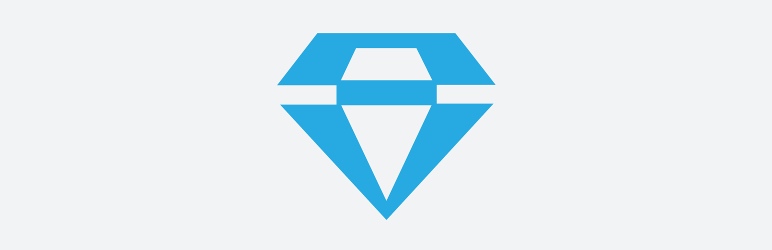
Plugin Description
Codeblocks Extended with PrismJS was born of a personal need for a lightweight code highlighter, with special functionality.
Many of the other PrismJS based plugins in the repository were either outdated, or were lacking features that I was looking for.
Features:
- Integrates the latest PrismJS build, with the most common langauges used.
- Integrates the PrismJS line-numbers plugin, to automatically number lines of code.
- Integrates the PrismJS line-highlight plugin to allow you to highlight specific lines of code.
- Integrates ClipboardJS + custom jQuery to add a “Copy to Clipboard” button to each code block.
- Custom Text Editor button to wrap selected text with the most commmon
<pre>and<code>classes, and replacing special characters with their HTML safe equivalents. - Custom Visual Editor / TinyMCE dropdown button, with the most common languages to wrap selected text.
- Since this works via wrapping
<pre>and<code>tags with classes, you can use all custom class settings that PrismJS offers. - No shortcodes to mess with, so you don’t have to worry about losing whitespace between editor modes.
- No settings page needed: Just activate it and go!
For a full list of languages supported and more information on this plugin’s use, please check out the FAQ.
Note: This does NOT auto-detect the language. Most plugins that do so brute force the languages or require file extensions, resulting in a much heavier plugin. The decision was made to keep this as light-weight as possible.
Note 2: This is designed to work with the Classic Editor. It does not currently work in Gutenberg blocks.
Thanks to Mike @ WP Bullet for the banner and icon.
Screenshots

Sample code block created with Codeblocks Extended. Notice the copy button in the top right corner.

Code block with line highlighting.
Visual Editor TinyMCE options.
Text Editor Button



