Comet Cache Wordpress Plugin - Rating, Reviews, Demo & Download

Plugin Description
If you care about the speed of your site, Comet Cache is one of those plugins that you absolutely MUST have installed 🙂 Comet Cache takes a real-time snapshot (building a cache) of every Page, Post, Category, Link, etc. These snapshots are then stored (cached) intuitively, so they can be referenced later, in order to save all of that processing time that has been dragging your site down and costing you money.
The Comet Cache plugin uses configuration options that you select from the options panel. See: Comet Cache -› Options in your Dashboard. Once a file has been cached, Comet Cache uses advanced techniques that allow it to recognize when it should and should not serve a cached version of the file. By default, Comet Cache does not serve cached pages to users who are logged in, or to users who have left comments recently. Comet Cache also excludes administrative pages, login pages, POST/PUT/DELETE/GET(w/ query string) requests and/or CLI processes.
Features
- SIMPLE and well-documented configuration (just enable and you’re all set!).
- Options to control the automatic cache clearing behavior for Home and Posts Page, Author Page, Category, Tag, and Custom Term Archives, Custom Post Type Archives, RSS/RDF/ATOM Feeds, and XML Sitemaps.
- URI exclusion patterns (now supporting wildcards too).
- User-Agent exclusion patterns (now supporting wildcards too).
- HTTP referrer exclusion patterns (now supporting wildcards too).
- The ability to set an automatic expiration time for cache files.
- Client-Side Caching (to allow double-caching in the client-side browser).
- Caching for 404 requests to reduce the impact of those requests on the server.
- RSS, RDF, and Atom Feed caching.
- The ability to cache or ignore URLs that contain query strings (GET Requests).
- Apache Optimizations to enable GZIP Compression.
- WP-CLI Compatibility.
- An Advanced Cache Plugin system for theme and plugin developers.
Pro Features
- The ability to cache logged-in users too! (VERY powerful, particularly for membership sites).
- A new improved “Clear Cache” button in the admin bar (along with an option to enable/disable this feature).
- Options for Automatic and Intelligent Cache Clearing of Posts, Pages, Custom Post Types, Categories, Tags, Links, Themes, Users, and more.
- The ability to disable Dashboard notifications related to automatic clearing/purging on change detections.
- The ability to clear Markdown-related cache files generated by the s2Clean theme for WordPress (if installed).
- The ability to run custom PHP code whenever the cache is cleared.
- The ability to Auto-Clear a List of Custom URLs.
- Clear Cache User Permissions to give other users permission to clear the cache by specifying a list of Roles and/or Capabilities.
- Cache Statistics to help you gain insight into the status of your site cache.
- Import/Export functionality for Comet Cache configuration files.
- A Dynamic Version Salt (customize the caching engine).
- Multisite Host Exclusion Patterns to exclude specific child blogs from being cached in a Multisite Network.
- Mobile Mode that supports creating multiple versions of the cache for sites with adaptive designs.
- HTML Compressor to automatically combine and compresses CSS/JS/HTML code.
- Auto-Cache Engine to pre-cache your site at 15-minute intervals.
- Static CDN Filters to serve some and/or ALL static files on your site from a CDN of your choosing, including support for Multiple CDN Host Names, Domain Sharding, and WordPress Multisite Networks.
- Domain Sharding / Multiple CDN Hosts to work around concurrency limits and make it possible for browsers to download more resources simultaneously.
- Server Load Monitoring to avoid regenerating the cache while the server is very busy by specifying a maximum server load average.
- Cache Statistics and Charts to analyze statistics about the page cache, HTML Compressor cache, PHP OPCache, and server health.
- Apache Optimizations to enable web server GZIP Compression, Leverage Browser Caching, Enforce Canonical URLs, and more.
- An Automatic Updater to update Comet Cache Pro from your WordPress Dashboard.
- Compatibility with ManageWP and InfiniteWP.
- Rockstar support for all Comet Cache features.
TIP: you can preview Pro features in the free version by clicking the “Preview Pro Features” link at the top of your Comet Cache options.
Further Details
So Why Does WordPress® Need To Be Cached?
To understand how Comet Cache works, first you have to understand what a cached file is, and why it is absolutely necessary for your site and every visitor that comes to it. WordPress® (by its very definition) is a database-driven publishing platform. That means you have all these great tools on the back-end of your site to work with, but it also means that every time a Post/Page/Category is accessed on your site, dozens of connections to the database have to be made, and literally thousands of PHP routines run in harmony behind-the-scenes to make everything jive. The problem is, for every request that a browser sends to your site, all of these routines and connections have to be made (yes, every single time). Geesh, what a waste of processing power, memory, and other system resources. After all, most of the content on your site remains the same for at least a few minutes at a time. If you’ve been using WordPress® for very long, you’ve probably noticed that (on average) your site does not load up as fast as other sites on the web. Now you know why!
The Definition Of A Cached File (from the Wikipedia)
In computer science, a cache (pronounced /kash/) is a collection of data duplicating original values stored elsewhere or computed earlier, where the original data is expensive to fetch (owing to longer access time) or to compute, compared to the cost of reading the cache. In other words, a cache is a temporary storage area where frequently accessed data can be stored for rapid access. Once the data is stored in the cache, it can be used in the future by accessing the cached copy rather than re-fetching or recomputing the original data.
Prepare To Be Amazed / It’s Time To Speed Things Up
Comet Cache is extremely reliable, because it runs completely in PHP code, and does not hand important decisions off to the mod_rewrite engine or browser cache; also making Comet Cache MUCH easier to setup and configure.
In addition, Comet Cache actually sends a no-cache header (yes, a no-cache header); which allows it to remain in control at all times. It might seem weird that a caching plugin would send a no-cache header :-). Well, no-cache headers are a key component in this plugin, and they will NOT affect performance negatively. On the contrary, this is how the system can accurately serve cache files to public users vs. users who are logged-in, commenters, etc.
If you care about the speed of your site, Comet Cache is one of those plugins that you absolutely MUST have installed 🙂 Comet Cache takes a real-time snapshot (building a cache) of every Page, Post, Category, Link, etc. These snapshots are then stored (cached) intuitively, so they can be referenced later, in order to save all of that processing time that has been dragging your site down and costing you money.
The Comet Cache plugin uses configuration options that you select from the options panel. See: Comet Cache -› Options in your Dashboard. Once a file has been cached, Comet Cache uses advanced techniques that allow it to recognize when it should and should not serve a cached version of the file. By default, Comet Cache does not serve cached pages to users who are logged in, or to users who have left comments recently. Comet Cache also excludes administrative pages, login pages, POST/PUT/DELETE/GET(w/ query string) requests and/or CLI processes.
Running Comet Cache On A WordPress® Multisite Installation
WordPress® Multisite Networking is a special consideration in WordPress®. If Comet Cache is installed under a Multisite Network installation, it will be enabled for ALL blogs the same way. The centralized config options for Comet Cache, can only be modified by a Super Administrator operating on the main site. Comet Cache has internal processing routines that prevent configuration changes, including menu displays; for anyone other than a Super Administrator operating on the main site.
How To Enable GZIP Compression for Even Greater Speeds
You don’t have to use an .htaccess file to enjoy the performance enhancements provided by this plugin; caching is handled by WordPress®/PHP alone. That being said, if you want to take advantage of GZIP compression (and we do recommend this), then you WILL need an .htaccess file to accomplish that part. This plugin fully supports GZIP compression on its output. However, it does not handle GZIP compression directly. We purposely left GZIP compression out of this plugin, because GZIP compression is something that should really be enabled at the Apache level or inside your php.ini file. GZIP compression can be used for things like JavaScript and CSS files as well, so why bother turning it on for only WordPress-generated pages when you can enable GZIP at the server level and cover all the bases!
If you want to enable GZIP and your site is running on the Apache web server, visit Dashboard -> Comet Cache -> Apache Optimizations -> Enable GZIP Compression?; or to enable GZIP compression manually create an .htaccess file in your WordPress® installation directory (or edit the one that’s already there) and put the following few lines in it. That is all there is to it. GZIP is now enabled!
<IfModule deflate_module>
<IfModule filter_module>
AddOutputFilterByType DEFLATE text/plain text/html
AddOutputFilterByType DEFLATE text/xml application/xml application/xhtml+xml application/xml-dtd
AddOutputFilterByType DEFLATE application/rdf+xml application/rss+xml application/atom+xml image/svg+xml
AddOutputFilterByType DEFLATE text/css text/javascript application/javascript application/x-javascript
AddOutputFilterByType DEFLATE font/otf font/opentype application/font-otf application/x-font-otf
AddOutputFilterByType DEFLATE font/ttf font/truetype application/font-ttf application/x-font-ttf
</IfModule>
</IfModule>
If your installation of Apache does not have mod_deflate installed. You can also enable GZIP compression using PHP configuration alone. In your php.ini file, you can simply add the following line anywhere: zlib.output_compression = on
EMERGENCY: If All Else Fails (How-To Remove Comet Cache)
Ordinarily you can just deactivate Comet Cache from the plugins menu in WordPress. However, if you’re having a more serious issue, please follow the instructions here.
- Log into your site via FTP; perhaps using FileZilla.
- Delete this file:
/wp-content/advanced-cache.php - Delete this directory:
/wp-content/plugins/comet-cache/ - Remove this line from your
/wp-config.phpfile:define('WP_CACHE', TRUE);
Comet Cache is now completely uninstalled and you can start fresh 🙂
Pro Features
Comet Cache Pro Features
- The ability to cache logged-in users too! (VERY powerful, particularly for membership sites).
- A new improved “Clear Cache” button in the admin bar (along with an option to enable/disable this feature).
- Options for Automatic and Intelligent Cache Clearing of Posts, Pages, Custom Post Types, Categories, Tags, Links, Themes, Users, and more.
- The ability to disable Dashboard notifications related to automatic clearing/purging on change detections.
- The ability to clear Markdown-related cache files generated by the s2Clean theme for WordPress (if installed).
- The ability to run custom PHP code whenever the cache is cleared.
- The ability to Auto-Clear a List of Custom URLs.
- Clear Cache User Permissions to give other users permission to clear the cache by specifying a list of Roles and/or Capabilities.
- Cache Statistics to help you gain insight into the status of your site cache.
- Import/Export functionality for Comet Cache configuration files.
- A Dynamic Version Salt (customize the caching engine).
- Multisite Host Exclusion Patterns to exclude specific child blogs from being cached in a Multisite Network.
- Mobile Mode that supports creating multiple versions of the cache for sites with adaptive designs.
- HTML Compressor to automatically combine and compresses CSS/JS/HTML code.
- Auto-Cache Engine to pre-cache your site at 15-minute intervals.
- Static CDN Filters to serve some and/or ALL static files on your site from a CDN of your choosing, including support for Multiple CDN Host Names, Domain Sharding, and WordPress Multisite Networks.
- Domain Sharding / Multiple CDN Hosts to work around concurrency limits and make it possible for browsers to download more resources simultaneously.
- Server Load Monitoring to avoid regenerating the cache while the server is very busy by specifying a maximum server load average.
- Cache Statistics and Charts to analyze statistics about the page cache, HTML Compressor cache, PHP OPCache, and server health.
- Apache Optimizations to enable web server GZIP Compression, Leverage Browser Caching, Enforce Canonical URLs, and more.
- An Automatic Updater to update Comet Cache Pro from your WordPress Dashboard.
- Rockstar support for all Comet Cache features.
TIP: you can preview Pro features in the free version by clicking the “Preview Pro Features” link at the top of your Comet Cache options.
Pro Installation
Comet Cache Pro is a wholly contained plugin that does not require Comet Cache Lite to be installed. To install Comet Cache Pro,
- Deactivate and delete Comet Cache Lite, if it is currently installed
- Download Comet Cache Pro from your account at CometCache.com
- From your WordPress Dashboard, go to Dashboard -> Plugins -> Add New and then click on the Upload Plugin button at the top
- Select the Comet Cache Pro zip file you downloaded in step 2 and click “Install Now”
- After the plugin finishes installing, click the “Activate Plugin” link
Once the plugin is active, you can go to Dashboard -> Comet Cache -> Plugin Options -> Enable/Disable and Enable Comet Cache.
Also, to stay updated with the latest version of Comet Cache Pro, be sure to also configure Dashboard -> Comet Cache -> Plugin Updater.
Software Requirements
In addition to the WordPress Requirements, Comet Cache requires the following minimum versions:
- PHP 5.4+
- Apache 2.1+
License
Copyright: © 2016 WP Sharks (coded in the USA)
Released under the terms of the GNU General Public License.
Credits / Additional Acknowledgments
- Software designed for WordPress®.
- GPL License https://codex.wordpress.org/GPL
- WordPress® http://wordpress.org
- Some JavaScript extensions require jQuery.
- GPL-Compatible License http://jquery.org/license
- jQuery http://jquery.com/
- CSS framework and some JavaScript functionality provided by Bootstrap.
- GPL-Compatible License http://getbootstrap.com/getting-started/#license-faqs
- Bootstrap http://getbootstrap.com/
- Icons provided by Font Awesome.
- GPL-Compatible License http://fortawesome.github.io/Font-Awesome/license/
- Font Awesome http://fortawesome.github.io/Font-Awesome/
Screenshots
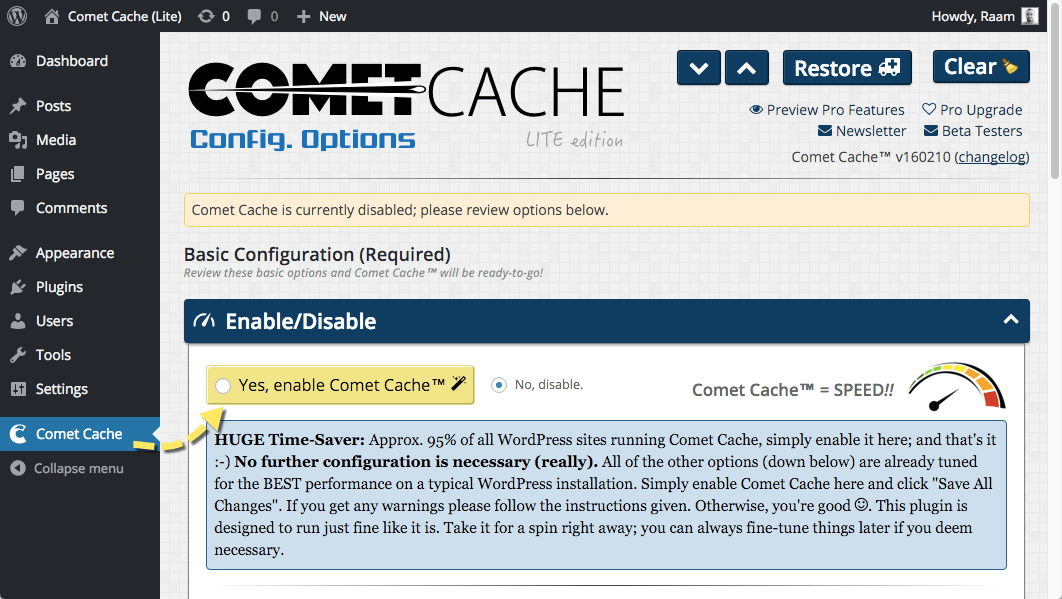
Step 1: Enable Comet Cache
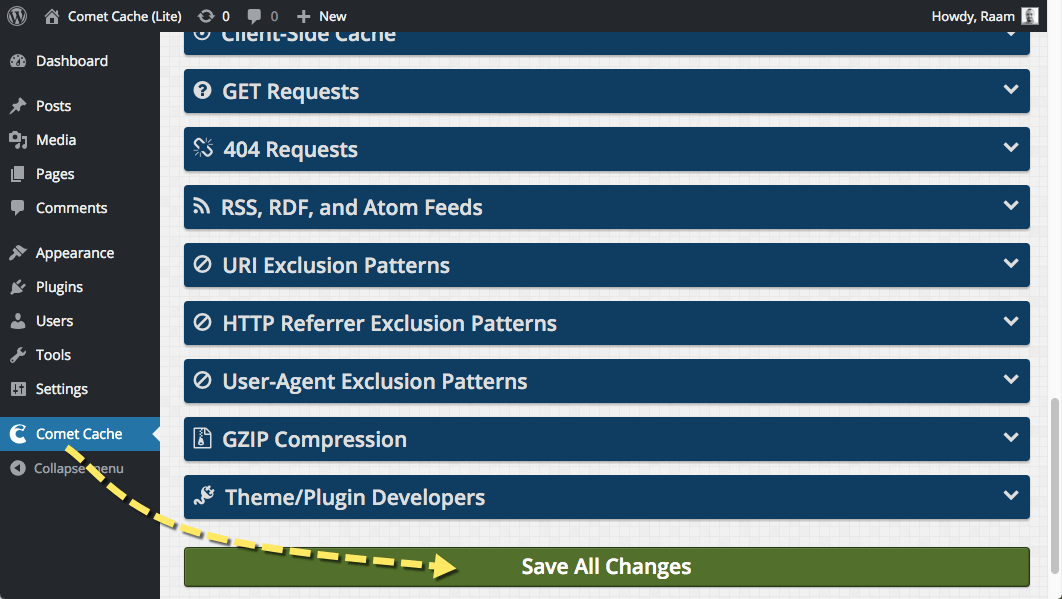
Step 2: Save All Changes; that’s it!
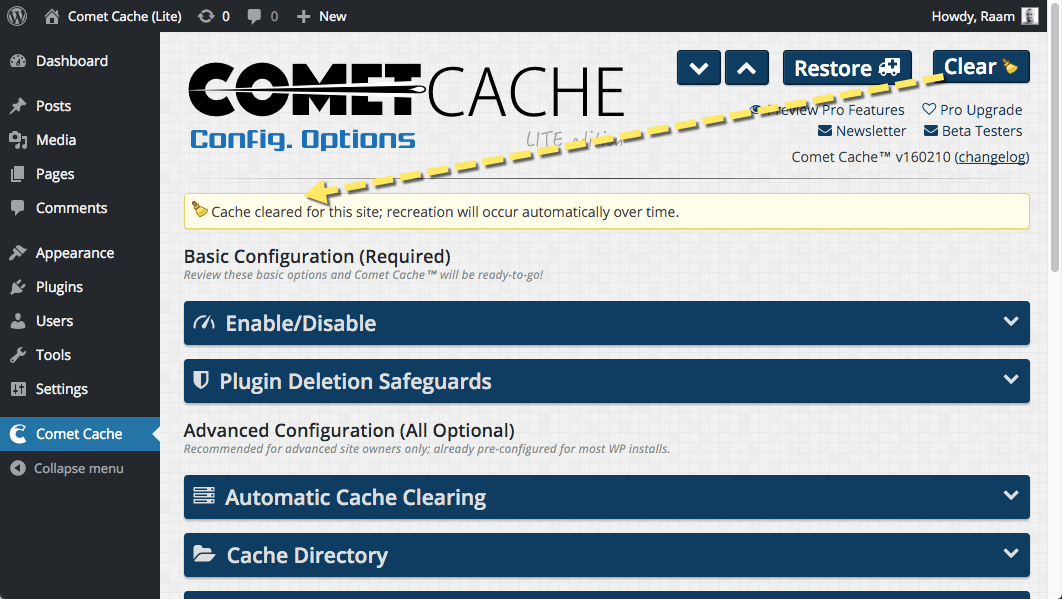
One-click Clear Cache button
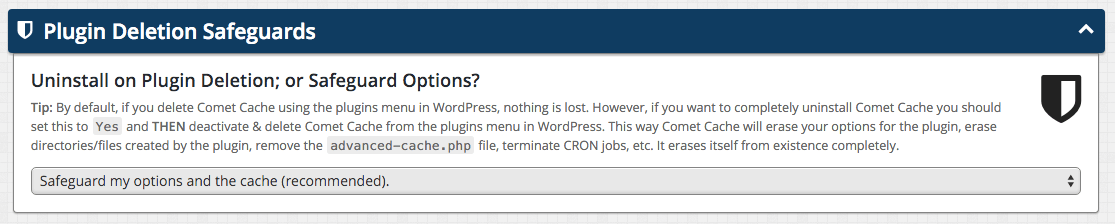
Plugin Deletion Safeguards

Intelligent and automatic cache clearing
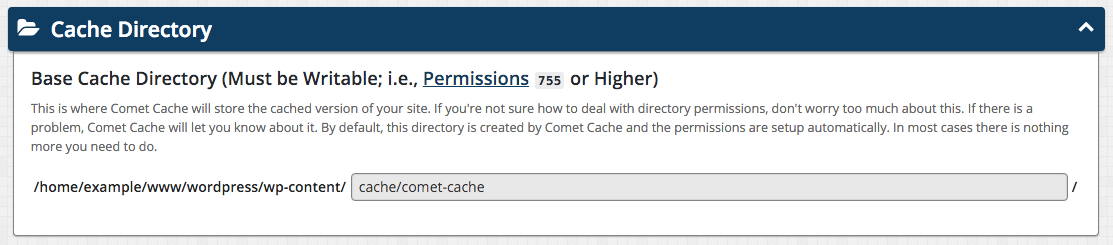
Cache Directory
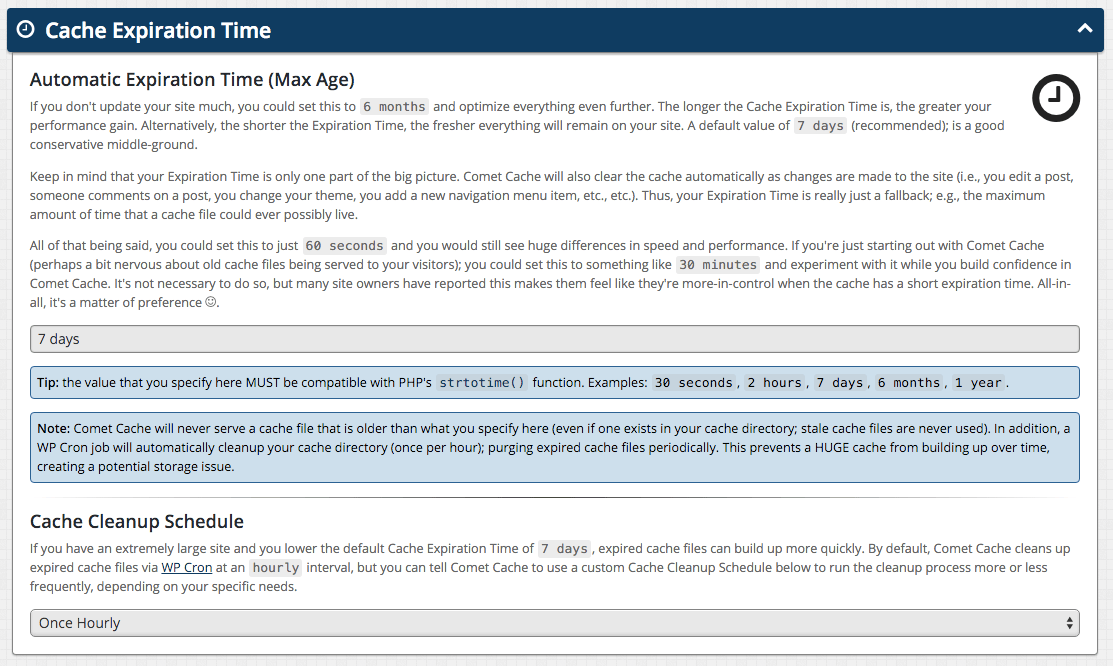
Cache Expiration Time
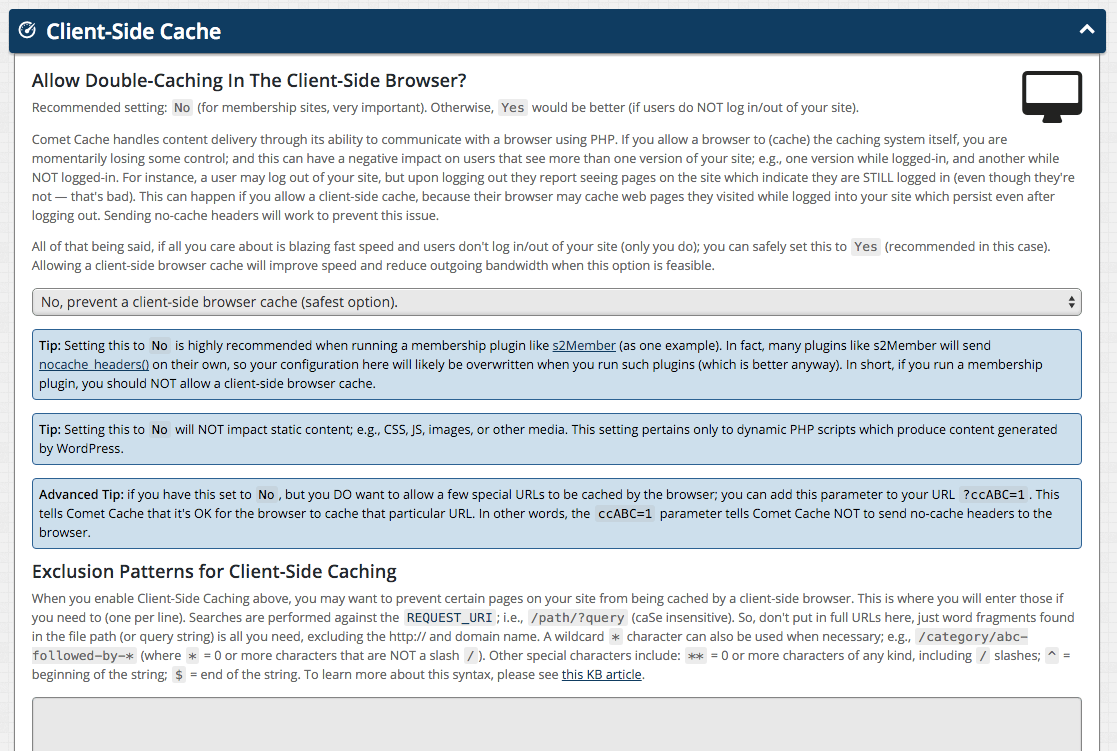
Client-Side Cache
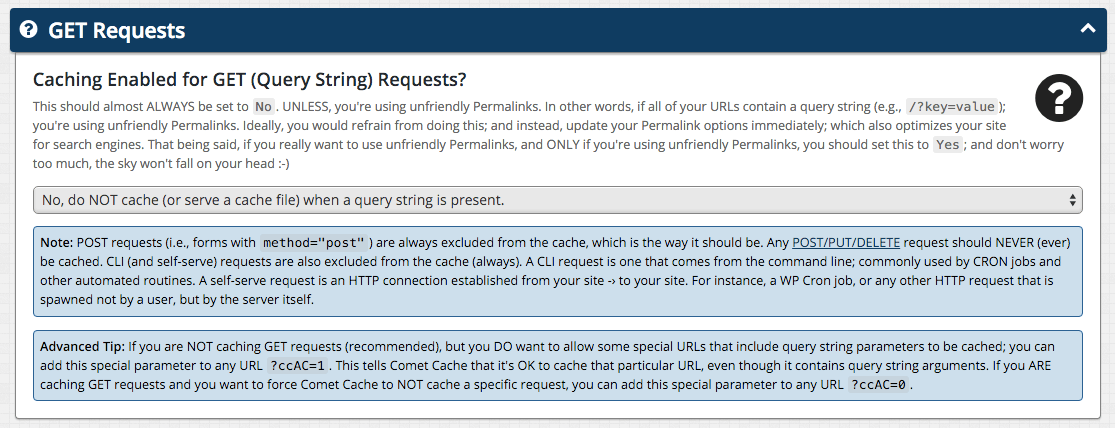
GET Requests
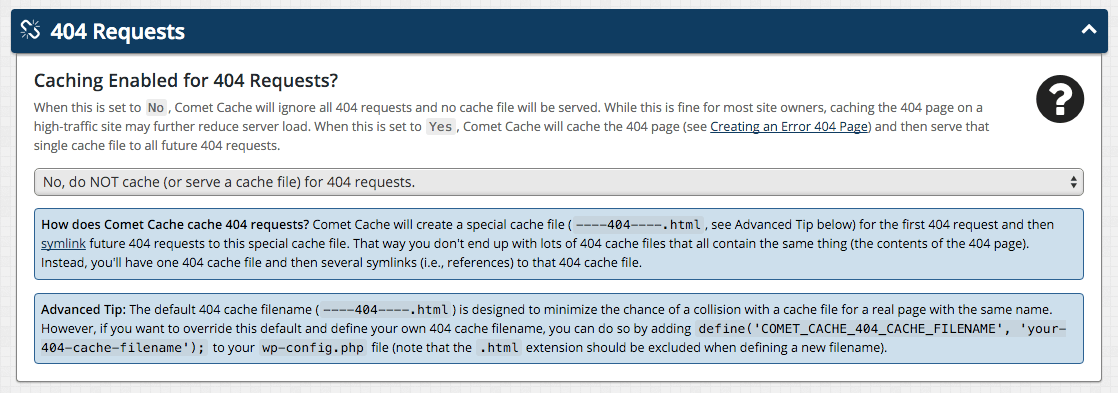
404 Requests
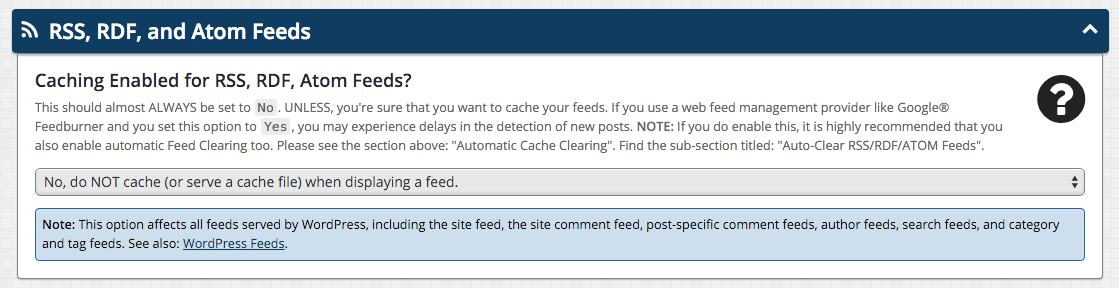
RSS, RDF, and Atom Feeds
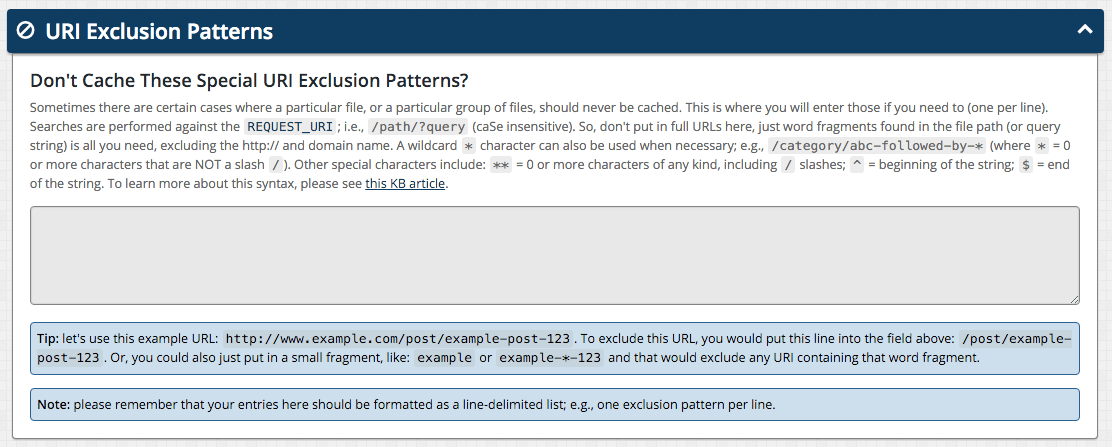
URI Exclusion Patterns
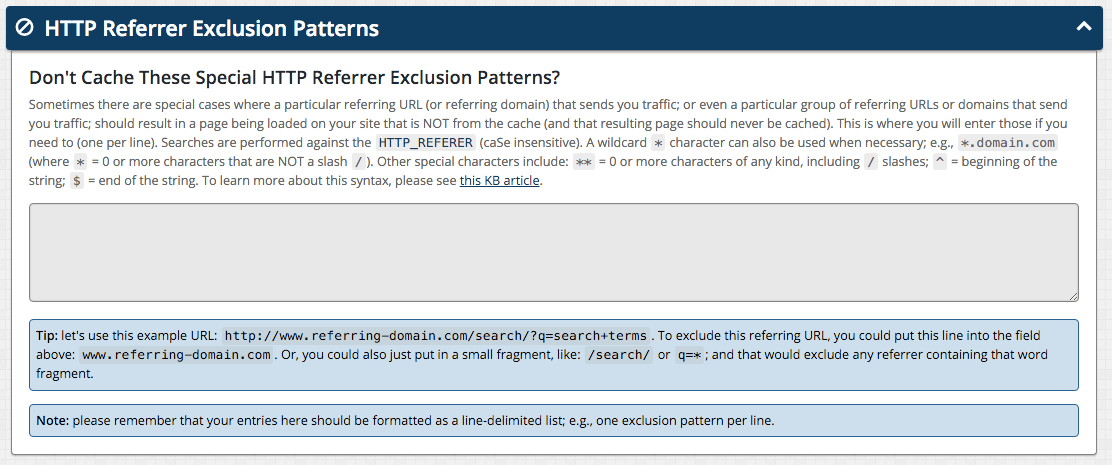
HTTP Referrer Exclusion Patterns
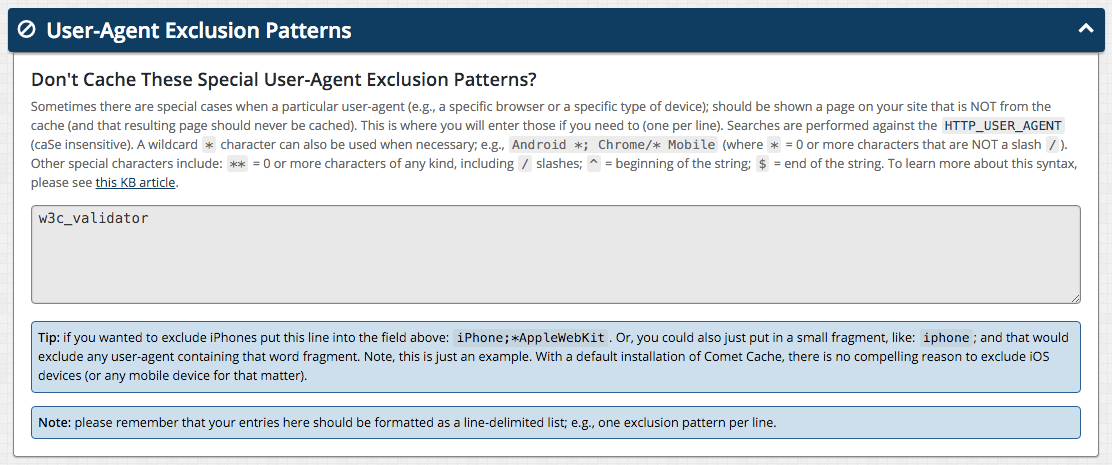
User-Agent Exclusion Patterns
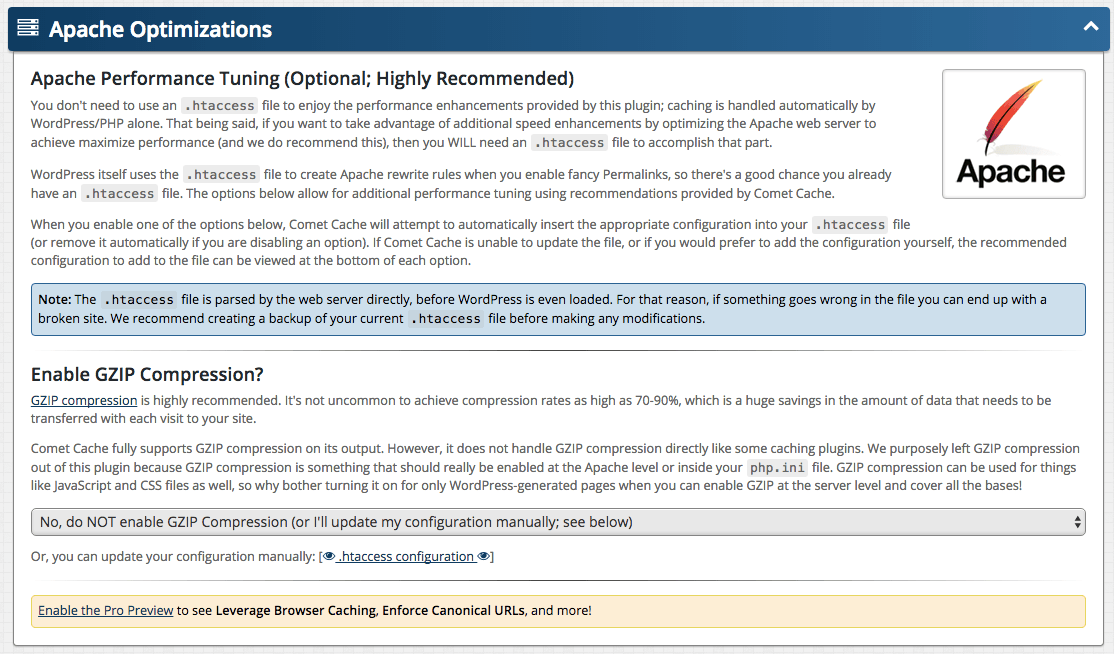
Apache Optimizations
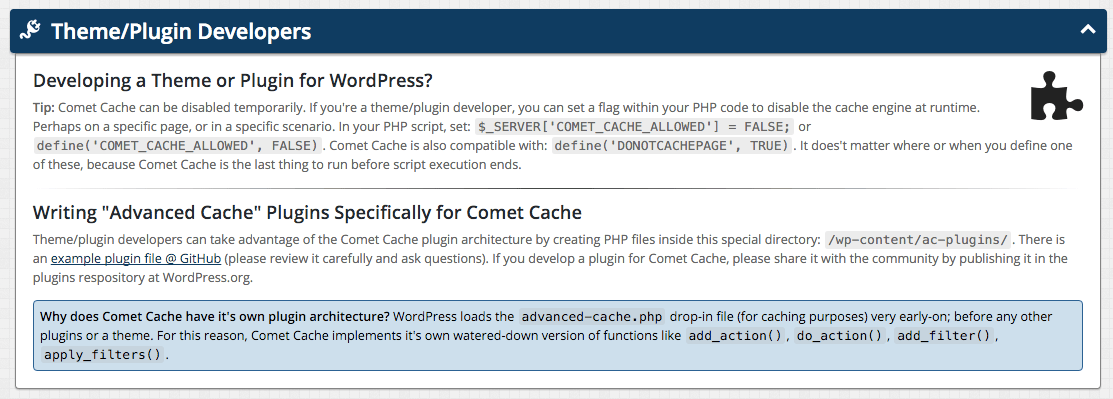
Theme/Plugin Developers



