Comment Emojis For WP Wordpress Plugin - Rating, Reviews, Demo & Download
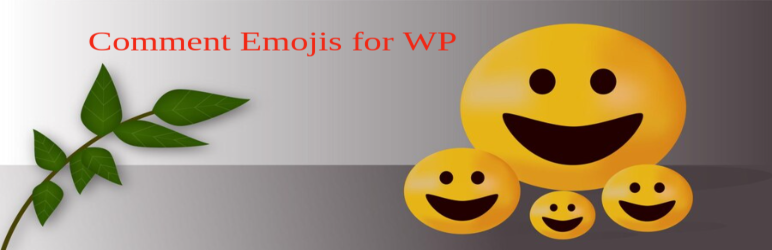
Plugin Description
Comment Emojis for WordPress – Reactive emoji and provides a Lighweight Emoji box to the Comment textarea of your site, and your users will be able to add these emojis inside their comments with just one touch.
Allow visitors to add emoji on reactions to it’s comments.
Basic Features
- React with emojis to any post or comment.
- Allow guests reaction or logged-in user reaction on comments.
- User will see recent react emojis in the picker.
- Search emojis in the picker with standalone emojis name.
- User will filter emojis in the picker with diffrent category emojis and also using scroll on picker box.
- User allow to add multiple emojis on comments textarea to submit post comment.
Automatic Installation
- Go to your plugin browser inside your wordpress installation and search
Comment Emojis for WPby keyword. Then choose “Comment Emojis for WP” and click install. It will be installed shortly. - Activate the plugin from
Pluginsmenu after installation
Manual Installation
- Download the latest version and extract the folder to the
/wp-content/plugins/directory - The plugin will appear as inactive in your
Pluginsmenu - Activate the plugin through the
Pluginsmenu in WordPress
Setup and Configuration
Go to: Settings > Comment Emojis
Tick the checkbox to configure a setting.
Save changes
Screenshots

How to add multiple emojis on comment textarea view screenshot-1.jpg.

Show emojis on post comment after submit comment view screenshot-2.jpg.

Add only emojis on textarea without text and submit comment on post view screenshot-3.jpg.

Show search result on emojis in the picker view screenshot-4.jpg.

Show recent comments added emojis recation in the picker view screenshot-5.jpg.

plugin setting view screenshot-6.jpg.



