CongressLookup Wordpress Plugin - Rating, Reviews, Demo & Download
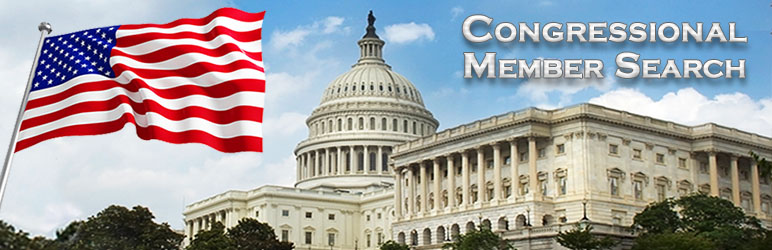
Plugin Description
CongressLookup is a free WordPress plugin giving your site visitor an easy way to find United States US senators and representatives. CongressLookup makes it easier to launch a grassroots campaign for your favorite cause and will keep your visitors on your site instead of sending them elsewhere to find their Congressional legislators.
Where The Data Comes From
CongressLookup uses data provided by Google Maps GeoCoding API and Google Civics API.
Google Maps GeoCoding API
By using this plugin you are bound by the Google Maps terms of use. Google GeoCoding API limits use to 2,500 requests per IP address per day. We have added a cache feature (default setting is 30 minutes) you can set to reduce the number of requests made to the API. To obtain a Google Maps API key there is a link in: WP Admin > Settings > CongressLookup > Configuration, or do the following:
1. Go to the Google API Console.
2. Create or select a project.
3. Click Continue to enable the API and any related services.
4. On the Credentials page, get an API key.
5. IMPORTANT: Make sure you agree to their billing agreement or your key will not work.
Google Civic Information API
To display the contact information for each Congress person we now use the Google Civic Information API which requires a separate API key. To receive one:
1. Using your Google account, login to the Google API Console. Here you create a project if you don’t already have one.
2. Click “Create credentials”.
3. Choose “API Keys” (do not restrict). Copy and save this key to use in the CongressLookup settings.
Now you have to enable the Civic API:
4. Click the “Library” side menu tab.
5. In the search field enter “Civic”.
6. Click on the “Google Civic Information API” link.
7. Then click the word “Enable”.
8. On your website, go to: Settings > CongressLookup > Configuration. Paste the Civic API key in the Google Civic API Key field.
9. Save CongressLookup settings.
PLEASE NOTE: YOU CAN NOT USE THE SAME API KEY FOR GOOGLE MAPS AND GOOGLE CIVICS.
The following information can be displayed for each legislator. You can turn any of these on/off in the Admin settings: Title, Picture, Office, Phone, Zip code, Party, State Name, Contact Form, Email, Website, Facebook, YouTube, Twitter, and Google Plus. NOTE: If one or more of these are not available for an individual Congress person, the information will not show in the results on the page, even if you have the box checked.
Using CongressLookup Plugin
The minimum information needed to get results is (1) a State name and (2) a 5-digit zip code. However, some zip codes cover more than one congressional district so the more of the address is entered the more accurate the results will be.
CongressLookup is implemented on your WordPress site with use of a shortcode. See the Installation and FAQs for more information.
Customizing The Look of the Plugin
There are three theme options available: No Theme, Modern and Custom Theme.
- No Theme: Uses the core styling from your theme without adding any of it’s own.
- Custom Theme: Allow you to create your own look using CSS and comes with a demo area to preview your changes.
- Modern Theme:
Support
If you have any problems, please see our Trouble Shooting Guide before putting in a support request.
Please use the CongressLookup plugin support tab here on the WordPress.org website. Keeping support questions and answers public helps everyone. However, feel free to contact us here for any other help you may need.
Official Website
http://congresslookup.com
Troubleshooting
If CongressLookup is not working properly, please try the following steps:
1. Make sure you have agreed to Google API billing agreement or your keys will not work.
2. Make sure you are using the most recent version of the plugin.
3. Make sure your server is running at least PHP 5.4.
4. When creating your Google Maps API, set Key Restrictions to “None”.
5. PLUGIN CONFLICT: Please try deactivating all plugins except CongressLookup. If CongressLookup does then work, turn on one plugin at a time and test it again until you find the plugin it conflicts with. Please let us know what plugin this is.
6. THEME CONFLICT: If there is still an issue after testing for a plugin conflict, and all other plugins are turned off, please try temporarily switching to another theme. We recommend trying one of the default WordPress themes.
7. SERVER SETTINGS: If none of the above has helped, please tell your webmaster to enable allow-url-fopen in php.ini
http://www.php.net/manual/en/filesystem.configuration.php#ini.allow-url-fopen
When doing this, disable the cache option for testing, then when allow-url-fopen is enabled and CongressLookup works only then enable the cache again.
8. If you are still having any issues, please put in a support request.
Screenshots

CongressLookup frontend with Modern theme screenshot-1.jpg

WP Admin > Settings > CongressLookup > Configuration screenshot-2.jpg

WP Admin > Settings > CongressLookup > Custom Shortcode screenshot-3.jpg

WP Admin > Settings > CongressLookup > Custom Shortcode > Add Shortcode screenshot-4.jpg




