Consent Manager For WooCommerce Wordpress Plugin - Rating, Reviews, Demo & Download
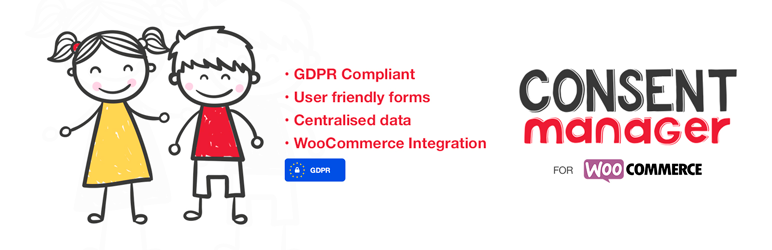
Plugin Description
This plugin allows you to manage customer consent and associated personal data. It is especially useful for organisations that need to obtain consent from parents and adults. Currently it allows for managing medical information, contact information and permissions to use customer photos and other media.
Consent Manager is also used for managing GDPR compliance. It provides a single point where the organisations policies with regards to storing and managing customer information can be managed.
Test Product Installation and Walkthrough
Process One:
The following process outlines inclusion of users in orders placed through WooCommerce. The process outcome will see usersí data being included in emails sent to the website admin as well as the customer placing the order.
- Follow the steps above to ensure that the Consent Manager plugin is installed correctly.
- Using the file attached named ‘consent-manager-woocommerce-test-product’, upload a new product to WooCommerce using their import feature.
- Navigate to the shop page of your website where your newly added product (Consent Manager Test Product) should appear.
- Add the newly uploaded Consent Manager Test Product to your cart and proceed to checkout
- Once at checkout, a new section will appear asking about the number of children or adults included in the booking. Provide their details.
- The information that is provided in the checkout process will be included in both the emails generated to be sent to the admin and the user checking out.
Process Two:
The following process outlines how users will interact with the Consent Manager plugin, how their details will be captured and where best to access them in your Admin Dashboard.
- Follow the steps above to ensure that the Consent Manager plugin is installed correctly.
- Ensure that you are signed into your account on the website and visit the ‘My Account’ section of the website (Often websiteurl.com/my-account).
- A new tab will have been added to the left hand menu, this tab will be labelled as ‘Adult Details’. This area is where users of your website will capture their details and information about consent.
- Complete the three sections, adding all of your details and confirming your different areas of consent.
- Go back to the Admin Dashboard of your website and navigate to the Consent Manager label on the menu. Hover over it and select ‘Search and Report’
- Your information will have been captured in the table that is presented. If you click on your name you will see an expansive view of your details.
Screenshots

This screenshot contains the ‘Settings’ screen of the plugin where the user can read about the plugin and itís functionality as well as explore other options like getting help, recommending changes or updates or upgrading to the pro version.
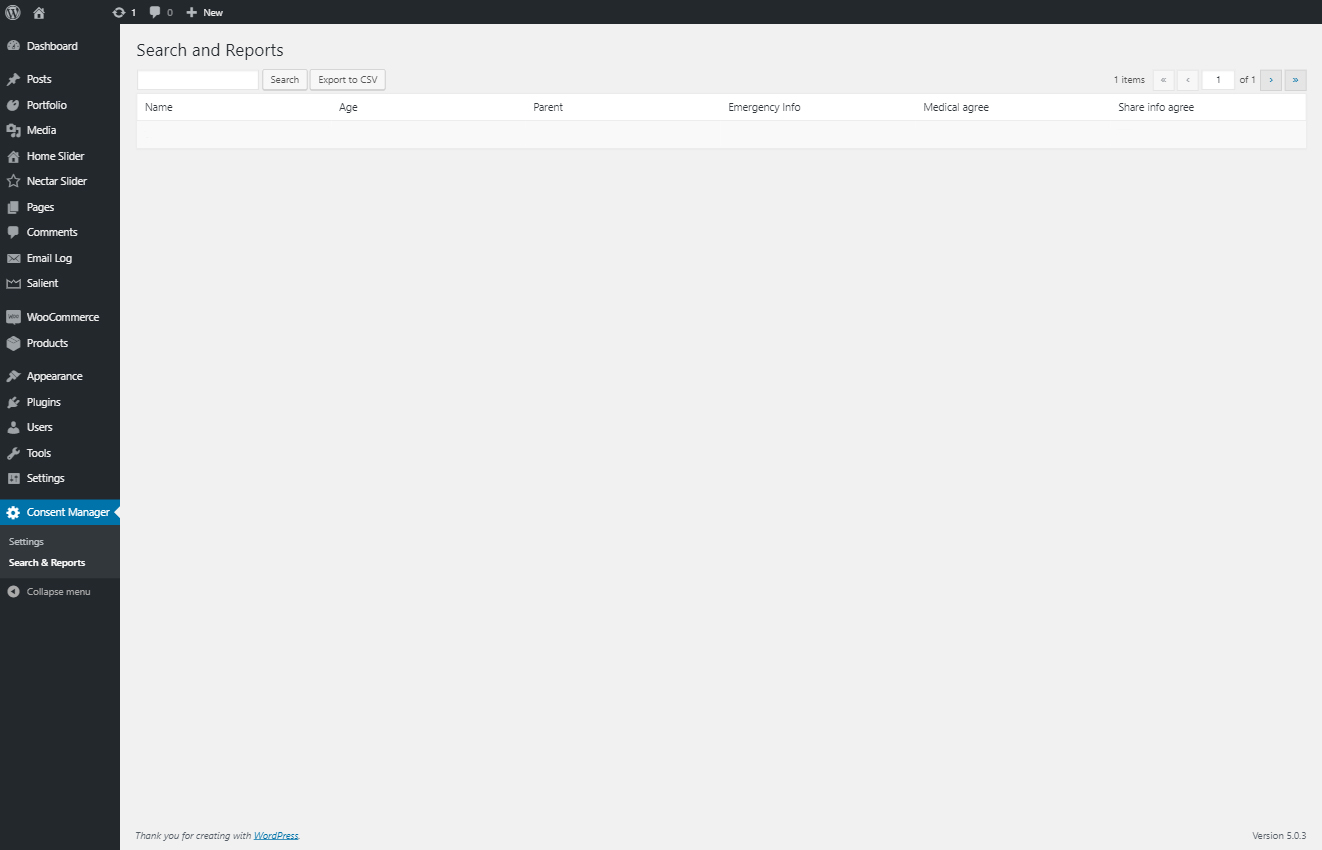
This screenshot contains the ‘Search and Reports’ function of the plugin. This function presents all of the information that has been gathered about the users of the plugin.

This screenshot contains the interface that users will be presented with when entering their details to be included for consent purposes.
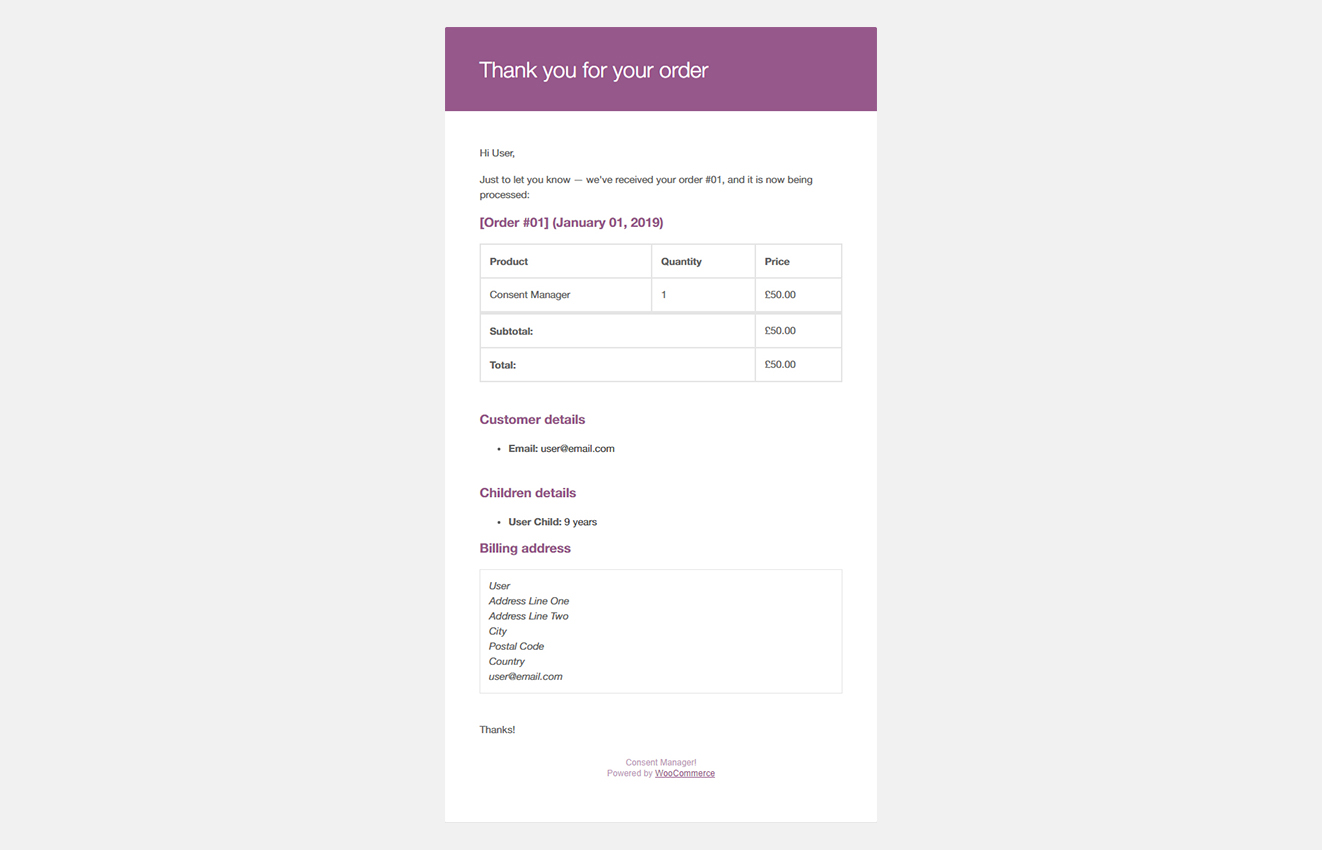
This screenshot contains the information that is included to both the user and the admin upon completion of an order and inclusion of Consent Manager related information in that order.



