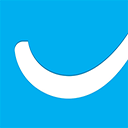Constant Contact Forms By MailMunch Wordpress Plugin - Rating, Reviews, Demo & Download
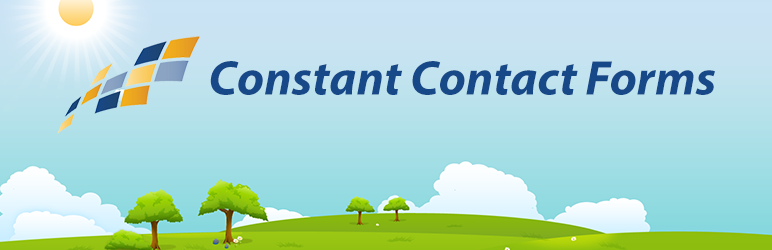
Plugin Description
Constant Contact Forms by MailMunch allows you to painlessly add Constant Contact sign up forms to your WordPress site. The form captures the lead and sends it to specific Constant Contact lists automatically. You can set it to no op-in, opt-in, or double opt-in. You can add forms to posts, pages or sidebar, and also open it as a popup or top bar. Simply sign up and connect your Constant Contact account into the plugin admin settings and it will pull in all your Constant Contact lists. From there you can choose the lists you want to make forms for.
What is Constant Contact? Constant Contact is one of the best email marketing tools. Signup up and see for yourself!
MailMunch is a standalone service that integrates with all web platforms including WordPress. MailMunch account will be required if you want to use the premium features.
Our improved signup plugin for Constant Contact will proactively sign-up new subscribers to your newsletter list. Our forms offer the same basic features that Constant Contact’s official plugin, but also much more. In addition to the Constant Contact form, analytics will help you track the number of form views and subscriptions.
Sign-Up Forms
Easily create sign-up forms for your Constant Contact list and display it as a popup, embedded widget or a top bar.
Features
- Mobile optimized Constant Contact form
- Easier sign-ups to your Constant Contact newsletter
- Automatic synching with your Constant Contact account
- Beautiful templates for your Constant Contact newsletter sign-up form
- Complete Integration of Constant Contact into WordPress
- Easily import Constant Contact forms from an active Constant Contact account
- Monitor Constant Contact account activity
- Use Constant Contact Interest Group/Segments
- Add Constant Contact forms to posts, pages, or categories
- Set Constant Contact forms to single or double opt-in for Constant Contact
- Send Constant Contact welcome email
- Customize the success message and submit button text
- Redirect users to a page on submission
- Un-subscribe users from Constant Contact lists
- View subscriber Constant Contact profiles
- View individual Constant Contact form subscriber count
- Display multiple Constant Contact forms on a single page
- Easily add Constant Contact forms to pages and posts with a button in the page/post editor
After installation and creating your account, the plugin will guide you through connecting with Constant Contact, selecting your Constant Contact List from our service, and then adding the form to your site. The time from starting installation to have the Constant Contact form on your site should be less than 5 minutes – absolutely everything can be done via our user friendly GUI – no file editing at all!
Our Constant Contact email newsletter list builder helps WordPress users build their audiences online.
Why people use Constant Contact
- Constant Contact has free plans
- Constant Contact automatically integrates with our plugin
- Constant Contact easily sends newsletters
- Constant Contact handles lists of all sizes
- Constant Contact can send automated drip campaigns (scheduled emails)
- Constant Contact has better list management
- Constant Contact has great error messaging
- Constant Contact has interest groups/segments
- Constant Contact is a big company
- Constant Contact is reliable
Screenshots

This is the Constant Contact optin form designer by MailMunch where you can customize your optin form

The second step is configuring your optin form for things like when to show it, how often to show it, and where to go after they subscribe

This is the integration step where you can connect your Constant Contact account

This is the final step where you can publish your optin form to all or selected posts, categories or pages

And finally, we have the optin form working live on your blog – increasing your Constant Contact subscribers 🙂

A Constant Contact connected form example from a user site

Another Constant Contact connected example from a user site