Contasimple Wordpress Plugin - Rating, Reviews, Demo & Download
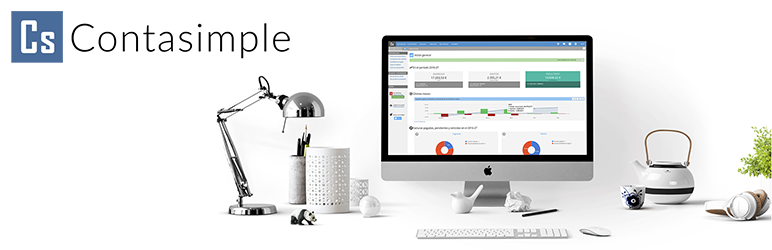
Plugin Description
This plugin is an extension for your WooCommerce online shop that synchronizes automatically all generated orders to your Contasimple account.
Gain more visibility regarding your business state in real time and keep your accounting and taxes up to date.
Key features
- Automatically syncs new completed orders to your Contasimple account.
- You can easily export previous orders generated before the plugin installation with only a few clicks.
- Configure automatic or manual email sending to your customers with attached PDF invoices from Contasimple.
- Clients will be automatically created in Contasimple using WooCommerce checkout customer address information.
- Configure the format for sequential numbering invoice generation, allowing to create series with custom prefixes and/or the current year in 2 or 4 digits format (ex: INV-2018-00001 or #F180000001).
- Configure different numbering series to separate regular invoices, negative rectification invoices (also known as amendments, credit slips or refunds) and simplified invoices (also known as purchase receipts or tickets) as many countries have law regulations in this regard.
To learn more about the key benefits of the Contasimple platform as a whole, please check the main Contasimple Website.
Technical specifications
- Requires at least WooCommerce 2.1 version. Upgrading to WooCommerce 3 or greater is strongly recommended.
- Initially developed for single-site installations. Multi-site support coming soon.
- Requires PHP cURL extension enabled to communicate with Contasimple’s API servers. This is common, but you might need to check it with your hosting provider.
Screenshots

Settings screen. Linking you Contasimple account (step 1).
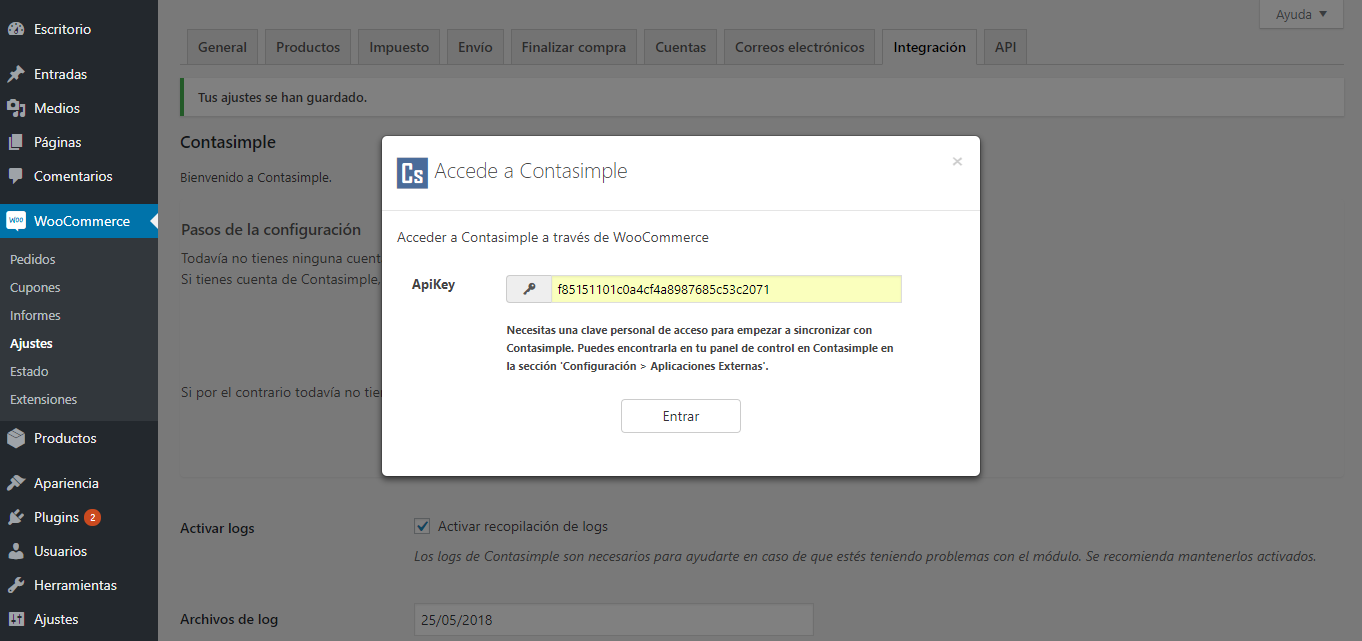
Settings screen. Entering your APIKEY (step 2).

Settings screen. Picking your company (step 3).

Settings screen. Picking your payment methods (step 4).

Settings screen. Linked account info summary and unlinking options (if reconfiguration is needed).

Settings screen. Numbering series format masks for regular invoices, negative invoices (refunds) and simplified invoices (tickets).

Settings screen. Error log file downloading for customized troubleshooting with Contasimple technical team.

Invoices screen. Empty screen showing there are no new completed orders since activation. Previous orders can be imported by clicking the
Create from previous orders.
Import screen. Selecting the desired fiscal period.

Import screen. Selecting all filtered orders at once via the global checkbox control. Select
Createfrom the dropdown list and hitApplyto start.
Import screen. Success message after orders are imported. You can go back to
Invoicesto see the pending sync queue.
Invoices screen. Pending invoices. Will be automatically synced once a new order completes, or you can manually
Sync pending nowto trigger the process immediately.
Invoices screen. All invoices are synced successfully. You can perform actions on the right (open in Contasimple Web, Download PDF and send email with PDF to customer).

Invoices screen. Sending an invoice PDF to a customer manually.



