Conversion Support Live Chat Wordpress Plugin - Rating, Reviews, Demo & Download
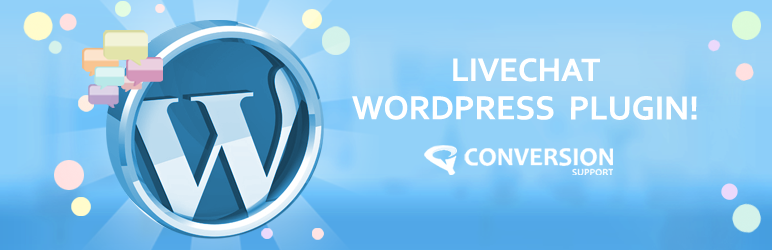
Plugin Description
About Conversion Support
Conversion Support offers live chat for website owners and online businesses; lets you chat with website visitors from web and mobile. With built in chat transcripts, automatic notifications, canned responses and personal branding, Conversion Support is surely the best app for capturing leads and providing support to customers.
Learn more http://www.conversionsupport.com/features/live-chat-wordpress-plugin.html
Getting Started with a Free Account
To get started with Conversion Support, head over to the sign-up page ( http://www.conversionsupport.com/sign-up.html) and create your account. Signing up takes less than a minute; Conversion Support is free to try, absolutely no strings attached.
Learn more: http://blog.conversionsupport.com/2012/09/install-live-chat-software.html.
1.0
This is the first iteration of the plugin.
1.0.2
Bugs fixes
1.0.6
Added the screenshots plugin.
1.0.7
screenshots added
2.0.0
Updated plugin with Advanced features
Screenshots

Download the ConversionSupport.zip from wordpress and upload the zip file under plugins -> add new -> upload plugin.

Activate the plugin.

Once the plugin has been activated, go to Settings > Conversion Support.

On the plugin options page, click on ‘Sign into Conversion Support’.

This will open Conversion Support’s web console on a new browser window. Login to your Conversion Support account, go to the settings tab and copy the URL listed under the ‘WordPress Plugin’ section.

Fall back to your website’s WordPress administration area and paste the URL under ‘Conversion Support Chat Options’.

You can also install Conversion Support’s WordPress plugin from an FTP client, as some webmasters may prefer. To install the plugin from your FTP client, login to the FTP account of your web host and upload the plugin folder to the /wp-content/plugins/ directory. If you do not find the wp-content folder in its default location, please check the wp-config.php file in your site’s root to know the location of wp-content directory.




