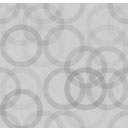Awin Publisher MasterTag Wordpress Plugin - Rating, Reviews, Demo & Download
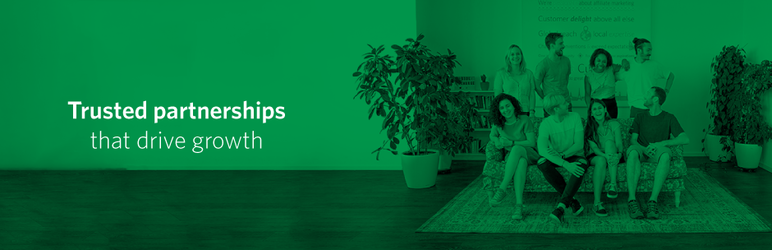
Plugin Description
What is the Publisher MasterTag ?
The Publisher MasterTag is Awin’s proprietary JavaScript tag that connects you to the latest tracking and a variety of both first and third party technologies designed to boost your conversion rates and help you earn more commission.
Awin tools, free to use through the Publisher MasterTag:
Tracking Optimisation – stay up to date, always using the latest version of our tracking technology. The plugin includes Bounceless Tracking which removes the network redirect typically seen in most affiliate journeys. This makes user journeys quicker, conversion rates higher and futureproofs tracking as it remains unaffected by current browser privacy and security trends.
Convert-a-link – created for publishers to make the process of creating tracked affiliate links as easy as possible. This means that you can just add a standard link to your site and if this is going to one of the advertisers on the Awin network then it will ensure that this is tracked, allowing you to earn commission should the user end up making a purchase. Convert-a-Link also facilitates relationships and as soon as you send traffic to an Awin advertiser a program membership request is created. This makes it even easier as you no longer have to search and apply for advertisers to promote.
adMission – the first open, affiliate disclosure tool. adMission can be setup to work with any network or monetised link, offering page level and link level disclosure. This helps publishers comply to their relevant regulatory guidelines and ensure commercial relationships are being disclosed as required.
Depending on your region, Awin has multiple third party technologies available to use. Some of these third party tools may require a fee or a commission split to use. Full details can be found in the Awin interface or wiki.
How do I use it?
Once the plugin is installed you will need to add your publisher ID in the settings page. Once done you will also need to visit the Publisher MasterTag page on the Awin interface to turn on the plugins you wish to use, no further installation is necessary.
What pre-requisites are there for using this service?
You have to be registered as a publisher on the Awin platform so that we can track sales generated from your site and attribute them to your publisher account. Sign up is a simple process which you can do here – https://ui.awin.com/affiliate-signup/account-details
All sign-ups are vetted by our compliance team and as such, after signup, there is a small delay before you are accepted as an Awin publisher.
Who are Awin?
With twenty years of experience, our network offers a global community of people, technology and business intelligence insights. No matter what type of partner, level of service, or tools your business needs, Awin provides solutions to drive sustainable growth.
Part of the Axel Springer and United Internet Groups, with ShareASale and Commission Factory, Awin’s global affiliate network is powered by 15 offices worldwide, over 1,000 employees, 211,000 contributing publishers and 15,200 advertisers.
Connecting businesses with customers around the world across the retail, telecommunications, travel and finance verticals, Awin generated €11.1 billion in revenue for its advertisers and €818 million for its publishers in the last financial year.
Further Information
For more information on the Publisher MasterTag the following may be useful:
Screenshots

Step one: Turn on a plugin inside of your Publisher MasterTag Settings under “Toolbox” > “Links & Tools”

Step two: Enter your publisher ID and save