Corner Ad Wordpress Plugin - Rating, Reviews, Demo & Download
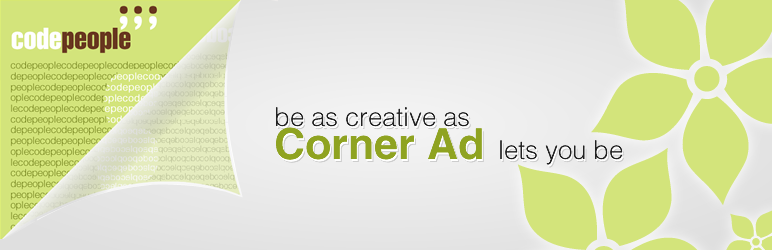
Plugin Description
Corner Ad features:
» Minimally invasive
» Display the ad at top corner area of the page
» The animation in the Corner Ad captures the user’s attention
» It is possible to associate an image and an URL to the Corner Ad
» The target of the link can be selected
» Configurable background color for the ad to match the web page design
» Automatic mirror effect
» Configurable time for automatic open and close actions
Corner Ad is a minimally invasive advertising display that uses any of your webpage’s top corners – a position typically under-utilized by developers – and attracts users’ attention by a cool visual effect imitating a page flip. Corner Ad initially displays a partial ad, which attracts attention; when user hover the mouse over it, the ad opens to its full size while imitating a page-flip effect; once the mouse is moved away, the ad returns to its initial size.
Corner Ad can also be used for announcements, newsflashes, and basically for anything else that you consider important and want your website visitors to see. It is common nowadays that visitors quickly scan the contents of a page and often fail to notice messages that you would like them to see; Corner Ad attempts to resolve this issue.
More about the Main Features:
- Minimally invasive.
- Display the ad at top corner area of the page.
- The target of the link can be selected, so it can open the new page in the same browser’s window or into a new window.
- Configurable background color for the ad to match the web page design.
- Automatic mirror effect
- Configurable time for automatic open and close actions.
- The corner ad effect is based on HTML 5 using the SVG tags.
The base plugin, available for free from the WordPress Plugin Directory has all the features you need to create an audio and video player on your website.
Premium Features
- Supports multiple ads into the same website (each ad in a different page) to promote different products.
- Allows the selection of which top corner area of the page (right or left) will be used to display the ad to avoid overwriting important elements like logos, menus or search features.
- Count the number of click for Ads. The number of clicks on the ads, measures the impact of advertising on the web site’s users.
- Allows to associate multiple images to the same ad. The ad image is selected randomly each time is loaded the page containing the Corner Ad.
- Allows to associate a audio file to the advertising obtaining a bigger impact. The audio file will play in background.
- Allows to enter multiple ids in the shortcode, separated by comme, for example:
[corner-ad id="1,2,3"], to select randomly the ad to include in the webpage.
The “Corner Ad” is the perfect replacement of the old and invasive banners, the “Corner Ad” is small but its location and animation is able to capture the user’s attention.
The “Corner Ad” plugin allows the specific integration with the following editors:
- Classic WordPress Editor.
- Gutenberg Editor.
- Elementor.
- Page Builder by SiteOrigin.
- BeaverBuilder Editor.
- For other editors, the shortcodes should be inserted using other controls of general purpose, like the controls for inserting HTML or shortcodes.
Demo of Premium Version of Plugin
https://demos.dwbooster.com/corner-ad/wp-login.php
https://demos.dwbooster.com/corner-ad/
If you want more information about this plugin or another one don’t doubt to visit my website:
https://wordpress.dwbooster.com
Interface
Creating an Ad
To create an ad go to the settings page under the menu “Settings > Corner Ad” or the link “settings” into the plugins area. The first screen will display the list of ads already created and a button “Create New Ad” for adding new ads.
- To create a new ad, use the “Create New Ad” button.
- To edit an existent ad, use the “Edit” button related to the ad.
- To delete an ad, use the “Remove” button related to the ad.
The edition screen allows the configuration of the ad featuring the following options:
- Ad name: Name used to identify the ad in the list.
- Ad Link: Link to a page that will be opened when the user clicks on the ad. The link must be an absolute URL if you are promoting an external website.
- Open Ad in: The options are “New page”, to open the page in a new browser window, or “Self Page”, to keep the navigation in the same browser window.
- Ad image: Address (URL) of the image that will be used for the ad. If you click the “Browse” button the WordPress media library will be opened to select one of the images already available in your WordPress website and you can also add new images there. It is possible to associate multiple images to the same Ad, the images will be randomly selected to display in page.
- Ad audio: Address (URL) of audio file to play in background.
- Set as mirror: Automatically enable the image mirror on the ad.
- Use corner with color: Applies a color to the ad cover.
- Display Ad in corner: For selecting which top corner (Left or Right) will be used to display the ad.
- Open corner in: Time in seconds to automatically open the ad.
- Close corner in: Time in seconds to automatically closet the ad.
Schedule
- From (optional): Date with the format yyyy-mm-dd. If a date is entered, the ad is displayed from this date (included).
- To (optional): Date with the format yyyy-mm-dd. If a date is entered, the ad is displayed until this date (included).
Inserting the Ad
To inset the ad into a post or page open the post/page for editing and use the “Corner Ad” icon that is located above the editor.
A floating panel will appear allowing the selection of the corner ad to be inserted into the post/page. Once selected a shortcode with the ad’s ID will be inserted into the content., for example: [corner-ad id="3"] (the 3 is the ID of the ad in this sample).
To insert an ad directly into the website theme to display it across all the pages or into specific sections, edit the template and insert the following code fragment:
<?php echo do_shortcode('[corner-ad id="3"]'); ?>
To identify the ID that belongs to each ad, go to the page in the settings area where the ads are created. On that list each ad has its shortcode with its ID.
Screenshots

Corner Ad Preview

Plugin Installation

Menu location

Plugin Settings

Setting Page with the List of Ads

Isertion Icon

Corner Ad Insertion Interface

Shortcode of Corner Ad with the Corresponding ID

Gutenberg Block

Elementor Widget

Page Builder by SiteOrigin

BeaverBuilder




