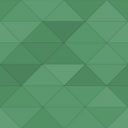Creative Portfolio Wordpress Plugin - Rating, Reviews, Demo & Download
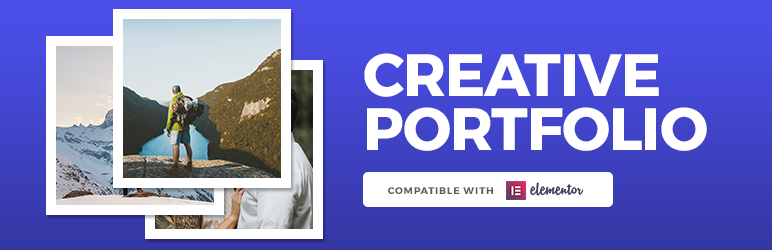
Plugin Description
Creative portfolio for creative people. This plugin Registers a custom post type for portfolio items and display them on a filterable creative grid.
Plugin Demo
Click here to see the plugin demo
Important
If you are a Elementor User, please use the Power-Ups for Elementor or Portfolio for Elementor plugins. They have new and exclusive Elementor features 🙂
Overview
This plugin allows you to create a creative portfolio to show your projects. It is specially made for creative professionals such as designers and photographers. It also works to create a portfolio of websites or web development projects.
You can also enable the filterable portfolio option, separating your projects into categories that can be filtered.
Elementor
This plugin also add a new Widget to the Elementor page builder called “Pugfolio”. Just Drag & Drop to show the portfolio grid on any page you want.
King Composer
It add a new element to the King Composer page builder. Just Drag & Drop to your page to display the portfolio.
Features
- Filterable Portfolio
- You can display only a Custom Portfolio Category if you want
- You can show the projects on a modal or on a single page
- Compatible with Elementor and King Composer Page Builders
- Masonry/Boxed Grid
- 2,3 or 4 collumns
Installation Instructions
- Upload
pugfoliofolder to the/wp-content/plugins/directory - Activate the plugin through the ‘Plugins’ menu in WordPress
- Click on the “Portfolio” link from the main menu
- Click on “Add New Item”, create your first portfolio content and publish. Create as many posts you want.
- Click on “Creative Portfolio” to set your color scheme.
How to display the filterable portfolio grid
NOTE: You can use the plugin with a page builder like Elementor or King Composer. In this case the Portfolio Element will be displayed as a Widget/Element of the Page builder. Just Drag & Drop the widget and set your options.
To display the portfolio grid on a page/post, use the [pugfolio] shortcode.
[pugfolio]
You can customize it using these options:
- postsperpage: Set a number of posts to show (eg: postsperpage=”12″).
- type Set it to yes if you want to show a specific portfolio category. Options: yes/no. (eg: type=”yes”).
- taxonomy: Set the specific taxonomy slug. You need to set type=”yes” to use this feature. (eg: taxonomy=”print”).
- showfilter: Show the category filter on the top of the grid. Options: yes/no. (eg: showfilter=”yes”).
- style: Set the grid style of the portfolio. Options: masonry/box. (eg: style=”box”).
- linkto: Set the link type of the portfolio item. If is set to image, it will open the Featured Image on a lightbox. Options: image/project. (eg: linkto=”image”).
- columns: Set the columns per row of the portfolio grid. Options: 2/3/4. (eg: columns=”4″).
- margin: Choose if you want a margin between the items or no. Options: yes/no. (eg: margin=”no”).
Example of a complete shortcode:
[pugfolio postsperpage=”12″ type=”no” showfilter=”yes” style=”masonry” linkto=”image” columns=”4″ margin=”no”]
Example of a complete shortcode without the set properties:
[pugfolio postsperpage=”” type=”” taxonomy=”” showfilter=”” style=”” linkto=”” columns=”” margin=””]
Screenshots
No screenshots provided