CSV Me Wordpress Plugin - Rating, Reviews, Demo & Download
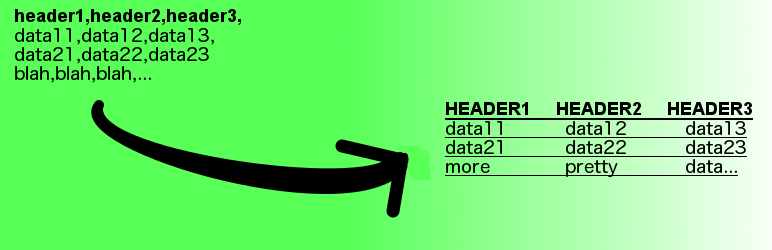
Plugin Description
CSV Me is a very simple plugin that allows users to add a csv file from any url or select files from their local computer. The plugin stores the files and makes the data available for use in Posts and Pages via a shortcode.
How to use CSV Me
- Follow the steps outlined in the Installation section to install the plugin.
- Open the CSV Me File Manager by using the dashboard widget or find it under the Tools section of the Admin Menu.
- Enter in a valid url linking to a csv file in the text box and clicking submit. Alternatively, users can select a file from their local machine and clicking save. If it is a valid csv file it will show up in your available files in the File Manager. See the frequently asked questions section for more information on valid csv file formats.
- Now the saved csv files are available for display using shortcodes in post and pages.
The following are examples of how to use the CSV Me shortcodes:
To display all data from a file named filename.csv:
[csv_me name='filename.csv']
Notice the underscore on csv_me, quotes around the file, and the filename.csv must match one of the files listed in the File Manager.
To display only column names of col1, col2 and col3:
[csv_me name='filename.csv' columns=’col1, col2, col3’]
This will display only col1, col2, col3, in that order, if they are valid columns listed in the File Manager. Learn more about how columns work CSV Me Documentation as well as the frequently asked questions section.
To display only rows 3 through 10:
[csv_me name='filename.csv' row_start=3 row_end=10]
Display sortable tables:
[csv_me name="example-file.csv" sortable='yes' header_style='blue']
This will display all the data in a table and allow users to sort the data by columns. The default header style is ‘blue’ however, it can be set to ‘green’ as well. It utilizes the excellent jQuery plugin called tablesorter.js.
Find out more tips on how to use the CSV Me shortcodes here: CSV Me Documentation







