CSV To SortTable Wordpress Plugin - Rating, Reviews, Demo & Download
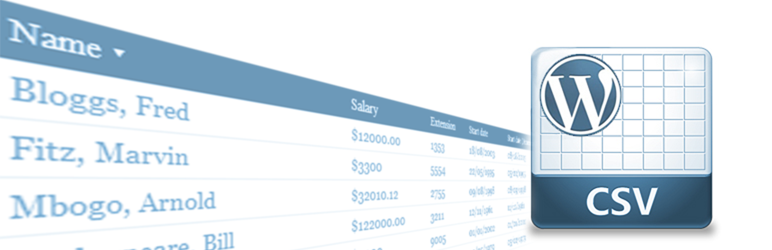
Plugin Description
CSV to SortTable is great for anyone who wants to display information from a spreadsheet on a WordPress website. This plugin can be used to display product catalogs, inventory lists, leaderboards or anything else that can be stored in a CSV file.
How To Use
Insert a sortable table into any page or post using this shortcode:
[csv src=http://example.com/myfile.csv]
The result will be a beautiful, semantically-correct HTML table populated with the contents of your file.
Optional Features
This plugin automatically does a few things for you, all of which can be disabled:
- Adds some CSS to make the table look nice.
- Converts image file URLs into clickable image links.
- Converts certain file URLs into clickable file-type icons (.doc, .pdf, .ppt, .xls, .zip).
To disable any of these features, use the disable shortcode attribute:
[csv src=http://example.com/myfile.csv disable=css]
[csv src=http://example.com/myfile.csv disable=icons,images]
[csv src=http://example.com/myfile.csv disable=all]
The first example would disable only the plugin CSS; the second would disable both the file-type icons and image links; and the third would disable all optional features. Disable any combination using a comma-separated list (no spaces!).
Table ID
Want to give your table a unique ID? Use the id shortcode attribute:
[csv src=http://example.com/myfile.csv id=my_data_table]
The above example would give the <table> element an id attribute of my_data_table.
Group Classes
Let’s say you have a table with three columns: Item, Description and Type. You want all table rows of the same Type to have the same class, so you can highlight them in different colors using CSS or modify them all at once with JavaScript.
This can be done by assigning a column number to the group shortcode attribute:
[csv src=http://example.com/myfile.csv group=3]
The result would be a special class assigned to each table row based on the value of the third column.
Sorting Options
By default, table data is sorted alphabetically. If you want to sort columns numerically or as dates, or disable sorting on certain columns, use the following shortcode attributes:
[csv src=http://example.com/myfile.csv number=2]
[csv src=http://example.com/myfile.csv date=3]
[csv src=http://example.com/myfile.csv unsortable=4,5,6]
The values can be a single column number, or multiple column numbers in a comma-separated list (no spaces!).
Relative File Paths
If the src value is a relative path (beginning with a forward slash), the plugin will refer to the “Site address (URL)” defined in WP-Admin > Settings > General:
[csv src=/mydata/data.csv]
The above example would refer to http://example.com/mydata/data.csv.
Data Array Filter
You may want to manipulate the CSV data after it is imported, but before the HTML table is rendered. To do so, use this filter:
csv_to_sorttable_data_array
Here are some code examples of how to use the data array filter:
Credits
This plugin utilizes some excellent open source scripts, functions and images whose creators deserve to be recognized.
- Stuart Langridge wrote sorttable.js, the JavaScript that inspired this plugin and makes it possible to sort tables by clicking on the column headers.
- V.Krishn wrote a handy PHP function that enables users of PHP < 5.3 to utilize the
str_getcsv()function that powers this plugin. - Blake Knight created the beautiful file type icons used in this plugin and made them free for all.
Screenshots

Default sortable table shows off some key features.

Table sorted by
Descriptioncolumn (A-Z).
Table sorted by
Descriptioncolumn (Z-A).
Table sorted by
Groupcolumn (A-Z).





