CTA Button Styles Wordpress Plugin - Rating, Reviews, Demo & Download
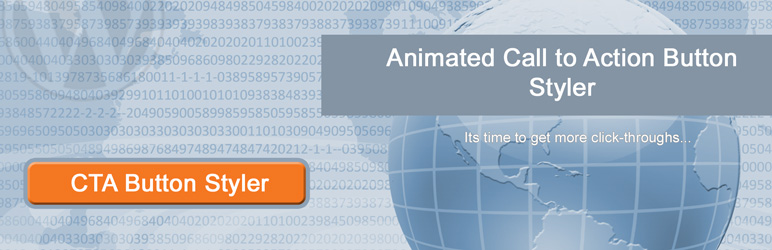
Plugin Description
CTA Button Styler is a plugin for WordPress that allows easy styling of existing buttons in WordPress. Buttons labelled with the cta101 class can be easily turned into effective Call To Action buttons which will encourage visitors to stay on the site and click through to the desired page.
Reducing your bounce-rate (i.e. getting visitors to look at more than one page on your site) is important for your site ranking. Using effective call-to-action buttons encourages visitors to click through and visit other pages thereby reducing your overall bounce rate and potentially increasing your ranking.
CTA button styler is designed with flexibility and ease of use in mind. It is easy to install. Does not consume any unnecessary resources and simply does what it needs to do to keep visitors on the site.
You get to decide the button styles, hover-styles and effects for your button. You can also change the call-to-action buttons at any time according to your needs or to test whether a different style leads to more click-throughs.
This is an early release version of the plugin. We are working on more advanced options like AB testing, image buttons and potentially lead identification. These advanced features will be rolled out in a future version of the software.
For more information, check out plugin page at Help or see the Working demo on CreatorSEO on our site.
Screenshots

Screenshot showing links the before and after applying Call To Action Styling. Notice that the class cta101 is added to the button or link to style it.

The admin menu in Appearance->CTA Button Styles where styles can be defined. Notice that there is a preview of the styled button at the top of the page.

Screen clip showing how to switch on CSS Classes in Appearance->Menu in order to include the CTA styling class (cta101) to a menu item.

Screen clip showing where to add the cta101 class in the item Menu.

Example CTA styles button on a site menu



