Curated Search Wordpress Plugin - Rating, Reviews, Demo & Download
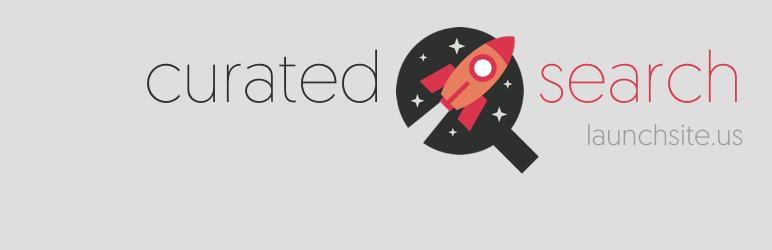
Plugin Description
You know what information users should be seeing for the most common searches on your site, but the WordPress search engine usually has other ideas. Until now, there have been two options:
- Use Google search results, making the user feel like he’s been escorted out of the building by burly security guards.
- Spend a few hours playing with the endless settings of search plugins that use fancy algorithms, but don’t seem to do much other than slow down your site.
But most of the time, you know exactly what information your users should be seeing for common searches. Curated Search gives you the tools to send users to the best content using the perfect algorithm – you.
Specify a search term for which you would like to control the results, then use the following features to curate the content displayed to your visitors:
- Pinned results: Want to make sure your 10k word article on vaporwave vs. chillwave shows up every time users search for “seapunk”? Pin it for the search term and make sure it’s the first result they see.
- Synonyms: Create search term “synonyms” to show desired search results on less common terms or common misspellings. Make sure users see results for “soda” when they search for “pop” and people searching for “resturaunt” get the results for “restaurant”.
- Contextual search content: Build content in the standard WordPress WYSIWYG editor and display it above the search results for specific terms. Want to provide a special download link for people searching for “ebooks”, or coupon codes for people searching for “handbags”? No problem.
- Redirect specific search terms: If you have 1,000 articles about vinyl records on your site, a search for “vinyl” will be practically useless for the user. Send the user to a more useful page (landing page, topic center, archive, etc.)
- Batch hide content: Don’t want people seeing search results for certain parts of the site? Mark categories, tags, and custom taxonomies as off-limits to the site search with a handy wizard – no more tracking down category IDs.
- Hide individual pieces of content: A handy meta box on individual posts/pages/etc. lets you hide single items without having to assign them a custom tag or category.
- Limit total search results: Nobody is looking at page 6 of 15 in your site search. Ditch the overflow.
Screenshots

The plugin settings screen. Set a maximum number of search results for all searches, redirect the user for searches with a single result, and batch exclude content based on post type and taxonomy.

Create a new Special Search for a desired search term. If you plan to add the PHP snippet to your theme, you can enter content in the editor window (including shortcodes) that will appear above the search results for the search term or its synonyms.

Special Search (continued): Set the primary term for which search results should be modified, the other words that should display the same results, and a destination URL if you would like to redirect users to a specific page rather than show search results. The Pinned Content box allows you to select posts, pages, and custom post types that should appear before organic search results.

Search results for a Special Search. Content from the visual editor for the Special Search is displayed above results, and the Pinned Results are displayed before any organic results.

Search results for terms marked as Synonyms of the Special Search are the same as the primary search term.



