Curbside Pickup Wordpress Plugin - Rating, Reviews, Demo & Download
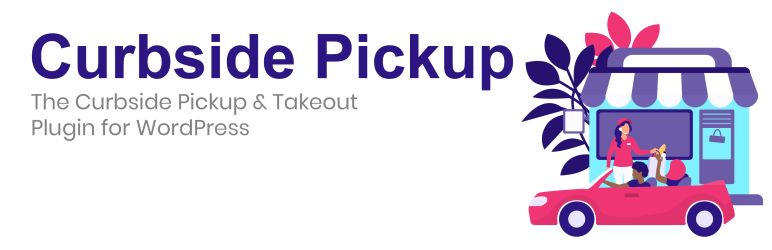
Plugin Description
Curbside Pickup is a complete system to manage your curbside pickup experience. It features custom pickup links for your customers and a Dashboard for your staff, so you’ll be alerted right away when a customer arrives for pickup. Your customers can even provide special instructions, a parking space number, and/or a description of their vehicle to make it easier for your staff to find the customer and deliver their order.
Curbside Pickup works well for any business that wants to provide curbside pickup or takeout for their customers. It works with any theme that supports WooCommerce (and it works great as a standalone app too, if you don’t happen to use WooCommerce).
Curbside Pickup integrates directly with WooCommerce. Simply select Curbside Pickup as a Shipping Option,a nd you’re ready to provide curbside pickup to your customers!
Although Curbside Pickup integrates directly with WooCommerce, it also works great as a standalone app. You’ll simply add your pickup orders manually, and the software will take over from there: sending emails, providing check-in services, and more.
How It Works
Curbside Pickup for WordPress is a complete pickup curbside system, providing a smooth experience for your customers and your staff while minimizing contact between them.
Here’s an overview of the Curbside Pickup process:
1) For the zones in which you have enabled it, your customers will be able to choose Curbside Pickup as their shipping method during checkout. They’ll be asked to choose the pickup time that’s most convienient for them based on the schedule you have provided (or you can choose to have the system automatically choose the next available time).
2) After completing their order, your customer will receive an email that contains a personalized Check-In link along with any additional instructions you wish to provide. This link will also appear on their WooCommerce receipt page and their order confirmation email.
3) When your customer arrives at your shop for pickup, they will use the Check-In link to let you know they’ve arrived. If you’d like, you can also ask them to provide a parking space number, a description of their vehicle, and/or special instructions for your staff.
4) After your customer checks in, you will receive an email notification containing their order information and any instructions they’ve provided. You will also receive visual and audio alerts on your Dashboard page if you have it open in the browser.
5) Your staff will delivers the goods to your customer at their vehicle, and then click the Complete Order button to finish the transaction.
Use the Dashboard to Stay On Top Of Your Curbside Pickup Queue
At the heart of Curbside Pickup is the Dashboard. You can leave the Dashboard page open inside your business, and you’ll be alerted whenever a customer arrives. You’ll also see customers who are expected to arrive shortly, and customers who didn’t arrive at all. You can show or hide any of these panels on Curbside Pickup’s Settings page.
When a customer arrives and checks in using their custom link, you’ll get an audio notification and receive a browser notification (both can be turned off, of course). This alerts your staff to take the order out to the customer. You can also ask your customers to provide a description of their vehicle, a space number, and/or instructions to your staff in order to make finding the car easier.
You can also reschedule, cancel, or mark any order as complete right from the dashboard. You can also leave internal notes on any order, which are only ever seen by your staff.
Custom Pickup Links for Each Customer
When your customers complete their checkout, they will receive an email with their pickup information, and a custom check-in link (this information will also be included on their WooCommerce email receipt and Thank You page).
When your customer arrives at your store for pickup, they simply click the pickup link in their email to be taken to a form on your website. Here they will provide their vehicle description, space number, and/or instructions for your staff and then click the button to check in. As soon as they check-in, your staff will receive a notification in the Dashboard.
Let Your Customers Choose Their Own Pickup Times (requires WooCommerce)
When your customers check out in your WooCommerce store, they will be offered a choice of available times for pickup. You have full control over what times are offered and how many orders can be scheduled at once (throttling).
Curbside Pickup offers fine grained control over the pickup schedule, allowing you to specify as many intervals on a given day as you like. You can also specify Holidays, on which no pickups are offered. Pickup intervals are specified on a day-of-the-week basis (e.g., Monday hours, Tuesday hours, etc). You can create as many schedules as you like and swap them in as needed (e.g., if you have special holiday hours).
Note: users who have the Curbside Pickup Pro module to support multiple locations can specify a different schedule for each location.
Pro Version and Support Available
The WordPress support pages are available to all customers and are an excellent source for getting help from other users for free. We also do our best to montitor these forums as we can.
The GoldPlugins team also provides direct email support to users who have purchased the Curbside Pickup Pro addon, available at GoldPlugins.com.
Curbside Pickup Pro adds to the already powerful Curbside Pickup plugin with features like the Order List & Pick-List, and supports businesses with multiple locations.
Screenshots
No screenshots provided



