Custom Blocks Templates Wordpress Plugin - Rating, Reviews, Demo & Download
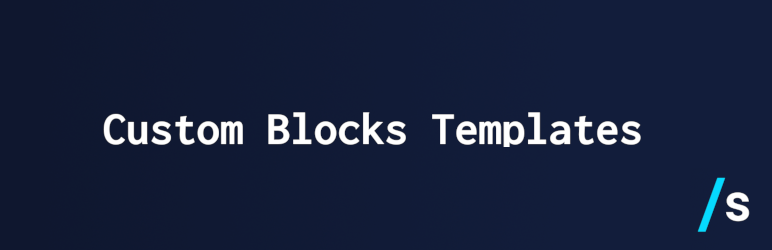
Plugin Description
Create and set Gutenberg blocks templates for your posts, pages and custom post types.
- Go to Blocks Templates->Create Template in your admin panel.
- Start creating your template, adding any blocks you’d like with the Gutenberg editor.
- Assign your newly created template to any post type (post, page or custom).
- The template will be set as the default content of new posts of that type.
CBT also includes some blocks 😉
- Private Block: A block that helps you protect your content and control its visibility. You can protect anything inside this “block container” with a password, allow only logged-in members to see the contents, filter by user role and display only in single or archive pages.
- Accordion: An accordion-like drop down with a header and InnerBlocks, so you can create multiple accordions inside.
- CSV Tables: Allows you to import a CSV file and show its contents in a table with search and order functionality.
- Card: A simple bordered box with a header and custom content (Inner Blocks).
- Social share: Choose your favorite social media platforms and allow visitors to share your content easily. Supports: Buffer, Diaspora, Douban, Evernote, Facebook, Flipboard, Hacker News, Hatena, Kakao Story, LINE, LinkedIn, Menéame, Mixi, Pinterest, Pocket, Qzone, Reddit, Renren, Telegram, Tumblr, Twitter, VK, Weibo, WhatsApp and Xing
And new controls for any blocks with rich text!
- Font Awesome Icons: Search Font Awesome 5 icons and include it in your posts as inline elements.
- Dynamic Text: Display the author name, post title, published date, categories and/or tags anywhere on your posts.
Screenshots

There is a menu on the admin area called “Custom Blocks Templates”. You will be able to create and edit your Templates from this page.

Creating a Template is similar than the process of a post creation.

You can add as any blocks as you want.

Then, you can assign Templates to any Post Type on your site.

And you can start creating content with the structure from the Template



