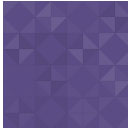Content Blocks (Custom Post Widget) Wordpress Plugin - Rating, Reviews, Demo & Download
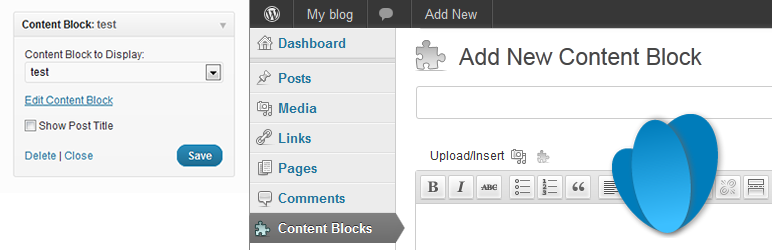
Plugin Description
The Content Blocks allows you to display the contents of a specific custom post in a widget on in the content area using a shortcode.
Even though you could use the text widget that comes with the default WordPress install, this plugin has some major benefits:
- The Content Blocks plugin enables users to use the WYSIWYG editor for editing the content and adding images.
- If you are using the standard WordPress text widgets to display content on various areas of your template, this content can only be edited by users with administrator access. If you would like non-administrator accounts to modify the widget content, you can use this plugin to provide them access to the custom posts that provide the content for the widget areas.
- You can even use the featured image functionality to display them in a widget.
- The Content Blocks plugin is compatible with the WPML Multi-Language plugin and automatically shows the correct language in the widget area.
- The Content Blocks can be included in posts and pages using the built-in shortcode functionality.
This plugin creates a ‘content_block’ custom post type. You can choose to either display the title on the page or use it to describe the contents and widget position of the content block. Note that these content blocks can only be displayed in the context of the page. I have added ‘public’ => false to the custom post type which means that it is not accessible outside the page context.
To add content to a widget, drag it to the required position in the sidebar and select the title of the custom post in the widget configuration.
Includes the following translations:
- Swedish (sv_SE) by Andreas Larsson
- Spanish (es_ES) by IBIDEM GROUP
- Portuguese (pt_BR) by Ronaldo Chevalier
- Polish (pl_PL) by Kuba Skublicki
- Dutch (nl_NL) by Johan van der Wijk
- Czech (cs_CZ) by Martin Kucera
More translations are very welcome!
Screenshots
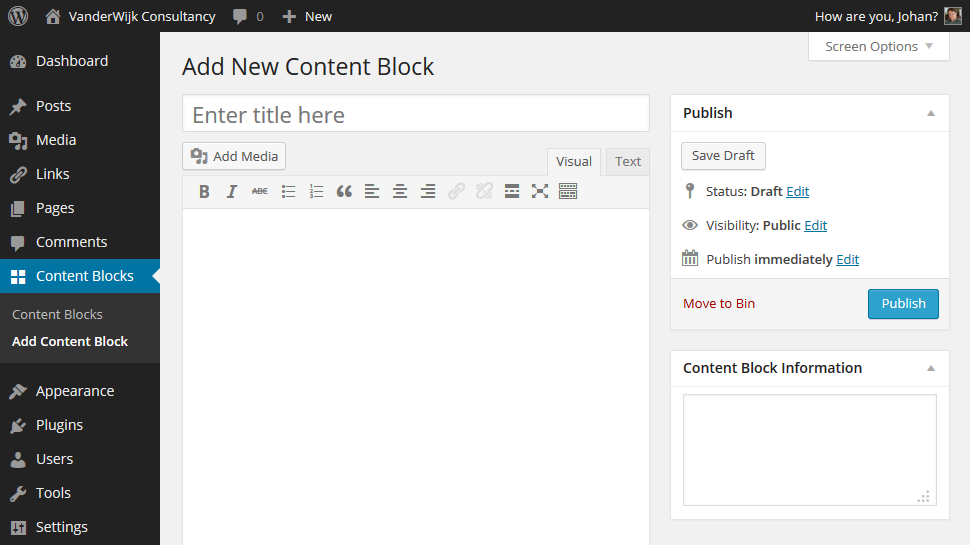
After activating the plugin a new post type called ‘Content Blocks’ is added.
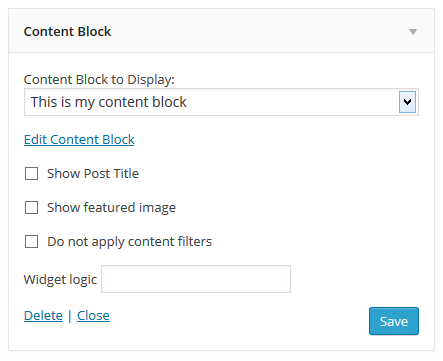
The widget has a select box to choose the content block. Click on the ‘Edit Content Block’ link to edit the selected Content Block custom post.
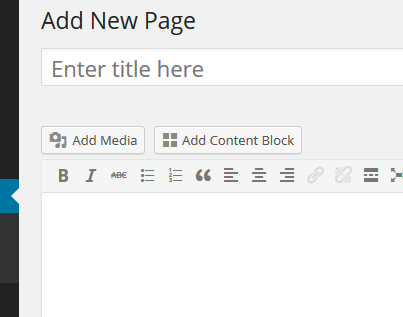
You will find a button above the WYSIWYG editor that allows you to insert the content block using the shortcode.
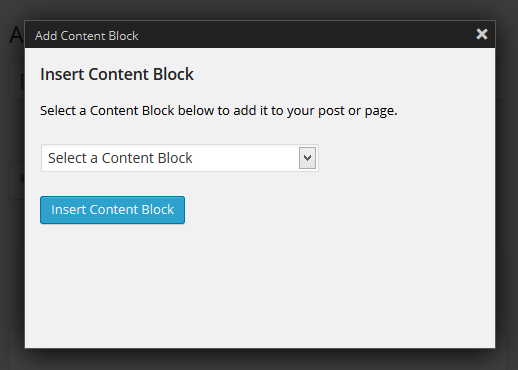
After clicking the ‘Add Content Block’ button you can select a content block and insert the shortcode in the content area.