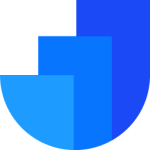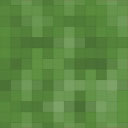DAEXT Helpful Wordpress Plugin - Rating, Reviews, Demo & Download
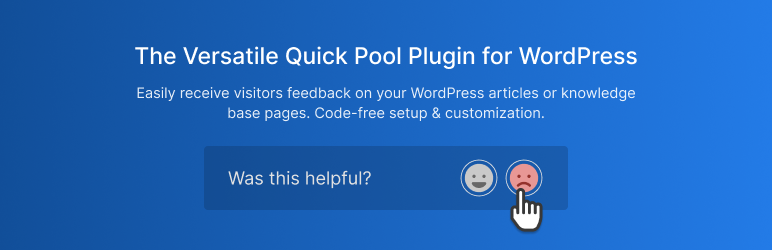
Plugin Description
This plugin lets you easily add a “Was it helpful?” survey on your blog or knowledge base pages.
Use this quick pool to understand if your content resonates with your audience and apply the proper improvements to your website.
Why should you use a “Was this helpful? Yes/No” survey to improve your content?
People are willing to share feedback when they do not have to make an effort to open the survey and fill out a lengthy form. Consequently, a simple “Was this helpful? Yes/No” feedback form is ideal for finding issues in your articles.
How the plugin applies the “Was this helpful?” survey to your WordPress site?
The plugin, using filters, automatically applies the feedback form at the end of the articles that belong to the configured custom post types. The form includes a custom question like “Was this helpful?” (or “Do you find this article helpful?”, “Would you recommend it?”, etc.), buttons to submit positive or negative feedback, and an optional field that lets the user send a feedback comment.
Browse the feedback data
The plugin collects the feedback value (positive or negative) and, optionally, a comment from the user. These data are stored in a custom plugin database table and available to you in the Statistics menu or from a dedicated Post sidebar section.
Statistics menu
The statistics menu displays the feedback received by the posts. Here you will find essential metrics like the positive feedback ratio and the number of positive and negative feedback. In addition, the plugin will also present details on the single feedback values and feedback comments in a dedicated modal window.
We have also included the ability to filter the feedback data. So you can, for example, quickly find posts that need improvements by displaying only the ones with a specific positive feedback ratio.
Post sidebar section
The plugin adds a new dedicated section named “Helpful” in the block editor sidebar. Here you can easily monitor positive and negative feedback received by posts while editing the articles.
Features
Limit multiple feedback on the same article
Prevent multiple form submissions by using cookies or by checking the user IP.
Apply “Was this helpful?” only to specific custom post types
A dedicated option allows you to apply the “Was this helpful?” survey only to specific post types. Use this option, for example, to collect feedback only on your knowledge base pages and not on your blog articles and pages.
Feedback comments
Receive comments from the users. With a dedicated option, you can enable this feature under the following alternative conditions:
- Always
- After a positive feedback
- After a negative feedback
- Never
Multiple Rating Buttons Styles
Select between multiple types of rating buttons. Your options include text-only buttons, icons, and text buttons with icons.
Customizable SVG for the icons
We included high-quality icons in SVG format to submit the ratings.
Currently, the following SVG icons are available:
- Happy face
- Sad face
- Thumb up
- Thumb down
Note that from the plugin options, you can select your favorite icons and customize the icon’s colors.
Content customizations
Configure the exact textual content displayed in the form. With this feature, you can, for example, change the “Was this helpful?” question to common variations like “Do you find this article helpful?”, “Would you recommend it?”
Here you can also configure the other sentences included in the form. For example, you can encourage the user to leave a feedback comment with sentences like “We’re glad that you liked the post! Let us know why.”, “How can we make it better?”, “We’re sorry to hear that. Please let us know how we can improve.”
Typography customization
Easily configure the font family, font size, font style, font weight, and line height of any textual element displayed in the feedback form.
In addition, you can load custom Google Fonts by including the embed code in a dedicated plugin option.
Colors Customizations
You can customize the color of any displayed form element with dedicated options.
Spacing
Configure the margin and padding of the form elements with dedicated options.
Back-end customizations
Customize the back-end menus of the plugin, for example, by restricting the plugin menus only to users with specific capabilities, configuring a custom number of paginated items, and more.
Test mode
Test the “Was this helpful?” form with a dedicated “Test Mode” option before going live.
Configure the feedback comment length
Limit the maximum number of characters the users can include in the feedback comment.
Enable the form on a per-post basis
Enable or disable the feedback form on a per-post basis with a toggle available in a dedicated section of the block editor sidebar.
Other Plugins from us
If you like this plugin, please check out our other projects on our website.
Credits
This plugin makes use of the following resources:
- Select2 licensed under the MIT License
Screenshots

Rating buttons in the front-end.

Rating buttons and comment textarea in the front-end.

Helpful section in the post editor sidebar.

Statistics menu.

Statistics menu. (feedback details)

Maintenance menu.

Options menu in the “Content” tab

Options menu in the “Fonts” tab

Options menu in the “Colors” tab

Options menu in the “Spacing” tab

Options menu in the “Analysis” tab

Options menu in the “Capabilities” tab

Options menu in the “Advanced” tab