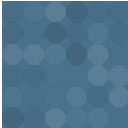WP Customer Support Wordpress Plugin - Rating, Reviews, Demo & Download

Plugin Description
Support ticket system built on top of Contact Form 7 and Flamingo plugins.
Note: As long as you have installed and activated Contact Form 7 and Flamingo or you already are using them you can set up the Help Desk 9 plugin in no time and add a simple support ticket system to your site.
Usage
Create a new Contact Form 7 form and add both its shortcode and the WP Customer Support shortcode into the page body.
[help-desk-9]
Error: Contact form not found.
In addition, add the following to the Additional Settings in your Contact Form 7:
flamingo_email: "[your-email]"
flamingo_name: "[your-name]"
flamingo_subject: "[your-subject]"
If you create a support page for a registered user (e.g Subscribers) you may want to have your Contact Form 7 Name and Email fields populated and read-only, e.g.
[text* your-name default:user_display_name readonly placeholder "Full name*"]
[email* your-email default:user_email readonly placeholder "Email address*"]
Note: This way the user won’t need to add them every time they want to create a new support ticket.
Important: Currently there is a naming limitation filter for the fields that will show up on the front-end. You need to have the following keywords when you create the Contact Form 7 fields.
input, title, subject, message, description, content, textarea
For example:
[text your-subject] OR [text subject]
[textarea your-message] OR [textarea my-custom-message-as-support-ticket]
Note: As long as you have the keyword in the name of the field you should be fine.
Features
You can have your ticketing system working for the following different scenarios:
- Protected – visible on a password protected page.
- Private – visible only for registered users.
- Public – visible to all visitors (this way everyone will be able to see the conversation and post anonymously).
Style and format front-end support page
There are two additional attributes and you can use them if you wish to customize (markup differently) and style the output of the support data table.
[help-desk-9 output="json" format="raw"]
This is how you get the data in JSON format. (In PHP I would do the following and the loop and use the data to create a template view.)
// Use print_r( $data ) to view the data structure.
$data = json_decode( do_shortcode( '[help-desk-9 output="json" format="raw"]' ) );
Detailed Documentaion
Additional information with step by step setup, usage, demos, and more video & media help can be found on the Developry WP Customer Support page.
WP Customer Support Pro
As of yet this plugin doesn’t have a commercial version available.
Screenshots

WP Customer Support is dependent on CF7 and Flamingo screenshot-1.(png)

Example CF7 form + Additional Settings screenshot-2.(png)

Sample support ticket page with CF7 and WP Customer Support shortcodes screenshot-3.(png)

Add support new ticket button anchor screenshot-4.(png)

Front-end CF7 form with logged-in User screenshot-5.(png)

Extended Flamingo Inbound Messages table view with action links for the Administrator screenshot-6.(png)

Extended Flamingo Inbound Message single page view with all the replies at the bottom screenshot-7.(png)

The modal window for posting a support ticket reply (Administrator view) screenshot-8.(png)

The modal window for posting a support ticket reply (User view) screenshot-9.(png)

Full support ticket page example screenshot-10.(png)