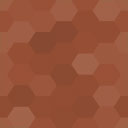Digital Asset Manager Wordpress Plugin - Rating, Reviews, Demo & Download
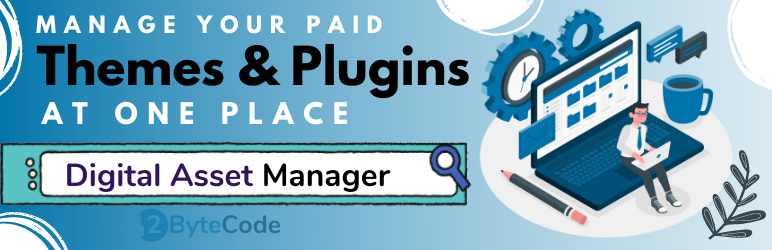
Plugin Description
The Digital Asset Manager plugin is not for end-user. It is intentionally built for Freelancers and WordPress Agencies to manage all the plugins and themes in one place. All assets are either purchased by themselves or by their clients. It will greatly help you organize your assets and save time with time.
How it can help you to save time?
To understand how it will save your precious time consider the following real-time scenarios.
Scenario 1
Consider you are in a tech call with your client and he shares some requirements. After knowing the requirements, you think that this feature can be manageable by a plugin I had bought some time ago but right now can’t remember what is the name of that plugin, from which marketplace you have bought it, and what email did you use to create an account to buy it.
searching in your email, Google Drive, or DropBox to find out the asset is time taking and frustrated. Isn’t it? Keeping all the assets in one place will enable search only in a single directory.
Scenario 2
To set up a feature, you are waiting for your client to share the required plugins and themes to get started. And your client is busy with other stuff and unable to provide it on time. As result, there will be a delay in order delivery.
But you know that your other client had bought the same plugin and shared the files with you. You have added those files with the license key in Digital Asset Manager. What you would do? Use the plugin file from the previous developer and start work on the project. When the client provides the required plugins with a key, you just have to update the license key.
Scenario 3
Consider as a WordPress Agency or Freelancer, you are providing maintenance service to your prestigious clients and keep their site up to date on regular basis. It is recommended to test all the updates on a staging server and after testing; push the changes to production. Let’s suppose, there are some paid plugins installed on the client site. To test the update, we have to add a purchase key or license on the staging server as well. So will you buy a separate key for this task? No, no. Simply unlink the key from the production site, grab the key, register the license key on the staging server, update the plugin, test it, un-register the key, and put it back on the production. Does it make sense?
What if the key on production is hidden and you have to dig into the database to grab it? This will take your time. Maybe you have managed all the keys on a Google sheet or in DropBox. And employees in your agency are managing their records in separate files. So the data is scattered in different places. With this plugin, all the data can be managed in a single place that can be accessed by any team member.
Features of *Digital Asset Manager* plugin:
- Add both types of assets i.e plugins and themes with license key, asset type, and Envato token.
- Visibility option to set for both asset and asset type.
- Multiple custom fields to add related data like version number, record number, download URL, credentials, or private note.
- Quick links in the admin panel to view and download.
- Asset type taxonomy is hierarchical.
Screenshots

Asset List Screen – WP List Table for display list of assets added with some custom columns.

Asset Edit Screen – Screen to edit the added asset to demonstrate what you can add in the field.

Add New Asset Screen – Display the asset add screen to demonstrate the available fields to add the information related to the asset.

Asset Type List – Asset type taxonomy list screen where added type can be seen.

Token List Screen – List of added Envato Token attached with the existing assets.

Settings Page – Settings to configure the visibility type of the respective post type and taxonomies.