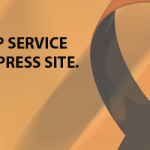Disconnect: Complete Inventory & Order Managment Tool Wordpress Plugin - Rating, Reviews, Demo & Download
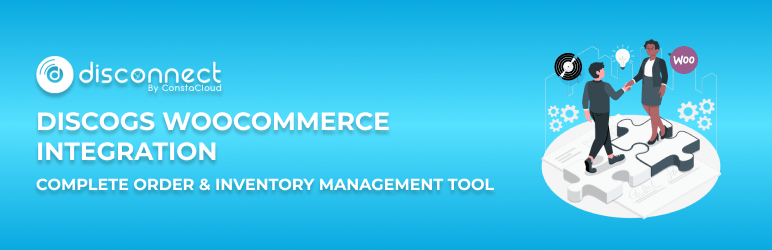
Plugin Description
Using Integration by Disconnect for Discogs plugin can import your Discogs listings & orders into WooCommerce to manage everything from one place. It also helps you to list your Discogs products to multiple marketpalces like Amazon, eBay etc along with connecting to your POS systems like Lightspeed & Square POS
Integration by Disconnect for Discogs imports all details of your product listings from Discogs into WooCommerce
- Imports listing images
- Imports artists
- Imports track lists
- Imports product condition
- Imports product title & description
Additionally you get advanced field mapping option to generate title & description automatically as you like.
Features
1. Sync Disocgs Listings
– Effortlessly sync Discogs products to Woocommerece online store within a few clicks.
2. Import orders from Discogs and fulfill them from your WooCommerce store
By continuously updating inventory counts after each order, It prevents overselling and repetitive tasks. Import your Discogs orders and manage them in your WooCommerce store.
3.Sync in near real-time.
Automate synchronization between Discogs and WooCommerce for product listings, orders, pricing, and inventory.
4. Repricing Feature.
It enables you to automatically adjust the pricing of your products on Woocommerce either by a percentage or a fixed amount before they syncing to Woocommerce.
5. Auto Currency Conversion.
Our automated currency conversion seamlessly fetches and synchronizes real time currency value between Discogs & Woocommerce.
Disocgs WooCommerce integration in a few clicks
Step 1: To get started, you just need to simply download this plugin, install and enable it on your WordPress admin page. The plugin will automatically:
– Check if you have the WooCommerce plugin installed on your page and allow you to reconnect if already installed.
– Create an account.
Step 2: Integrate Discogs with your Woocommerce online store
Authenticate your Discogs account to start importing the listing to our middleware portal. Once your products have been imported, you can view them in a table format under the “Products” menu.
Step 3: Update Field Mapping
It offers a Dynamic Mapping feature that allows you to easily customize the mapping of WooCommerce fields using Discogs shortcodes according to your specific requirements.
Step 4: Apply Repricing & use Automatic currency conversion
You can use the Repricing feature to adjust the prices of your Discogs listings by a percentage or a fixed amount, either increasing or decreasing them. If you have a different currency on both platforms, you’ll find a currency conversion option in the WooCommerce settings. This allows you to manually enter the corresponding value based on your preferred currency.
Step 5: Sync Disocgs orders to Woocommerce store
Our order sync feature allows you to sync the orders you receive on your Discogs Marketplace platform to your fulfilment source (Woocommerce).
Just enable the switch (Create new products on Woocommerce) to start the sync process.
Screenshots

Manage inventories across all platforms

Sync products to Woocommerce

Sync Discogs orders to Woocommerce store

Automatic currency conversion

Apply Repricing while creating products