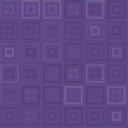DPD Cart Plugin - Rating, Reviews, Demo & Download
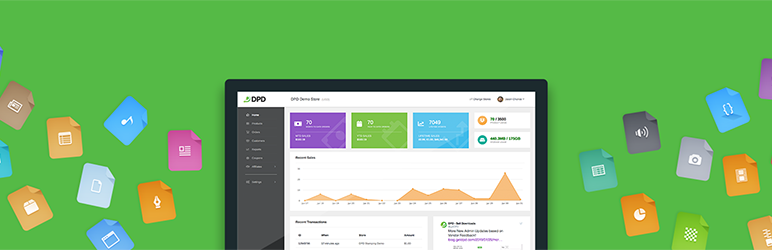
Plugin Description
To get a DPD account visit: http://getdpd.com
How it Works:
The DPD-Cart plugin connects via an API to the DPD system to automatically pull your available storefronts and storefront products in to your WordPress blog. From there, you can specify which storefront to associate with your WordPress blog, add a add a shop and optionally product pages to your site, and insert DPD add-to-cart buttons to any WordPress post or page by simply selecting the product you want from your list of configured and available products.
Features:
- Communicates automatically via a DPD API
- Selectable DPD Store to associate with your blog
- Easy add-to-cart button insertion on posts and pages using a DPD-Cart editor button and simple dropdown list
- Customizable shortcode templates allow you to modify the design and layout of the shop and product pages.
- Customizable button display colors, sizes, and price/position in the plugin admin.
Getting Started
- Add plugin to wordpress using the plugin browser or uploading the zip.
- Activate the plugin through the ‘Plugins’ menu in WordPress
- In the WordPress admin go to Settings > DPD Cart Plugin.
- Enter DPD username and API Key, found in DPD on your user profile page.
- Save Changes.
- Stores will load once you’ve connected to the DPD API. Now, select the store you want to use and other preferences.
- Save Changes.
- Create the shop and product pages as outlined below.
Creating Shop page
- From WordPress Dashboard go to Pages > Add New
- Use shortcode that meets your requirements.
- Grid Layout – [dpdcart-store layout=grid]
- List Layout – [dpdcart-store layout=list]
- From WordPress Dashboard Go to Settings > DPD Cart Plugin.
- Select newly created page as shop page.
- Save Changes.
Creating (optional) Product Page
- From WordPress Dashboard go to Pages > Add New
- Use shortcode- [dpdcart-product-page]
- From WordPress Dashboard Go to Settings > DPD Cart Plugin.
- Select newly created page as product page.
- Save Changes.
Manually editing buttons used in posts and pages editors
-
Use shortcode [dpdcart id=’xxxxxxx’]
- id (required) – DPD Product ID (Found in the DPD admin)
- text (optional) – Text on Button (Default- Settings for button text on store page.)
- size (optional) – ‘small’, ‘medium’ or, ‘large’ (Default- Settings for button size on store page.)
- color (optional) – HexColor eg. #000000 (Default- Settings for button color on store page.)
- hover_color (optional) – HexColor eg. #000000 (Default- Settings for button hover color on store page.)
- text_color (optional) – HexColor eg. #000000 (Default- Settings for button text color on store page.)
- lightbox (optional) – 1 or 0 (Default- Settings for use lightbox?.)
- price_position (optional) – ‘none’,’top’,’left’,’right’ (Default- Settings for store page price position.)
- price_color (optional) – HexColor eg. #000000 (Default- Settings for store page price color.)
- price_bg_color (optional) – HexColor eg. #000000 (Default- Settings for store page price background color.)
-
Use Gutenberg Block to insert button
- Select the DPD Button block type and choose your options
Screenshots

Adds a store page to your Wordpress site with (optional) product pages.

Options panel lets you configure what DPD store to use, display options, and what page(s) to use for your shop and product pages.

Adds a Gutenberg block type to editor in Wordpress to add products to posts and pages.