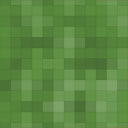DriveWorks Shortcode – Form Embed Wordpress Plugin - Rating, Reviews, Demo & Download
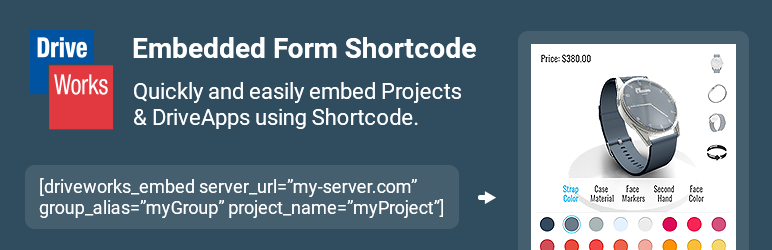
Plugin Description
This plugin enables the shortcode driveworks_embed, to quickly embed either a DriveWorks Project or DriveApp into any content.
It uses pre-written DriveWorks Client SDK functions to automatically create a client, login, start a Specification / DriveApp and render the Form.
Note: this plugin requires an external DriveWorks Live Integration Server to be configured and running, which allows connections from your WordPress domain.
To embed a Form, simply provide the following:
* server_url – The URL of your Integration Theme server. Used to load the client library, and create a client connection.
* group_alias – The alias of the Group to connect to.
* Either:
* project_name – The name of the Project to render
* drive_app_alias – The name of the DriveApp to render
Optionally provide:
* ping_interval – The interval (in seconds) at which the server is automatically sent a request. Useful to keep a session alive without manual interaction. Disable by setting to 0, or excluding this setting.
* height – The height of the container that Form is rendered into, including the unit. Useful if the Form does not have a natural height. Examples: 800px, 10em, 75vh.
Example
Render a Project:
[driveworks_embed server_url="https://api.my-server.com" group_alias="MyGroupAlias" project_name="MyProject"]
Render a DriveApp, with a fixed height, that pings every 60 seconds:
[driveworks_embed server_url="https://api.my-server.com" group_alias="MyGroupAlias" drive_app_alias="MyDriveApp" height="700px" ping_interval="60"]
How it works?
The shortcode is replaced with the markup required to embed and render a DriveWorks Form.
A pre-written script using standard methods from the DriveWorks Live Client SDK, running on your own server, performs a login and renders the configured Form.
The script will not send any credentials during login, so a default user must be specified in DriveWorksConfigUser.xml.
If a default user is not set server-side, the connection will not be authorized.
It is important to ensure that your DriveWorks Integration Theme server is running correctly.
You can check this by accessing the configured server url in a browser.
Clear warnings will be shown if any errors are made in the config or during connection.
For alternative examples on how to render a DriveWorks Form, see our public Client SDK Examples.
Screenshots

Enter the shortcode

Configure connection details and other options

Save and view Form rendered in your content