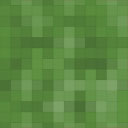Droit Dark Mode Wordpress Plugin - Rating, Reviews, Demo & Download
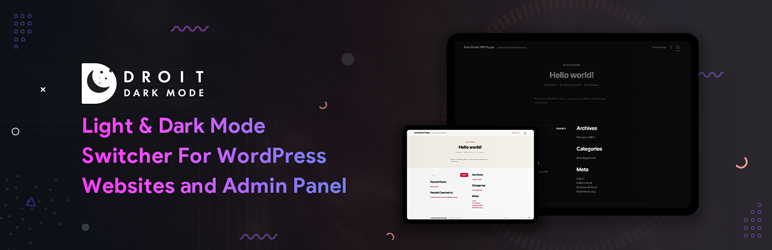
Plugin Description
Droit Dark Mode Plugin is a great way to create a stunning dark version of your website and dashboard – easily and effectively. This WordPress Plugin allows you to turn enable/disable the dark mode option from the dashboard with tons of settings. It enables you to turn on/off dark mode in your website without lots of efforts, hassle or coding.
This WordPress dark mode plugin is very much user friendly, fully compatible to all browsers, operating systems and devices.
👁️ View Demo | 👑 Get The PRO Version | 👍 Get Support
Droit Dark Mode Free Features
- Multiple Switch Styles – Comes with multiple switch styles that you can choose from and use on your website
- Floating Switch Button – Floating switch button can be shown anywhere in the body of your website.
- Set Default Mode – You can set the dark mode in your website as the default (first time) view.
- Switch Elementor Widget – Switch Button can be placed on the content of any post/page by using the Elementor widget.
- Switch Gutenberg Block – Switch Button can be placed on the content of any post/page by using the Gutenberg block.
- Dashboard Dark Mode – Your WordPress admin panel/dashboard can also be made dark.
- Multiple Color Presets – 10+ exclusive color presets are available to quickly change the dark mode color from the color palette.
- Dark Mode Saved – Your choice of dark/light mode is saved by default once you set which mode to turn on.
- Theme Compatibility – Dark Mode plugin is compatible with all major themes out in the market, so you are well covered!
- Set Dashboard Color Preset – You can set color preset for dark and light admin dashboard based on your browser.
- Body Position Options – Set switch at different positions in your websites (left-top, left-bottom, right-top. right-bottom, center-bottom, center-top and so on).
👑 Droit Dark Mode Pro Features
- All features of free version
- Image Brightness – Increase/decrease brightness of images in your website.
- Image Opacity – Increase/decrease opacity of images in your websites.
- Image Contrast – Increase/decrease contrast of images in your website.
- Specific Page – You can enable/disable dark or night mode and set different color palette on individual pages.
- Specific Post – You can enable/disable dark mode and set different color palette on individual posts.
- Specific Category – You can enable/disable dark mode and set different color palette on individual categories.
- Specific WooCommerce Products – You can enable/disable dark mode and set different color palette on individual products.
- Specific Content – Display the dark mode switch button before/after content for any kind of page/post type.
- Set Timer For Dark Mode – Dark mode will be turned on or off based on the time you set.
- Dark Mode Using Shortcode – Use [drdt_dark_mode] shortcode to display the dark mode switch button on anywhere of your websites.
- Dark Mode Switch Widget – Using the Droit Dark Mode Widget you can place the dark mode switch button.
- Different Images For Dark Mode – You can set different images for dark mode and light mode separately.
- Add Button To Primary Menu – You can add Dark Mode switch button into the primary menu.
- Exclude Specific Elements – Using the CSS selectors you can exclude specific elements that are affected by the dark mode.
- Include Specific Elements – Similarly, using the CSS selectors you can include specific elements that are affected by the dark mode.
- Custom Color – You can set custom color for all headings, paragraphs, links, buttons and other UI elements.
- Custom Switch Text – You can customize the dark/light text of the Dark Mode switch.
- OS-based Dark Mode – Get dark mode instantly, Droit Dark Mode automatically detects the dark mode enabled on your OS and switches it on your website automatically.