Dropshipping With EBay For WooCommerce (Lite) Wordpress Plugin - Rating, Reviews, Demo & Download

Plugin Description
Want to launch your own dropshipping store based on Woocommerce? With the plugin, you can accomplish this task easily! Import products with variants from Ebay! Add pricing rules to set up your profit for each order. Edit product attributes, images, descriptions to make your products stadout among competitor products.
How to start using the plugin?
First of all you need to setup the eBay API keys.
Go to “Plugin menu > Settings > Account settings” and input Client ID (App ID), and Client Secret (Cert ID).
Both keys can be obtained in the eBay developer account, follow this guide to get these keys.
Please note: you need to create those keys in the Production section of your develoepr account (not Sandbox!)
How To Import Products from eBay using the built-in search?
Go to “Plugin menu > Search Products” page, enter search keyword or choose a specific eBay`s category, then click on the Search button. Once search results appear, pick items you want to add to your Import List.
Important Notice:
-
Plugin works based on WooCommerce plugin.
-
Your permalink structure must NOT be “Plain”
-
It is released on WordPress.org and you can use plugin as free to build themes for sale.
FEATURES
► Import Products:
This plugin can import products from eBay using the built-in search module. it can pull products from the selected eBay’s category, or find items by a search keyword. Also, you can import products in bulk and there is a separate feature to import a specific product only by eBay product ID or eBay product URL.
Please note: you can use different search filters to narrow dawn your search results. For example, you can search for products in a specific eBay store, search on local eBay website, use pricing rnge filter, free shipping filter, listing type, feedback score, item condition, etc.
► Choose images which should be published with the product:
When you import the products into your store, they are added to the Import List. There you can edit their data before making them published in your store. In the import list you can manage product images and choose what images should be published together with the product.
► Configure settings for all imported products:
This is a set of settings that applies to all products imported from eBay portal. Go to “Plugin menu > Settings > Common Settings > Import Settings”.
-
Products per page: Set how many items should be displayed on one search result page in the built-in search.
-
Default Site: Set default local eBay website where you want search for products in the built-in search.
-
Default product type: By default our tool imports product as “Simple/Variable product”. In this case, shoppers will stay on your website when they make a purchase, another option is to choose the “External/Affiliate Product” and redirect your buers to the Ebay website to finish the purchase.
-
Default product status: Choose the “Draft” to put all imported products in the “Draft” folder on your website. it makes them ivisible on your website frontend initially, so you need to publish them manually.
-
Not import attributes: Turn this feature on if you’d NOT like to import product attributes from eBay. Please note: this is not about product variants, but about the “item specifics” (additional product attributes).
-
Not import description: Enable this feature if you don’t want to import product description.
-
Don’t import images from the description: If you want to skip images from the product description and don’t import them to the wordpress media library, use this option.
-
Convert images to large: sometimes eBay API provide more quality images, use the feature to import high quality images if they available.
-
Use external image urls: By default, the plugin keeps product images on your server. If you want to save a free space on the disk, activate this option and the plugin will load images using the external eBay images URLs.
Please note: This feature works if the plugin is active only, by default WordPress can’t work with the external images paths!
- Use random stock value: By default the plugin imports the original stock level value. Some sellers on eBay set very high value and it doesn’t look natural. To solve the issue just enable the feature. It forces the plugin to generate stock level value automatically and choose it from a predefined range.
► Set options related to the order fulfillment process:
These settings allow to change an order status after placing it on eBay. Go to Plugin menu > Settings > Common Settings > Order Fulfillment Settings.
- Placed Order Status: Change order status when order is placed with our free Chrome extension for eBay.
► Configure Chrome extension settings:
In this section you can manage the behavior of our free Chrome extension for eBay. Most settings are related to the order fulfillment process. Go to Plugin menu > Settings > Common Settings > Chrome Extension settings.
-
Default shipping method: If possible, the extension auto-select the shipping method on eBay during an order fulfillment process.
-
Override phone number: The extension will use your phone code and number instead of the real phone provided by your customer.
-
Custom note: Set a note for a supplier on the eBay.
► Set up global pricing rules for all products:
These options allow you to set own markup over eBay prices. You can add separate markup formula for each pricing range. The formula is a rule of a price calculation that includes different math operators such as +, *, =. Pricing rules support three different modes that manage the calculation in your formulas. Additionally, you can add cents to your prices automatically. And even more, it’s easy to apply your pricing rules to already imported products.
Go to “Plugin menu > Settings > Pricing Rules” and add your pricing rules.
► Filter or delete unnecessary text in products imported from eBay:
Here you can filter all unwanted phrases and text from the imported product. It allows adding unlimited rules to filter the texts. These rules apply to the product title and description. Please note the plugin checks your text in case-sensitive mode.
Go to “Plugin menu > Settings > Phrase Filtering” and create a few rules that will be applied to the imported data.
Plugin Links
Minimum Requirements
- PHP 7.0 or greater is recommended
- MySQL version 5.0 or greater
- WooCommerce 5.0.0+
Support
In case you have any questions or need technical assistance, get in touch with us through our support center.
Screenshots

Build-in search tool

Search results from the search tool

Import List is a place where you can adjust imported products before pushing them into Woocommerce

Choose images which you want to be added together with the product into your store

Main plugin settings

Pricing Rules – set up your pricing markups

Phrase Filtering – remove or replace unwanted text from the content imported from eBay