Dynamic Coupons With Zendesk For WooCommerce Wordpress Plugin - Rating, Reviews, Demo & Download
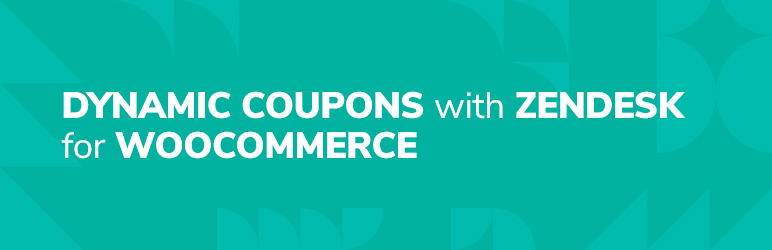
Plugin Description
Dynamic Coupons with Zendesk for WooCommerce is a ticket management plugin that streamlines all the activities related to WooCommerce coupons. Admin can create, retrieve and send unique coupon codes to their customers directly from their Zendesk account without logging in to the WooCommerce store every time.
This works as a bridge that syncs WooCommerce store with Zendesk. To execute this successfully, a user must install Dynamic Coupons for WooCommerce App(from Zendesk Marketplace) to sync both WooCommerce and Zendesk accounts.
Users can select discount type, add coupon amount, and coupon expiration date to generate a new coupon code. They can also fetch the details of those coupons they’ve created in their WooCommerce store.
DEPENDENCY
For using Dynamic Coupons with Zendesk for WooCommerce plugin, you need to install Dynamic Coupons for WooCommerce App from the Zendesk Marketplace.
MAIN FEATURES
- Dynamic Coupons with Zendesk for WooCommerce allows users to create WooCommerce Coupons.
- Users can add Discount type, Coupon Amount, and Coupon Expiration date to create a new coupon code.
- Users can also fetch the coupon codes created on their WooCommerce store.
WANT HELP
-
For Plugin Documentation visit here
-
For More Plugins visit here
-
For More Plugins over codecanyon visit here
SUPPORT
If you need support or have any question then kindly use our online chat window here or send us an email at support@makewebbetter.com
FOLLOW US
Screenshots

Activate ‘Dynamic Coupon with Zendesk for WooCommerce’ Plugin

Click on ‘Upload Private App’ Tab

Enter App Name and Upload Zip folder of App

Uploading your App

Enter your Title, Store URL and App Key

View Installed App

Select a Ticket to View the Detail

Generate Dynamic Coupon

Send Coupon Code Directly



