Easy AdSense Ads – Ad Inserter & AdSense Ad Manager Wordpress Plugin - Rating, Reviews, Demo & Download
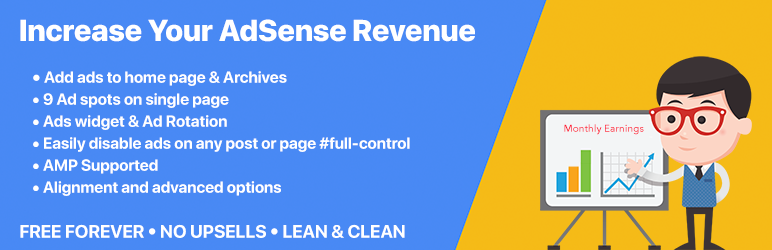
Plugin Description
Easy AdSense Ads is a very simple and best ad manager for WordPress that is not limited to AdSense. You can easily inject ads into your home page, posts, pages, archives and custom post types. You have 9 ad locations to choose from.
EAA also comes with features like ads widget, ad rotation. This is the best WordPress plugin for inserting AdSense ads and other ads.
Note: Only Ad Management plugin with video tutorial
Easy AdSense Ads is the only ad manager plugin with a video tutorial covering all features of the plugin.
Easy AdSense Ads Inserter & Manager For WordPress is an AMP ready complete ad management and scripts management solution for your blog.
Unlike other plugins out there, this integrates right into the WordPress customizer to give you instant preview of the ads you injected.
Note:
The ad locations are not limited to AdSense ads
- You can use them to insert ads from any network like BuySell Ads, Amazon Affiliate Ads, Chitika, Bidvertiser, Infolinks, AdSense, Adsterra Network, Revcontent, Clicksor,AdSense, OIO Publisher etc .
- You can inject multiple AdSense/ads in the same location.
- You can also use these ad locations to insert html code, optin forms. The location at the end of the post is ideal for inserting optin forms of MailChip, Sendy, AWeber, GetResponse etc..
The header and footer scripts are not limited to just injecting javascript.
- You can use them to load fonts.
- Verify the website ownership with the meta tag.
Easy AdSense Google Ad Manager’s awesome features include …
Separate desktop/tablet AdSense ads injection and mobile AdSense ads injection.
You can insert different AdSense ad units for mobile, (tablets and desktops).
With this feature, you can quickly insert the high performing 336x300px or 728×90 adsense units for desktops and tablets and insert 300px wide mobile AdSense Ads for mobiles.
Though Google AdSense provides responsive ad units, their fill rate is not very good.
AdSense / Ads Injection on homepage and archives
You can easily insert AdSense ads into the WordPress loop on home page and archives. Since AdSense has a limit on number ad units you can display on a page, you can easily set how many times to repeat.
Key features here include
- Insert AdSense ads after a desired post number.
- Choose repeat frequency for the adsense ads injection.
- Choose how many times AdSense ads should be displayed.
Insert Ads on single page ( Posts and Pages )
We have nine well thought out locations
- Below title Google AdSense ad injection( Highly converting, but google search doesn’t like ads above fold)
- After first paragraph Google Ads Injection / adsense. (Highly converting, no issues with SEO)
- After any 3 paragraphs of your choice AdSense / ad injection.
- After first image AdSense / ad.
- After second image AdSense / ad.
- Between post AdSense / ad.
- After post AdSense / ad.
Easily disable AdSense / ads on a per page/post basis.
There will be cases where you do not want to inject AdSense / insert ads on some particular posts or pages. Reasons may include
- Content my violate AdSense/advertiser policies.
- Client doesn’t like AdSense / ads in their sponsored content.
- Page/Post that brings more revenue through affiliate marketing than display ads like AdSense.
- You don’t want ads on about and contact pages.
Whatever your reason may be, there is an option to disable AdSense / ads on a post or page right on the edit screen.
You can choose to disable only in content AdSense / ads or all AdSense / ads on the page.
Ads Widget
Place ads in any wdigetized sections in your theme with the built in Easy AdSense Ads & Scripts widget.
This is similar to the text widget but with some cool extras
- Insert separate adsense / ads for desktop & tablets and mobiles.
- This widget respects the above feature, and hides itself when you choose to not show adsense / ads on the page.
- Remove default padding’s and borders if you need more room for adsense / ads.
Ad Rotation
Wan’t to rotate the inserted ads? We have the ad rotation feature built in. Just wrap them in the shortcode [eaa_ads][/eaa_ads] and separate individual adsense/ads code with <!-- next ad insertion -->.
You can use the shortcode anywhere, even in your post content.
Example:
[ads]
First AdSense ad to insert<!-- next ad insertion -->
Second AdSense ad <!-- next ad insertion -->
third Quick AdSense ad <!-- next ad insertion -->
fourth Quick AdSense ad<!-- next ad insertion -->
fifth AdSense ad<!-- next ad insertion -->
sixth AdSense ad<!-- next ad insertion -->
seventh AdSense ad<!-- next ad insertion -->
eighth AdSense ad<!-- next ad insertion -->
ninth Quick AdSense ad<!-- next ad insertion -->
tenth AdSense ad<!-- next ad insertion -->
eleventh Quick AdSense ad<!-- next ad insertion -->
twentieth AdSense ad<!-- next ad insertion -->
thirtieth AdSense ad<!-- next ad insertion -->
so on, you get the idea. AdSense ad<!-- next ad insertion -->
[/ads]
Option to insert header and footer scripts.
Easily ad your (Google) analytics script, website verification scripts, fonts and any other script you might want to insert in to your website header or footer.
This is limited to inserting scripts, meta tags and any other tags that usually go in header. Inserting regular content here is strictly not advisable.
Live preview
All this can be done through the awesome WordPress customiser, so you get an instant preview of how your inserted adsense / ads or content looks.
Custom taxonomies and terms support
Supports custom taxonomies and let’s you enable/disable ads on custom taxonomies and terms.
Easily enable or disable ads on a per category basis
There will be times where inserting ads on certain categories might violate Google AdSense or your ad network TOS. For such cases you can easily disable ads’ for their archives and posts
in those categories and tags.
Advanced options and Floating ads
Easily float the ads or apply advanced css rules like margin, padding, border etc., to the ads
Easily integrate EAA Ad Inserter with your theme
For regular users
- Goto EAA settings page and in Add Your Own Ad Locations option, add you ad locations. Locations defined there will show up at customizer -> EAA -> My Custom Locations.
-
To use the add, insert the following code in your theme files
For theme developers
Easy AdSense Ads exposes functions to easily inject the ads to custom locations into your themes.
Step 1
Add the below code at the end of your themes functions.php file
add_filter( 'eaa_ad_locations', 'themename_add_eaa_ad_locations' );
function themename_add_eaa_ad_locations( $ad_locations ) {
/**
* Each line below ads a new add location in customizer at
* Easy AdSense Ads & Scripts -> Theme locations
* You can add as many locations as you please
*/
$ad_locations['ps_above_header'] = array( 'label' => esc_html__( 'Above header', 'page-speed' ) );
$ad_locations['ps_header'] = array( 'label' => esc_html__( 'In header', 'page-speed' ) );
$ad_locations['ps_below_header'] = array( 'label' => esc_html__( 'Below header', 'page-speed' ) );
$ad_locations['ps_before_main'] = array( 'label' => esc_html__( 'Before main div', 'page-speed' ) );
$ad_locations['ps_after_main'] = array( 'label' => esc_html__( 'After main div', 'page-speed' ) );
$ad_locations['ps_above_footer'] = array( 'label' => esc_html__( 'Above footer', 'page-speed' ) );
return $ad_locations;
}
Step 2
Now to inject these ads into the theme, place the below code in the theme file where you want to inject the ad.
<?php
echo eaa_get_ad( 'ps_above_header' ); // Use the appropriate ad name
?>
If you are using the ads in some places where shortcodes are enabled then you can use [eaa_show_ad ad="ps_above_header"]
Screenshots

Panel added by the Easy AdSense Ads & Scripts Manager to the customizer ( Appearance -> Customize ).

Home page AdSense / ad locations explained.

Single post/page locations explained.

Widget added by Easy AdSense Ads & Scripts

This is how your user agent groups should look like when you enable w3tc integration. Refer to FAQ How to have separate caches for Mobile and Desktop



