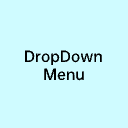Easy Bricks Navigation Wordpress Plugin - Rating, Reviews, Demo & Download

Plugin Description
Easy Bricks Navigation is a plugin to simplify navigation inside of Bricks Page Builder. So it’s a
requirement to have Bricks Page Builder installed. It will save you time and make you more efficient by simplifying the navigation.
- Toggable Menu-Item is added to the WordPress-Toolbar (in the Admin-Area and on the Frontend) and to the Bricks Toolbar
- Pages and Bricks-Templates are automatically detected and added to the menu. If there’s a Page-Hierarchie it will also create that hierarchie in the menu
- The menu is pre-structured and Menu-Categories are set up for you. Just add your own resources to the menu
- The menu is very adoptable to your needs (change order of items, color items, add items, remove items)
- Operate Menu via Mouse or Keyboard as you like
Actions you can do!
* Add new Menu-Items
* Change the position of the Menu-Items as you like (works with drag’n drop)
* Color Menu-Items
* Control Menu via Keyboard (see Help-Section for Keyboard-Controls)
* Delete Menu-Items
Screenshots

Find Menu options and settings in the Easy Bricks Navigation Admin Area

Add new Menu-Items in the Wordpress-Admin-Area as you like

The Navigation is added to the Wordpress and Bricks Toolbar. Nest Menu-Items as deep as you like.

Your pages and templates are auto-detected and added to the menu

Use the keyboard to navigate through the menu (Ctrl + Alt + ArrowDown opens the menu, Esc = Close Menu, Use Arrow-Keys to navigate within)

Color the Menu-Items as you like

Reorder the Menu-Items as you like