Easy Custom Auto Excerpt Wordpress Plugin - Rating, Reviews, Demo & Download
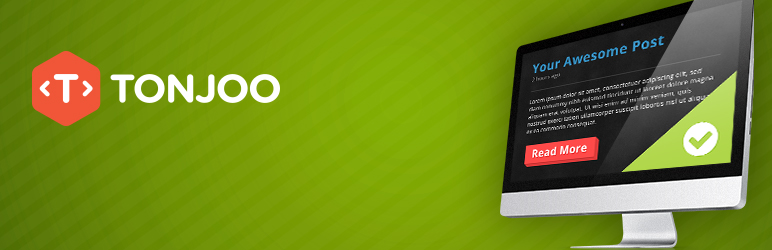
Plugin Description
Easy Custom Auto Excerpt is a WordPress plugin to cut/excerpt your posts displayed in home, search or archive pages. This plugin also enables you to customize the read more button text and thumbnail image. Just activate the plugin, configure some options and you’re good to go 🙂
ECAE only works on themes that call the_content() or the_excerpt() on home, search & archive pages. ECAE does not support themes that use custom functions to display excerpt, like Total, OceanWP, Writee, and Customizr.
The free version comes with everything you need to auto excerpt your content.
Features:
- Excerpt your posts based on character length.
- Choose to excerpt your posts on home, search, archive, or custom archive pages.
- Align text (Justify, Right, Left, Center) your text based on your preference.
- Custom Read More text and Button.
- Preserve Image on Excerpt.
- Preserve real excerpt you wrote.
- Partial Indonesian and Spanish translation.
- Enable excerpt on RSS feed.
- Excerpt method by 1st paragraph, 2nd paragraph, and 3rd paragraph
Premium Features:
And if you like our plugin and want to do more customization we offer the premium version with some added features:
- Adjust Image Excerpt Position (left, right, center, float left and float right)
- Adjust Image width and margin
- Disable excerpt on specific post
- 10 Read More font type and custom font size
- 40+ Read More button themes.
- Customize button HTML
Get the premium version: Easy Custom Auto Excerpt Premium
Plugin Demo
You can try the plugin on this URL: http://coba.tonjoostudio.com
username: coba
password: 123456
Information
if you have any questions, comment, customization request or suggestion please contact us via our support forum
Find more detail on our official site: Easy Custom Auto Excerpt Premium
Or you can find our best plugins at Tonjoo Studio
We can also modify your WordPress plugins according to your needs. Visit us : Tonjoo WordPress Developer
Install Instruction
- Install the plugin.
- In the Admin Panel, Go to Excerpt -> Settings.
- Customize the settings according to your need.
- To remove read more link, fill read more text with “-” (without quote)
Please have a time to understand how this plugin is generating excerpt :
- If the post has read more, then the read more will be used.
- If the post doesn’t have read more, then post excerpt will be used.
- If the post doesn’t have read more and excerpt, then it will automagically generate excerpt.
Usage Instruction
General Options
- Excerpt method
- Paragraph method will cut per paragraph
- Character method will cut per character based on characters count of Excerpt Size
- The left options is to only show one or more paragraph from beginning of the content
- Excerpt Size
- The number of characters to show based on Paragraph or Character Excerpt Method
- Strip shortcode
- If you select ‘yes’ any shortcode will be eliminated from the excerpt
- Strip empty HTML tags
- If you select ‘yes’ any empty HTML tags will be eliminated from the excerpt
- Disable on RSS Feed
- Disable this plugin on RSS feed page
- Special method
- This basically will fix some error on some themes
Content Options
- Text align
- The plugin will try to align the excerpt
Display Image Options
- Content image
- Option to select what image to show on the excerpt
- “Show all images” will show all the images on the visible content
- “Show only first image” will only show the first image on the content
- “Use Featured Image” will show the post’s featured image
- Image position, Image width, and Image margin [PREMIUM VERSION]
- This options is to configure how to show the image
- This options is work only on Content Image: Show Only First Image and Use Featured Image
- Below the screenshots of the some image options
- Image thumbnail size [PREMIUM VERSION]
- This is an option so select what image size to show
- This options is work only on Content Image: Use Featured Image
Excerpt location
- Basic settings
- Option to determine the location to show the excerpt, i.e. blog page, front page, archive page, and search page
- User can also select which page to enable the excerpt
- Advanced settings
- This is an advanced settings of the location, which is users can select the post type or category to show on the each option, like blog page or front page
Read more button
- Display option
- Normal : show readmore button, only if content length is bigger than excerpt size
- Always Show : always show the readmore button
- Always Hide : always hide the readmore button
- Read more text
- The text to show on read more link
- Text after content
- The text located right after the content, for example dots “[…]”. This element can be styled by css with selector “.ecae-dots”
- Inline Button
- The plugin will try to make the read more link inline with the paragraph
- Readmore align
- The plugin will try to align the read more link
- Button font [PREMIUM VERSION]
- The font of read more link and the text before link
- Button font size [PREMIUM VERSION]
- The font size of read more link and the text before link
- Text before button link
- Text before read more link
- Button link type [SEPARATED PREMIUM VERSION]
- The style of read more link
> Notes: both Read more text and Text before link can be translated with WPML string translation. After you save the ECAE option, go to the WPML String Translation and then search for domain name “easy-custom-auto-excerpt”. The text is the one named “Readmore text” and “Before readmore text” (see the attached image below).
- The style of read more link
Button Shortcode
You can manually add the button by put this shortcode to your post: [ecae_button] Required “strip shortcode options” = No
Read More Live Preview
The preview of read more link and the text before link
Custom CSS
Allow user to add the custom css for the read more link and the text before link
License
- Registering the license code is useful to get the regular updates of ECAE premium
- Registering the license code will also remove the tonjoostudio ads
Translation :
- Bahasa Indonesia : Todi ~ @todiadiyatmo
- Serbian : Ogi Djuraskovic ~ firstsiteguide.com
- German
- French
- Spanish
Screenshots

Easy Custom Auto Excerpt in action.

General Options.

Advanced Excerpt Location Options.

Read More Button Options.





