Easy Duplicate Woo Order Wordpress Plugin - Rating, Reviews, Demo & Download
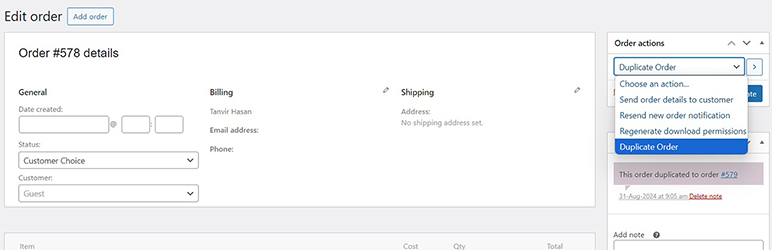
Plugin Description
Easy Duplicate Woo Order allows WooCommerce store admins to duplicate existing orders with just one click quickly. This is particularly useful for creating repeat orders or managing similar orders without having to input each item and customer detail again manually.
Free to use and no premium version
Key Features:
- One-Click Duplication: Adds a “Duplicate Order” button to the WooCommerce order list table and order edit page.
- Custom Order Status: Choose the status of the duplicated order from the settings page.
- Retain Order Details: The duplicated order retains the same products, billing, and shipping details as the original order.
- Order Notes with Links: Automatically adds order notes to both the original and duplicated orders with links to each other, providing a clear reference between the orders.
- Translation ready
Why Use Easy Duplicate Woo Order?
Duplicating orders can save time, especially when repeating orders with similar items for the same customer or new customers. Especially when the client calls/messages you and asks to repeat the order.
Enjoying the Plugin?
If you find Easy Duplicate Woo Order helpful, please consider leaving a positive review on WordPress.org. Your feedback helps us improve and reach more users.
For more information, visit our website at Wizbee IT.
Screenshots

Duplicate Order action: Duplicate order from the Order Action.

Duplicate Order Button on Order List: Easily duplicate orders from the WooCommerce order list.

Settings Page: Customize the status of the duplicated orders from the settings page.

Order Notes: Add a note to the original order about duplication with the new order link.

Order Notes: Add a note to the new order about duplication with the original order link.

Order Notes: Add a note to the new order about the order status change.



