Easy Elements Hider Wordpress Plugin - Rating, Reviews, Demo & Download
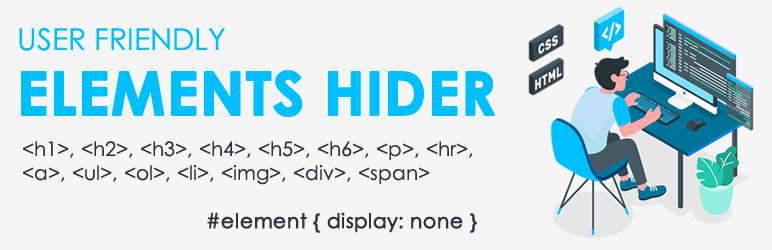
Plugin Description
Easy Elements Hider allows you to hide elements on your website easily without editing style.css file. It’s user-friendly, and you have to add only the CSS class or id in the settings section. The plugin will take care of the rest and hide that element. You can hide any section or element (headers, a, img, div, li, p, span, ul, ol and li or any HTML code) using this plugin.
Lite Version Features – Works Only With Website Frontend Elements
You can hide any of the elements below.
1. Hide Header Elements – h1, h2, h3, h4, h5, h6
2. Hide Paragraph Elements – p
3. Hide Horizontal Rulerhr
4. Hide links – a (anchors)
5. Hide lists – ul (unordered list) and – ol (ordered list) and – li (list element)
6. Hide the images – img
7. Hide dividers – div
8. Hide span – span
Pro Version Features – Works With Website Frontend and Backend Admin Dashboard Elements
Get the Pro Version Here – Easy Elements Hider Pro
1. All above in lite version possible in the pro version of Easy Elements Hider.
2. Additionally, the admin or developer can hide any admin menu items using this plugin.
3. Also, you can use this plugin to hide any part in the admin section on your website.
4. You do not need to use heavy plugins. You can hide whatever you need using the pro version of the Easy Elements Hider.
5. Pro version is the perfect solution for the developers because they can hide all the elements they do not want other users (admin or any user) to see.
How this works
It’s straightforward. We use “display: none”, CSS display property with this plugin.
How To Use
First, you need to find the CSS class or CSS ID of the particular element you need to hide. Once type or id found, then use that class or id with the HTML element. Please refer a few examples below.
Example 1 – With CSS ID
Refer Screenshot Slide #4
Example 2 With CSS Class
Refer Screenshot Slide #5
Once you added the CSS class or id in the element’s box, you can save it. That all !!! Your element should be hidden now.










