Eight Day Week Print Workflow Wordpress Plugin - Rating, Reviews, Demo & Download
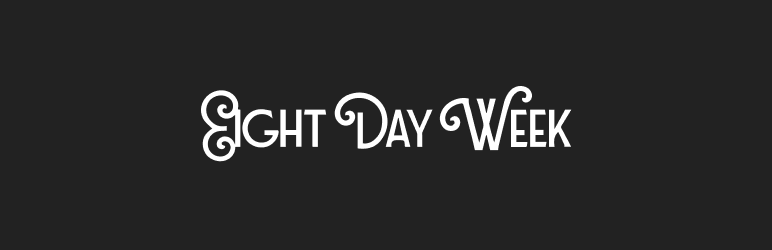
Plugin Description
Eight Day Week provides a set of tools to manage your print workflow directly in your WordPress dashboard–right where your posts are!
Primarily, it offers an interface to group, label, and manage the workflow status of posts in a printed “Issue”.
Features:
Create “Print Issues”
- Add and order sections, and articles within sections
- Assign article statuses specific to your print workflow
Limit access to Print Roles
Two custom roles are added by this plugin to best model a real-world print team.
- The Print Editor role offers full access to the creation interfaces, such as Print Issue, Article Status, Print Publication, etc.
- The Print Production role offers read-only access to a Print Issues. The XML export tool is also available to Production users.
View a Print Issue in “Read Only” mode
- Circumvents the post locking feature by offering a read-only view of a print issue
XML Export to InDesign
- Export XML files specifically formatted for import into InDesign
Filters & Hooks
Eight Day Week provides a number of filters and hooks for customizing and extending the plugin.
Modules
Eight Day Week follows a module-style approach to many of its features. These can be turned on or off via filters, and all work independently.
These are:
Article Byline
Article Count
Article Export
Article Status
Issue Publication
Issue Status
Any of these can be disabled by returning a false value from the following filter format:
add_filter( 'Eight_Day_WeekPluginsload_$plugin', '__return_false' );
The $plugin value is a slug version of the plugin name, i.e. article-byline.
Article Table
The information displayed in the list of articles within a Print Issue is filterable. Custom columns can be added via the following filters: Eight_Day_WeekArticlesarticle_columns and Eight_Day_WeekArticlesarticle_meta_$column_name.
Sample usage:
add_filter( 'Eight_Day_WeekArticlesarticle_columns', function( $columns ) {
$columns['byline'] = _x( 'Byline', 'Label for multiple, comma separated authors', 'your-text-domain' );
return $columns;
} );
add_filter( 'Eight_Day_WeekArticlesarticle_meta_byline', function( $incoming_value, $post ) {
return implode( ', ', wp_list_pluck( my_get_post_authors_function( $post ), 'display_name' ) );
}
Print Issue Table
The information displayed in the list of Print Issues is filterable. Custom columns can be added via the following filter:
Eight_Day_WeekPrint_Issue_Columnspi_columns. Note that this is a convenience filter, the base filter is manage_edit-print-issue_columns. See includes/functions/print-issue-columns.php for sample usage.
Article Export
The export of posts in a Print Issue is highly customizable, from the file name of the zip, to the file name of the individual files, to the contents of the files themselves. The best reference would be to read through includes/functions/plugins/article-export.php. Here’s a few examples used on the Observer.
Sample Eight Day Week filters for the Observer
Examples from Observer’s eight-day-week-filters.php:
<?php
add_filter( 'Eight_Day_WeekPluginsArticle_Exportxml_outer_elements', function( $elements, $article ) {
$elements['subHeadline'] = get_post_meta( $article->ID, 'nyo_dek', true );
return $elements;
}, 10, 2 );
add_filter( 'Eight_Day_WeekPluginsArticle_Exportxml_outer_elements', function( $elements, $article ) {
if( function_exists( 'Eight_Day_WeekPluginsArticle_Bylineget_article_byline' ) ) {
$elements['byline'] = Eight_Day_WeekPluginsArticle_Bylineget_article_byline( $article );
}
return $elements;
}, 10, 2 );
add_filter( 'Eight_Day_WeekPluginsArticle_Exportxpath_extract', function( $extract ) {
$extract[] = [
'tag_name' => 'pullQuote',
'container' => 'pullQuotes',
'query' => '//p[contains(@class, "pullquote")]'
];
return $extract;
} );
add_filter( 'Eight_Day_WeekPluginsArticle_Exportdom', function ( $dom ) {
$swap_tag_name = 'emphasized';
$extract_map = [
'strong' => [
'solo' => 'bold',
'inner' => 'em'
],
'em' => [
'solo' => 'italics',
'inner' => 'strong'
],
];
foreach ( $extract_map as $tag_name => $map ) {
$nodes = $dom->getElementsByTagName( $tag_name );
$length = $nodes->length;
for ( $i = $length; -- $i >= 0; ) {
$el = $nodes->item( $i );
$emphasized = $el->getElementsByTagName( $map['inner'] );
if ( $emphasized->length ) {
$em = $dom->createElement( $swap_tag_name );
$em->nodeValue = $el->nodeValue;
try {
$el->parentNode->replaceChild( $em, $el );
} catch ( Exception $e ) {
}
continue;
}
$new = $dom->createElement( $map['solo'] );
$new->nodeValue = $el->nodeValue;
try {
$el->parentNode->replaceChild( $new, $el );
} catch ( Exception $e ) {
}
}
}
return $dom;
} );
Known Caveats/Issues
Gutenberg exports
Gutenberg-based exports include some additional metadata/details that a Classic Editor-based export does not. Gutenberg stores block data in HTML comments, so you’ll notice those comments (in the form of <!-- "Gutenberg block data" -->) appearing in the Eight Day Week XML export. Note that the XML is still valid–you can test and confirm that yourself using an XML validator–though depending on your version of InDesign you may get different results upon importing a Gutenberg export compared to a Classic Editor export. Our testing showed that those HTML comments in a Gutenberg export did not affect the import into InDesign however. You can test how this works in your version of InDesign with these sample XML files: Gutenberg XML, Classic Editor XML. You can also test how this works with full ZIP exports of Print Issues containing a Block Editor sample or a Classic Editor sample.
Screenshots
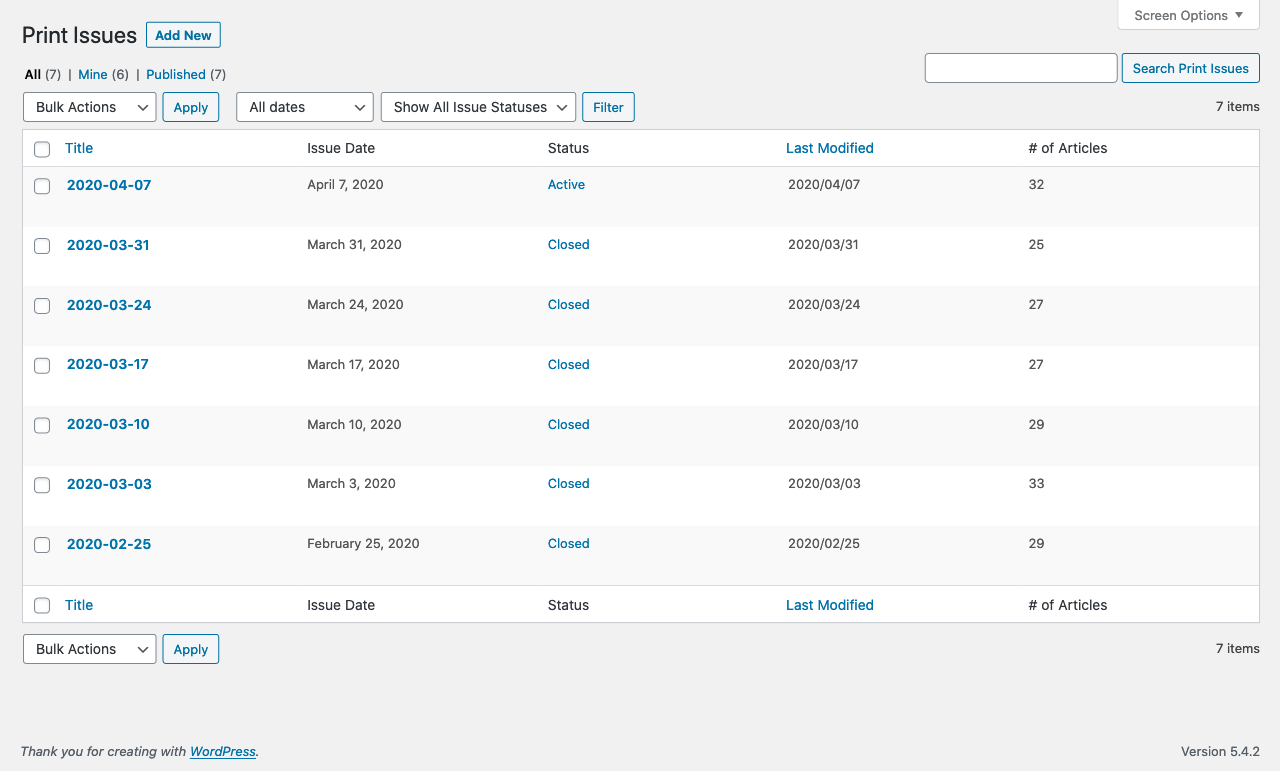
The Print Issue list table.

The Print Issue editor showing the sections and contained articles, buttons to add sections & articles, and options for the Publication, Issue Status, and Issue Date. Each section has a Save button for convenience; all Save buttons simply save the entire Print Issue.

A Print Issue in “read only view”. This view allows anyone with access to view a Print Issue without inducing a post lock, or being locked out by another editor. Note that the Export tools are still available in read only view.
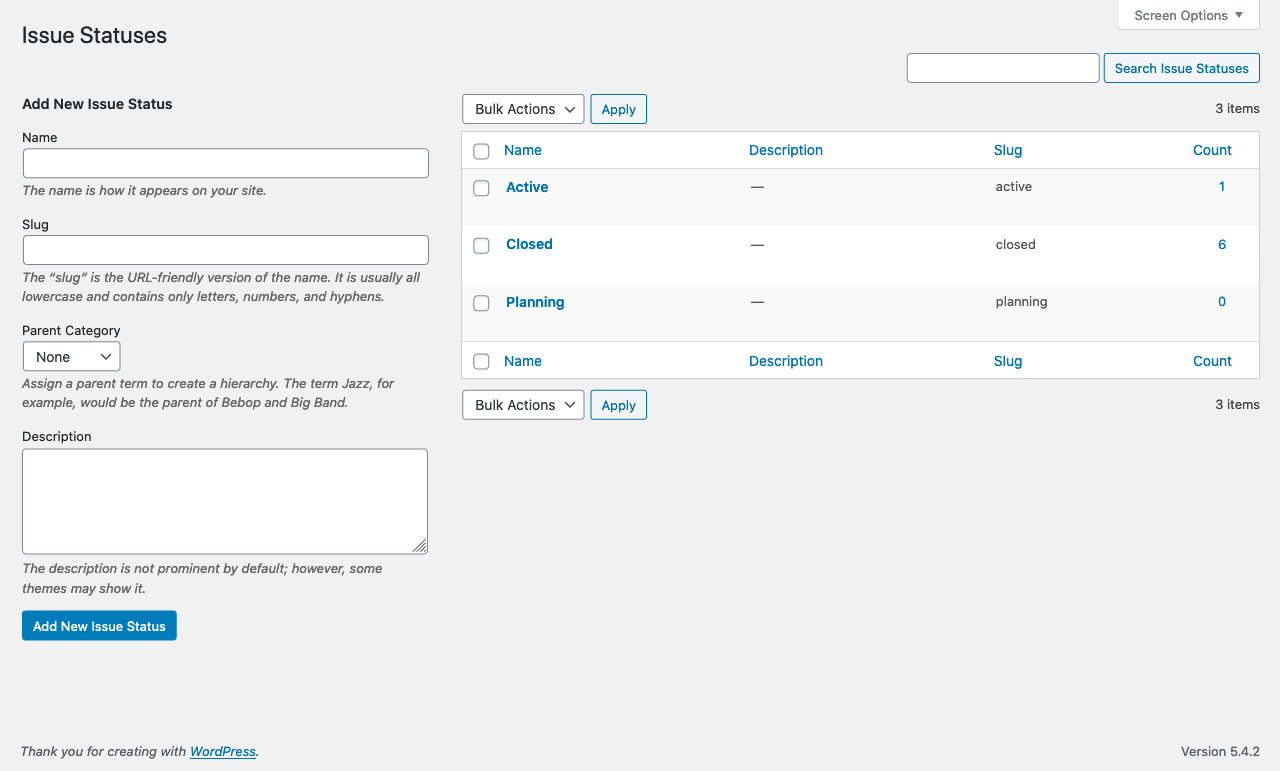
The Issue Statuses category page.
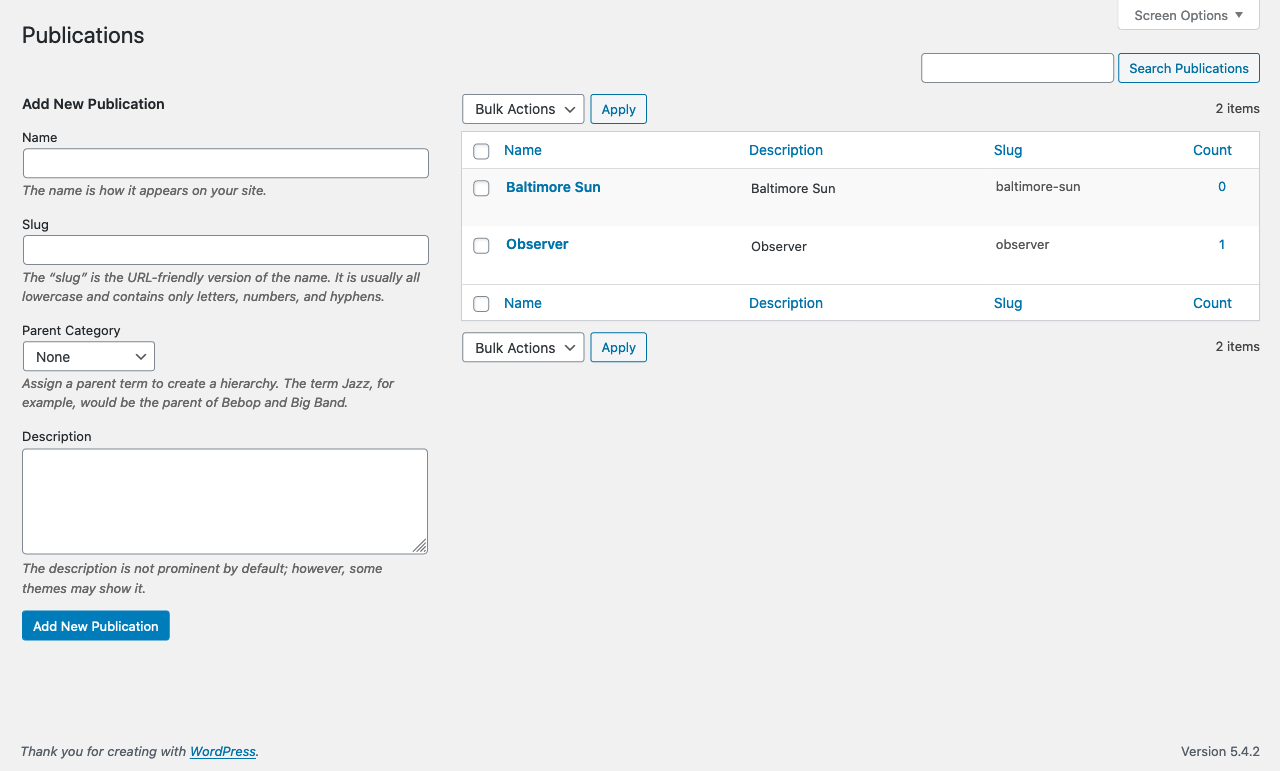
The Publications category page.

The Article Status category page.

The Users list table, showing the “Change print role to…” dropdown and “Print Role” column.

A sample article XML export for InDesign.



