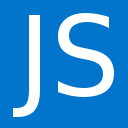Email Before Download Wordpress Plugin - Rating, Reviews, Demo & Download
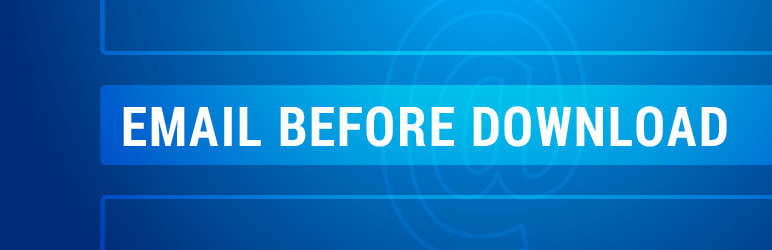
Plugin Description
6.x Release is Here!
After a hiatus from EBD development, a community member has reached out and partnered with us to breathe life back into EBD! We have recently made updates to fix issues and enhance capabilities of EBD. Stay tuned for more to come in EBD v6.x and above!
Email Before Download (EBD) presents your users with a form where they submit information, like their name and email address, prior to receiving a download. This plugin integrates with the popular Contact Form 7 and WordPress Download Monitor plugins, allowing you to create any form you like and manage/monitor your file downloads. You can also EXPORT a list of users that have downloaded files from the plug-in’s settings page. Prior to installing Email Before Download, please confirm each of the dependent plugins is already installed and working independently.
As an option, you can configure Email Before Download to:
- Display a link to your file directly under the contact form once it is submitted. This happens dynamically, inline of your post/page.
- Send the user an email with a link and/or attachment to download your file.
- Both #1 and #2
Plugin Homepage with Live Demos and Test Download | Support Forums | Customer Feedback Page
Usage
Note: You can see screenshots at https://wordpress.org/extend/plugins/email-before-download/screenshots/
- Create a contact form used by Email Before Download using Contact Form 7 and note the Contact Form ID
- Upload a file using Download Monitor and note the Download ID
- Navigate to the Post (or Page) you wish to include
- Add the following short code using the IDs collected in the first two steps
[email-download download_id=”X” contact_form_id=”Y”]
Plugin Homepage with Live Demos and Test Download: http://www.mandsconsulting.com/products/wp-email-before-download
Please use the Support Forums for any questions and issues. Sometimes other users can help you as well.
Screenshots

Note the ID of a file you have uploaded to Download Monitor.

Note the ID of a contact form you have created using Contact Form 7.
![Use the following shortcode in your page or post: [email-download download_id="X" contact_form_id="Y"].](https://ps.w.org/email-before-download/assets/screenshot-3.png?rev=2544638)
Use the following shortcode in your page or post: [email-download download_id=”X” contact_form_id=”Y”].

Upon installation and use of the plugin on a post/page, an end-user will see your contact form.

User will be required to enter valid data in accordance with Contact Form 7 validation rules.

Upon submission, user will either see a direct link below the form. (Note: there is also an option to only email the link to the user.)

Example Contact Form 7 form code, including tag required to display multiple download selection checkboxes.