Email Log Wordpress Plugin - Rating, Reviews, Demo & Download
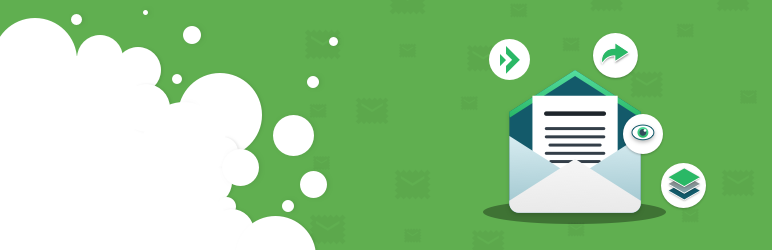
Plugin Description
Email Log is a WordPress plugin that allows you to easily log and view all emails that were sent from WordPress.
This would be very useful for debugging email related problems in your WordPress site or for storing sent emails for auditing purposes, especially on ecommerce sites that are setup with either WooCommerce or Easy Digital Downloads.
You can perform advanced actions like re-sending email, automatically forwarding emails or export logs with our premium add-ons.
Works with WordPress Multisite as well.
Viewing logged emails
The logged emails will be stored in a separate table and can be viewed from the admin interface.
While viewing the logs, the emails can be filtered or sorted based on the date, email, subject etc.
Deleting logged emails
In the admin interface, all the logged emails can be delete in bulk or can also be selectively deleted based on date, email and subject.
If you want to automatically delete the email logs after some days, then you can use the Auto Delete Logs add-on.
Resend email (Pro addon)
You can buy the Resend email pro add-on,
which allows you to resend the email directly from the email log.
The add-on allows you to modify the different fields of the email before resending it.
More Fields (Pro addon)
You can buy the More Fields pro add-on,
which shows additional fields in the email log page. The following are the additional fields that are added by this addon.
- From
- CC
- BCC
- Reply To
- Attachment
Forward email (Pro addon)
You can buy the Forward email pro add-on,
which allows you to send a copy of all the emails send from WordPress to another email address.
The addon allows you to choose whether you want to forward through to, cc or bcc fields.
This can be extremely useful when you want to debug by analyzing the emails that are sent from WordPress.
Export email logs (Pro addon)
You can buy the Export Email Logs add-on, which allows you to export the email logs as a csv file for further processing or record keeping.
Cleaning up db on uninstall
As recommended by Ozh, the Plugin has an uninstall hook which will clean up the database and options when the Plugin is uninstalled.
Documentation
You can find fully searchable documentation about using the plugin in the doc section of the Email Log website.
Development
The development of the Plugin happens over at github.
If you want to contribute to the Plugin, fork the project at github and send me a pull request.
If you are not familiar with either git or Github then refer to this guide to see how fork and send pull request.
Support
- If you have a question about usage of the free plugin or need help to troubleshoot, then post in WordPress forums.
- If you have a question about any of the pro add-ons or have a feature request then post them in the support section of our site.
- If you have any development related questions, then post them as github issues
Translation
The Plugin currently has translations for the following languages.
- German (Thanks Frank)
- Lithuanian (Thanks Vincent G)
- Dutch (Thanks Zjan Preijde)
The pot file is available with the Plugin.
If you are willing to do translation for the Plugin, use the pot file to create the .po files for your language and let me know.
I will add it to the Plugin after giving credit to you.
Readme Generator
This Readme file was generated using wp-readme, which generates readme files for WordPress Plugins.
Screenshots
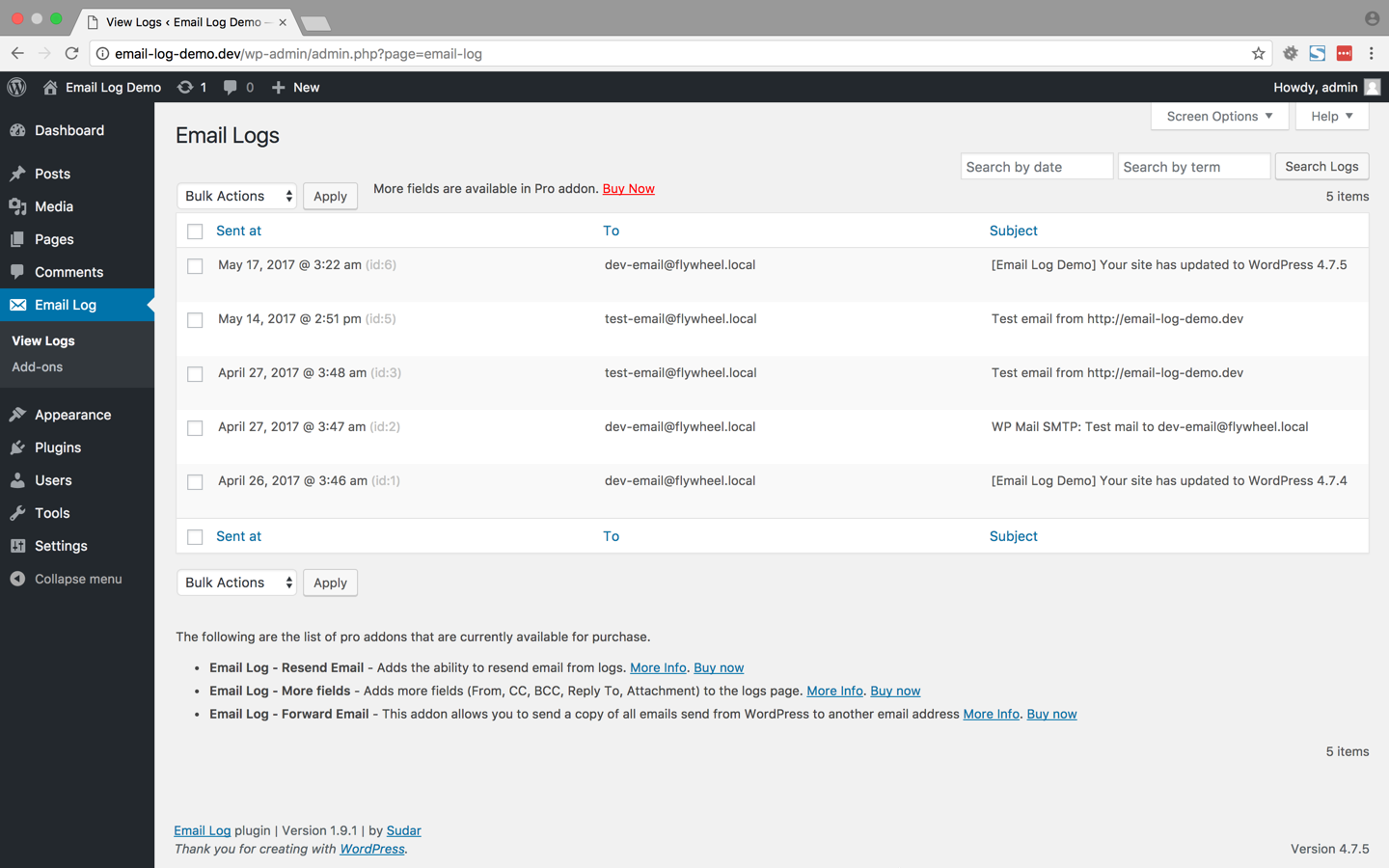
The above screenshot shows how the logged emails will be displayed by the Plugin
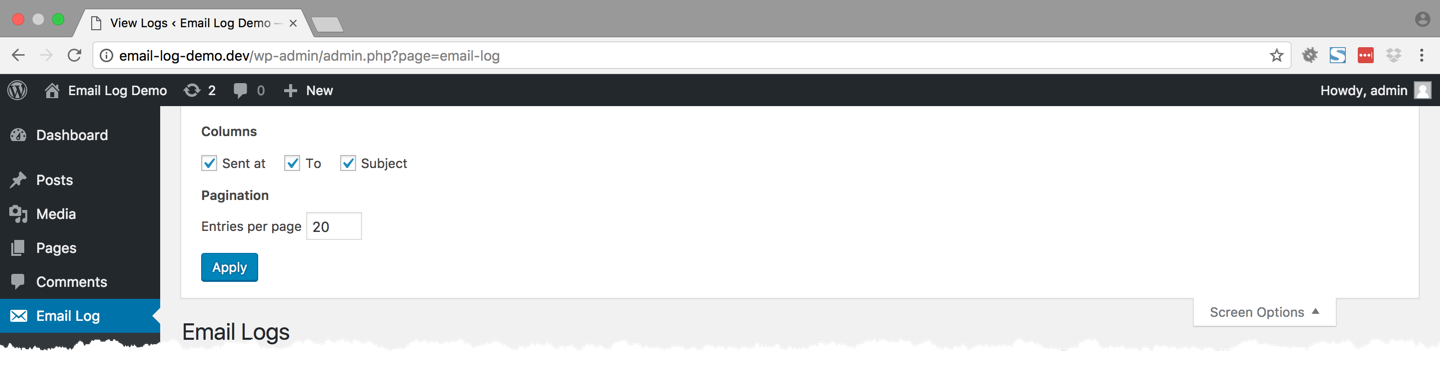
This screenshot shows how you can configure the email display screen. You can choose the fields and the number of emails per page
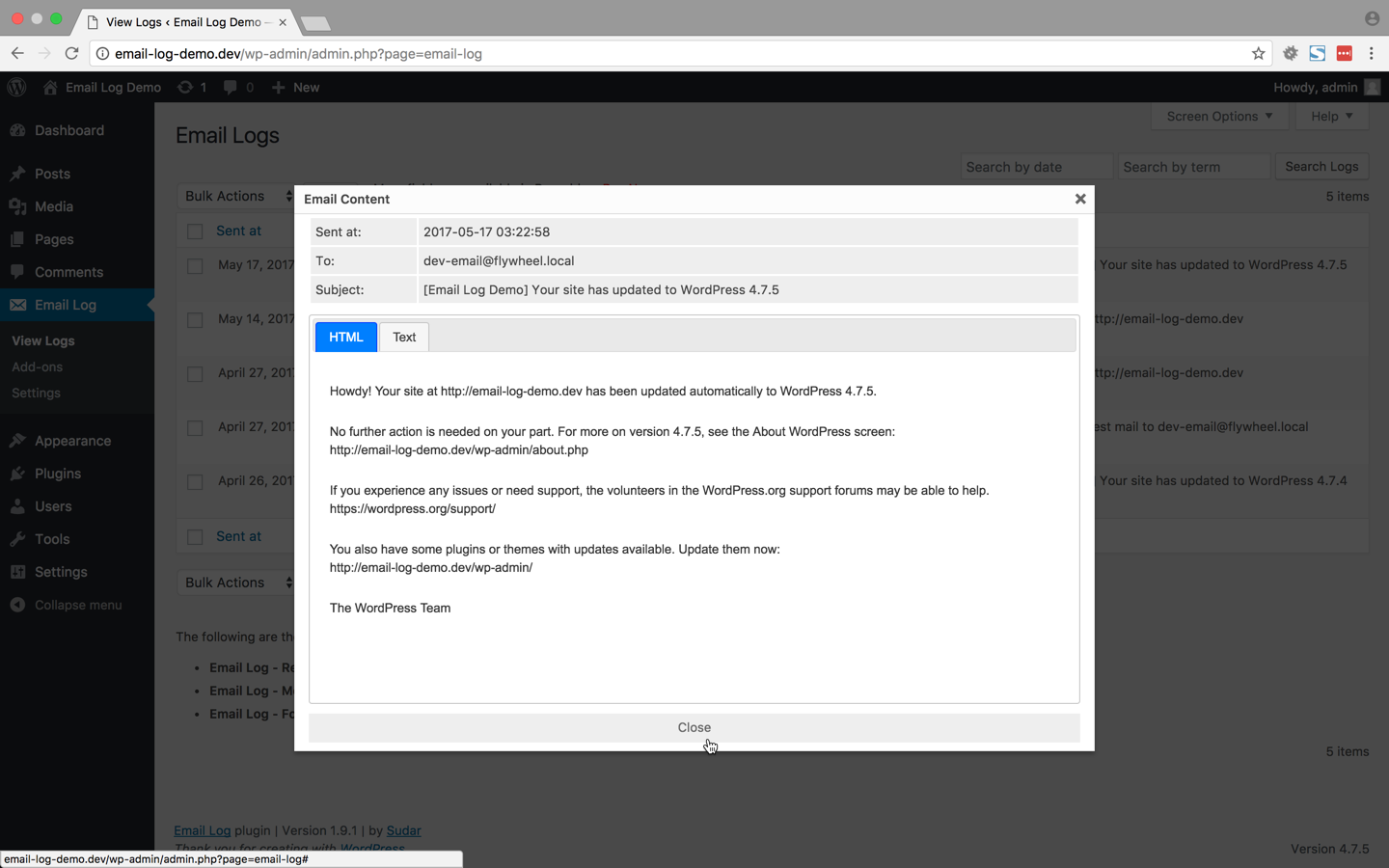
The above screenshot shows the HTML version (if available) of the logged email that you choose to view
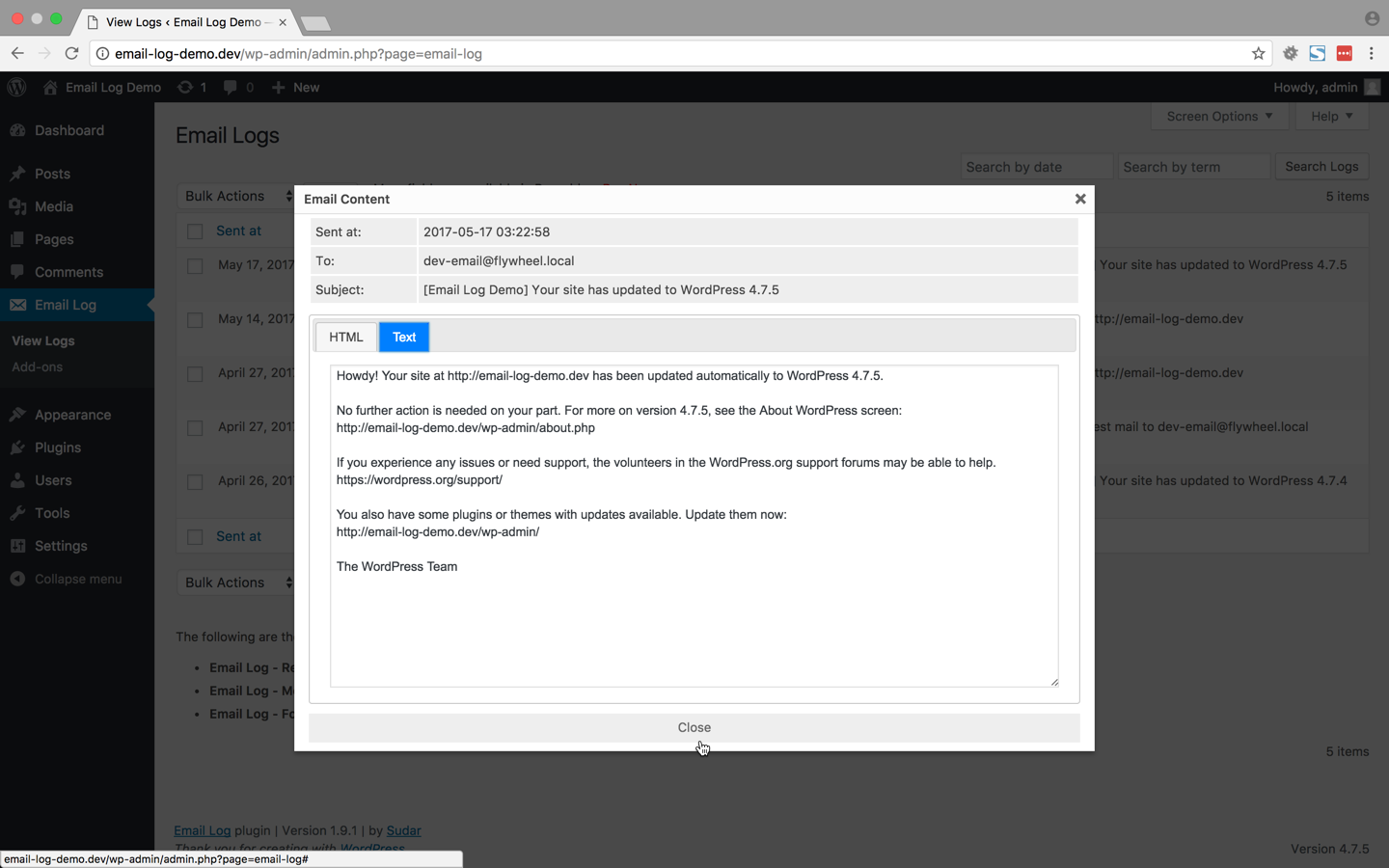
The above screenshot shows the text version of the logged email that you choose to view
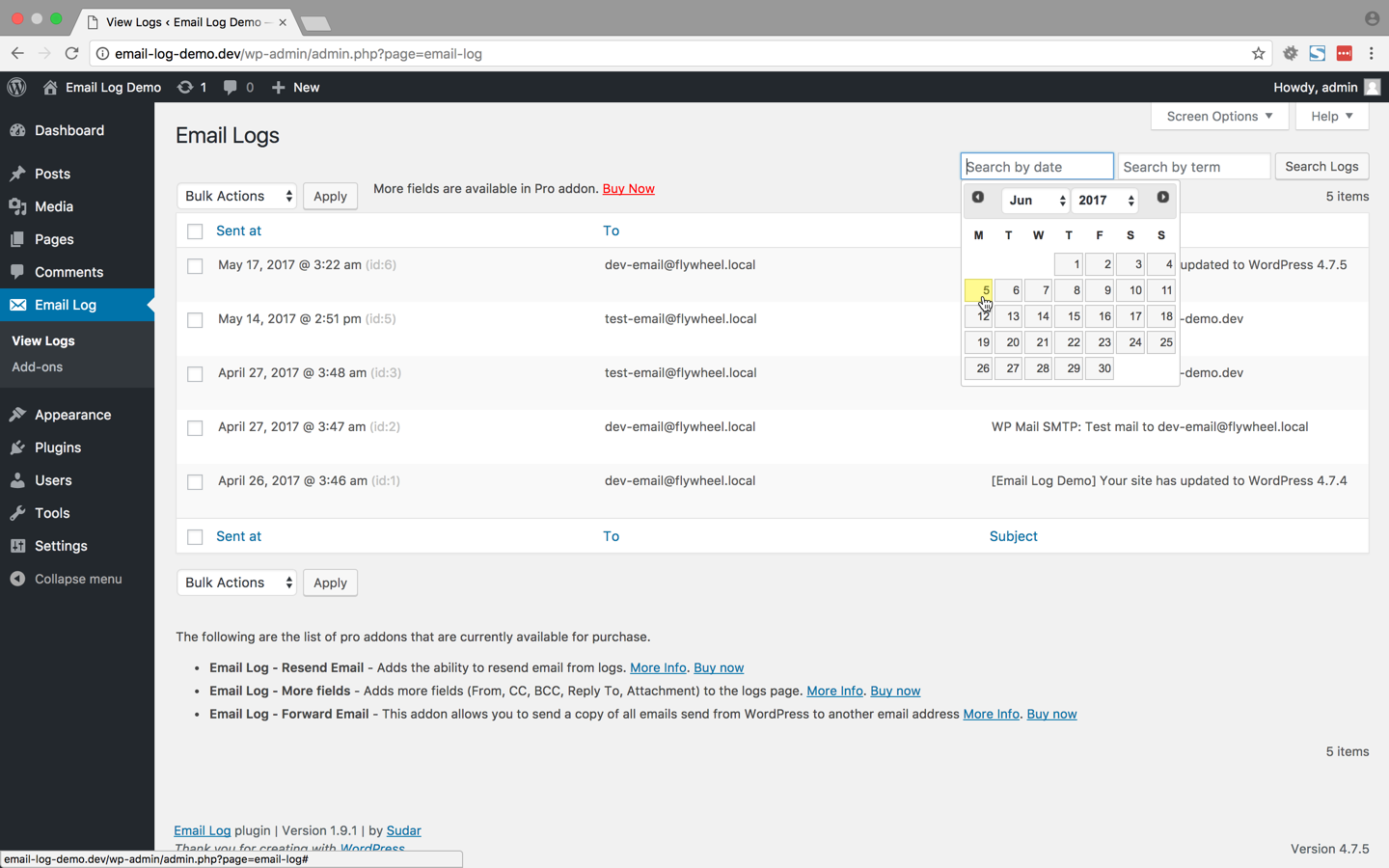
The above screenshot shows how you can search logged emails by date





