Engaging Buttons Wordpress Plugin - Rating, Reviews, Demo & Download
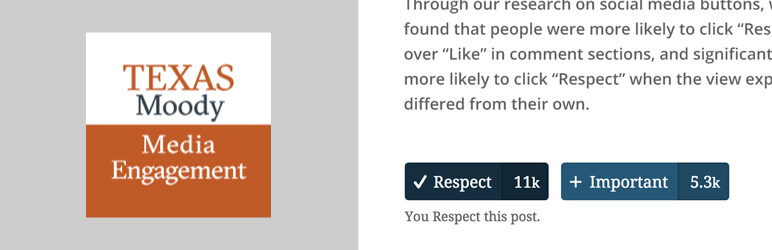
Plugin Description
It’s easy to click “Like” on a heartwarming story about a local hero. But what about a fair, but counter-attitudinal, post in a comment section? That may make it a little more challenging to “Like.”
Through our research on social media buttons, we found that people were more likely to click “Respect” over “Like” in comment sections, and significantly more likely to click “Respect” when the view expressed differed from their own.
The Engaging Buttons WordPress plugin allows you to easily set-up and configure alternative buttons to “Like” (and lots more!) on your website.
The Engaging Buttons plugin is made by the Center for Media Engagement. The Center for Media Engagement (CME) provides research-based techniques for engaging online audiences in commercially viable and democratically beneficial ways.
Features
- Create buttons for your website: Respect, Recommend, Important, Useful, and/or Thoughtful
- Customize your button by selecting the design and colors that best fits your website.
- Easily display your Top Posts with the Engaging Button widget, shortcode, or with one click from the settings page.
- (Optional) Send click data back to the Center for Media Engagement so we can continue to provide free, research-based, high-quality plugins and update the plugin with high-engagement words.
- Customizable by developers via CSS and PHP (WordPress filters and hooks).
- Lightweight & Performance-focused: Only adds 2 files and ~2kb to your site (with GZIP compression).
There’s a shortcode and widget for displaying the most Respected/Important/etc posts/pages/comments/etc on your site. Here’s instructions for how to use them.
[engaging-posts] Shortcode
By default, this shortcode displays a list of 5 links to the most clicked button posts (any active post type for that button except comments) for each active button.
You can customize the output of the list by adding in a few optional parameters:
slug=”your_active_button_slug”
Example: [engaging-posts slug=”respect”] would output a list of the top 5 “Respected” posts (of any post type except comments).
Accepted slug Values
– respect
– important
– recommend
– thoughtful
– useful
type=”your_active_post_type”
Example: [engaging-posts slug=”respect” type=”comments”] would output a list of the top 5 “Respected” comments.
Accepted type Values: Any active post type or comments that you have activated and have chosen in your Engaging Buttons options panel.
Common values:
– comment
– page
– post
– your_custom_post_type_slug
how-many=”2″
Limits how many post links to display. Default is 5. Minimum is 1, maximum is 20.
Accepted how-many Values
– Integer from 1 – 20
Engaging Posts Widget
This plugin adds an optional widget to your Appearance > Widgets page that you can use to display the pages that have the most clicks of your chosen button. It’s powered by the [engaging-posts] shortcode.
To set it up:
- Go to Appearance > Widgets from your WordPress Dashboard
- Drag the “Engaging Posts” widget to an active widget area where you’d like it to display.
- Enter the title
- Choose the button you want to get the most clicked posts from (this is a dropdown that only displays your active buttons)
- Choose the active post type you want to get the most clicked posts from.
- Enter how many post links you want to display (minimum of 1, maximum of 20).
NOTE: Popular Button Data is Rebuilt every 5 minutes
Future versions may include a setting option to set this to rebuild instantly on click, or at a length of time you specify (every 1 minute, 600 minutes, etc). Right now it rebuilds every 5 minutes to save your server resources.
Developers
Developer Extensions
To see how to query the Engaging Buttons objects or use available filters and hooks, go to our github repository for the Engaging Buttons plugin.
Screenshots

A close-up of one of the Engaging Buttons styles.

A demo page using the Engaging Buttons and displaying the Most Respected Posts list.

A demo comment section using the Respect Button.

All the one-click button styles for you to use on your site. You can create custom styles with CSS as well.

In Settings > Engaging Buttons, choose which button style you want to use.

In Settings > Engaging Buttons, set-up one or more buttons.



