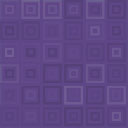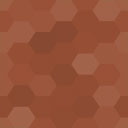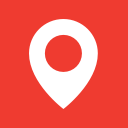Event Tickets With Ticket Scanner Wordpress Plugin - Rating, Reviews, Demo & Download

Plugin Description
Sell tickets and redeem them at the entrance with the free Tickets with WooCommerce plugin, from the team behind the Serial Code Validator in WordPress.
This plugin makes it easy to sell tickets and redeem them at the event location entrance for you in-person or virtual events. Easily integrate event tickets with your WooCommerce products.
Install the plugin and set your products to be a event ticket product. That’s it.
The plugin will generate a secure ticket number and add them to the mail to your clients. It will also generate a PDF with the ticket information and QR code. The built-in ticket scanner allows you and your team to redeem the tickets by scanning the QR-code.
You can even import your own ticket numbers, but it will generate them also on the fly. The freedom is in your hands.
Shop: With Serial Code Generator your will be able to sell event tickets with your normal products. The plugin will create the code on the fly or use unused ticket numbers from your ticket number list for each sold item.
Restrict ticket sales: You can restrict the products from being sold, if the customer do not have a code for it. You can sell those codes to or generate them with another purchase.
Validation of ticket numbers: You customer can validate a ticket number on your page. The ticket number generator gives you a flexible pattern to generate ticket numbers upfront. You can also import your existing codes.
Validation of tickets: You customer will get a link to a detail page and a PDF for each sold ticket.
Build your own stolen ticket number database: Support your customer and yourself to protect stolen ticket numbers to be sold or used to others. Mark reported ticket numbers as stolen and let others check the ticket numbers with the ticket number validator.
How can you setup the ticket numbers?
The ticket numbers will be generated by the plugin automatically, if you do not set up ticket numbers upfront.
You can enter your ticket numbers within the WP admin area in the ticket number section (a new menu point in the wordpress amdin area).
You can generate your own ticket numbers manually using the ticket number generator or import existing ticket numbers.
And you are also able to add your own ticket numbers by just entering them to the generated ticket numbers below the ticket number generator.
If needed you can assign the ticket (numbers) to a list which helps you to organize the tickets. The ticket list need to be assigned to a WooCommerce product.
Create one or more code lists to use the WooCommerce functionality.
How the ticket number or code generator works
You define your look and feel for your ticket numbers and codes. The generated codes will be unique. After you are satisfied with the generated codes, you can start the code adding step.
The code adding step will check if the code is unique on the server before adding it.
If the code (ticket number/purchase restriction code) exists already on the server, it will not be added.
The generator provides a lot of features:
- Code prefix – you can enter a fixed prefix to each code
- Length of code
- Only letters
- Uppercase, Lowercase or both
- Exclusion of letters that are easy to missread (i,l,o,q,p)
- Delimiter possible: [None, -, :, SPACE] – you decide after how many letters within the code
- CVV code generation (only numbers)
Yes, this is a fork of the serial code validator plugin. We decided to make it an own plugin out of it. So to add more and more features that are not related to serial codes but to event tickets.
Features
- Sell event tickets with WooCommerce
- Redeem event tickets at the entrance using the included ticket scanner
- Limit purchase of WooCommerce products to people with a specific code (restriction feature)
- Store WooCommerce orderid, itemid and productid to a ticket or code that was generated or used for a product sale
- You can now set a unique code format for all WooCommerce product that are using a ticket number or code
- You can now set the ticket number or code format directly also on the WooCommerce product detail page if needed
- Use your codes to restrict purchases that allow a purchase of this product only if the buyer has a code for it (purchase allowance code)
- Add your own messages for the ticket number & code validation form for your customers
- Add your own message for the “product stolen” validation message
- Disable the validation form for not logged in wordpress user
- User can register to a ticket or code (with the wordpress user id if needed) after the code is checked – this makes your code one-time usable
- Display registered user information of a code during the validation if you need this
- One time check is possible (with wordpress user id if needed) – the purchase restriction code will be marked as used after the check
- One time check can have a maximum check amount based on code list or based on the global settings
- Several checks allowed – the restriction code will be marked as used after X confirmed checks or usages
- The user can be forwared (redirected) to an URL after the code was checked – to show more details
- Webhooks – you can inform other systems about ticket redeemed status and code validation steps
- Display assigned tickets and codes to your user with a shortcode [sasoEventTickets_code]
Premium Features
- Unlimited tickets and codes (the basic allows you 50 tickets or codes)
- Unlimited Lists
- Save IP address of user using the code validation check on your page
- De- and re-activate codes
- Block IPs after x retries within 60 minutes – prevent brute force
- One time usage overuled by list settings
- Enter expiration date for codes
- Enter expiration date for code lists (code overrule list expiration date)
Try it out first, before you go Premium. “Here you can find the premium plugin”.
Build your own Stolen products database
You can set the status of a ticket number or code to be marked as stolen. This way you can offer your customers a way to report a stolen product. Other buyers of used products can validate the code on your website and will be notified with a “Product is stolen” warning.
This could increase sales and help reducing theft of your products.
The check behaviour will be like “inactive codes” but with the stolen message. You can change the stolen message within the options area of the serial code admin.
Protection with CVV
You can set a code verification value (CVV) to protect your code. This allows you to print your code on the visible side of your product and print the CVV number on the open visible part of your packaging of your products. The validation check will ask the user to enter both for a valid check.
That way you increase the security of your purchase restriction codes and prevent stealing the code (If you are able hide the CVV on your packaging).
If you use a CVV on a code , then the user will be asked to enter this CVV too during the validation. If the CVV on your code is not set or empty it will be ignored and your customer is not asked for it.
Woocommerce support for auto-generating tickets and codes
Supports version 6+
You can use this plugin to auto-generate tickets and codes for your woocommerce products
* Create a code list
* Go to your WooCommerce product and edit the product which should receive a ticket
* Go to your WooCommerce product and edit the product which should receive a code – if needed
* Click on “Event Tickets and Code Sale Restrictions” in the attribute area of your product
* Choose the “List” that will be used for this product
Everytime this product is sold, it will get a new generated ticket number/code or use an unused one within your list (This need to be activated within the option settings). The new code will be added to the code list you set on your WooCommerce product and to the product sale too.
If the sold product quantity in the order is more than 1, then a ticket number/code will be generated for each element. The code will be generated after the purchase. In case of a refund the code will be recovered and marked as unused, so that it can be reused.
E.g.: Your customer bought 2 of the same product within one order, then 2 tickets will be generated and stored to the product item within this order.
WooCommerce Ticket Features
- Automatically create and assign tickets for physical products and digital products
- Recover tickets assigned to refunded orders
- Option to reuse the recovered tickets with the latest orders
- Automatically deliver the tickets with the complete order email
- Automatically a ticket as PDF for download and add the download link to the complete order email.
- Automatically deliver the tickets and download URL with the optional PDF invoice “WooCommerce PDF Invoices”
WooCommerce Code Features
- Automatically create and assign codes for physical products and digital products
- Recover code assigned to refunded orders
- Option to reuse the recovered codes with the latest orders
- Automatically deliver the codes with the complete order email
- Automatically deliver the codes with the optional PDF invoice “WooCommerce PDF Invoices”
Woocommerce support product purchase restriction
You can use this plugin to protect the sale of a product without a purchase code
* Create a code list
* Add codes to this list – these codes will be the allowance-code to purchase a specific product
* Go to your WooCommerce product and edit the product which should be restricted for buy-only-with-serial-code
* Click on “Event Ticket and Codes Sale Restrictions” in the attribute area of your product
* Choose the “Code List for sale restriction”
* Activate the option “Activate the purchase restrictions of product sales without a valid and unused code”
Please note:
If you exceed your limit (no limits for premium user) of the amount of possible tickets/codes, then the ticket/code added to the sold product will be a text information: “Please contact our support for the code”.
This way your business is not harmed and your customer can contact you to get a code manually. The format of the code will be 12345-12345-12345-12345 if you do not set a generation format within the options.
WooCommerce PDF Invoices support to display the serial codes on the PDFs
If you use “WooCommerce PDF Invoices”, then the generated ticket numbers/codes are displayed on the generated PDFs too!
The supported PDF plugin is from Ewout Fernhout.
WooCommer Ticket Sale
You can add a list to your product and sell tickets. The ticket will be added to the sale informations for you and your client.
The client will also have a link to check the ticket and mark the ticket as used, only if the order is set to completed. This will mark the ticket as redeemed.
You can check the entrance by letting your customer show the confirmation page and hit on the “redeem”-button.
Or you scan the QR code of the ticket with the ticket scanner (included). The ticket is also available as PDF for download to your customers.
Checkout the video, how it works
Frontend
- Use the shortcode [sasoEventTicketsValidator]
- Create a page or use an existing one and add the shortcode to the page
- The shortcode will be replaced for your users by a form to enter the code and a button to validate the code. This allows you to surround the form with your own heading and instruction.
- Each code has a display version (e.g. XYZXYZ -> XYZ-XYZ), so it is easier for your user to read the code.
- The check will remove the display delimiter “-“, “:”, ” ” for the check automatically.
- So your user can enter the code with or without delimiters.
If you use CVV on a code and the user enter the code that requires a cvv, then your user will be ask to enter the CVV.
The user could enter the CVV immediately with the code. Separate the value with a “:”. E.g: XYZXYZ:1234.
It is possible to prefill the code validation form with a code.
Add the parameter “code” to your page URL to create a link that prefills the form.
E.g https://vollstart.de/serial-codes/?code=123-456-789
Frontend event tickets
Your customer will receive a specific URL to the ticket detail page. You can control which information to display. additional they can download the ticket as a PDF.
The ticket will contain a QR code, that can be scanned by you or your team (no loggin to WordPress needed) and redeem the ticket.
Watch the video for it
Form Options for expert
You can use your own input, trigger and output HTML element.
Add the id parameter to your HTML elements and pass them to the shortcode as corresponding parameter.
You can add also your own JS function name that will be called before the code is checked on the server and also if the result comes back.
[sasoEventTicketsValidator inputid=”” triggerid=”” outputid=”” jspre=”” jsafter=””]
Read here more about this feature
Quick overview
Each code is unique. The list is for your organisation and for your WooCommerce products.
Plugin administration – where to find the plugin management area
It will add a new menu entry “Event Tickets” within the settings section.
More about the plugin on our website
Support
Write to support@vollstart.de for support request.
For both plugins: The basic free and for the premium plugin.
We are here to help you.
GETTING STARTED
A Quick start is shown in this video.
A good first start is to open the event ticket admin area and create a list first.
Go to your WooCommerce product and activate the ticket sale option and set the list.
Check out all the possible options in the event ticket code admin area to understand, how to tweak your usages of plugin.
Optional: Then add your codes by importing (add button at the code table) or assign the code list to your products.
Optional: If you need a validation form for your users, to check the code, then please add the shortcode [sasoEventTicketsValidator] to a page.
Steps to start
- Go to the admin area and click on menu “Event Tickets”.
- Click on button “Add” next to the heading “List”.
- Go to your “ticket” product and set the option with in the product settings “Event Tickets and Codes Sale Restriction”
Premium Features
The premium plugin is now available with a lifetime license and 1 year support.
Your benefits
- Unlimited Lists
- Unlimited Tickets
- Expiration date for codes
- You can assign tickets and codes to existing WooCommerce orders
- Save IP address of users using the code validation check on your page
- De- and re-activate tickets and codes
- Security: Block IPs after x retries within 60 minutes – prevent brute force
- See the redeemed ticket amount on the product detail view and on the ticket scanner
- Download the redeemed ticket logs
Checkout the premium plugin and planned features: Event Tickets with WooCommerce Premium
Screenshots
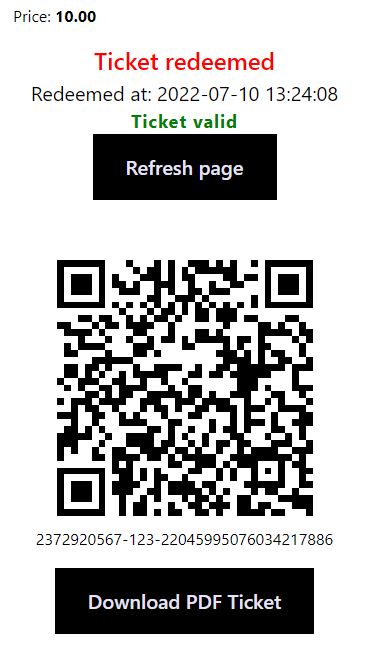
Ticket Details Mobile The ticket details are also optimized for mobile devices.
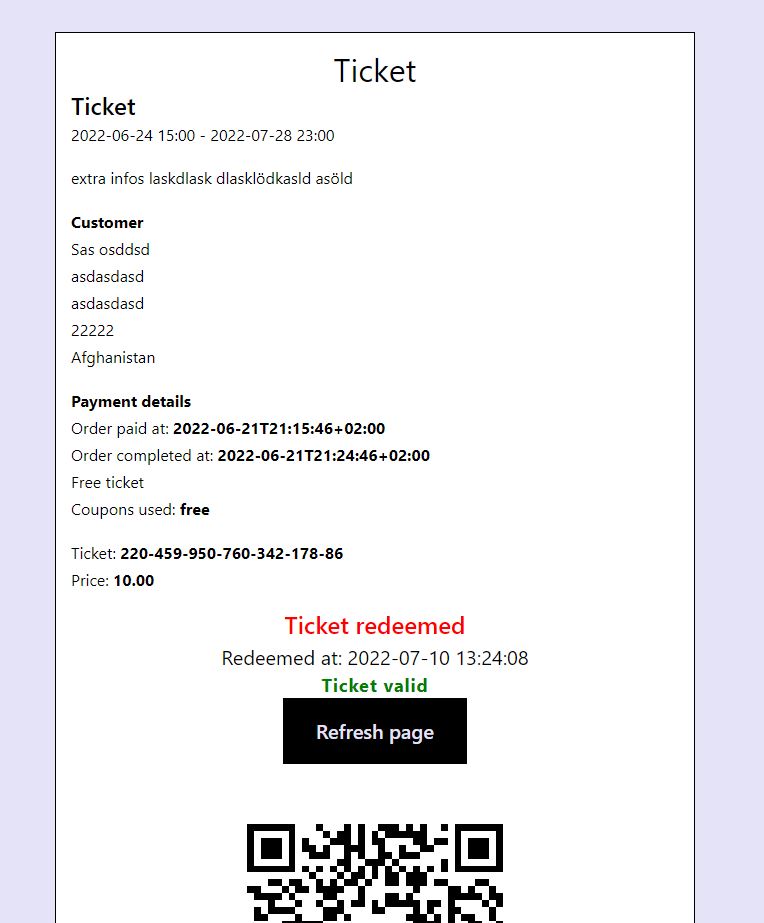
Ticket Details Desktop You can define what will be shown on the ticket.
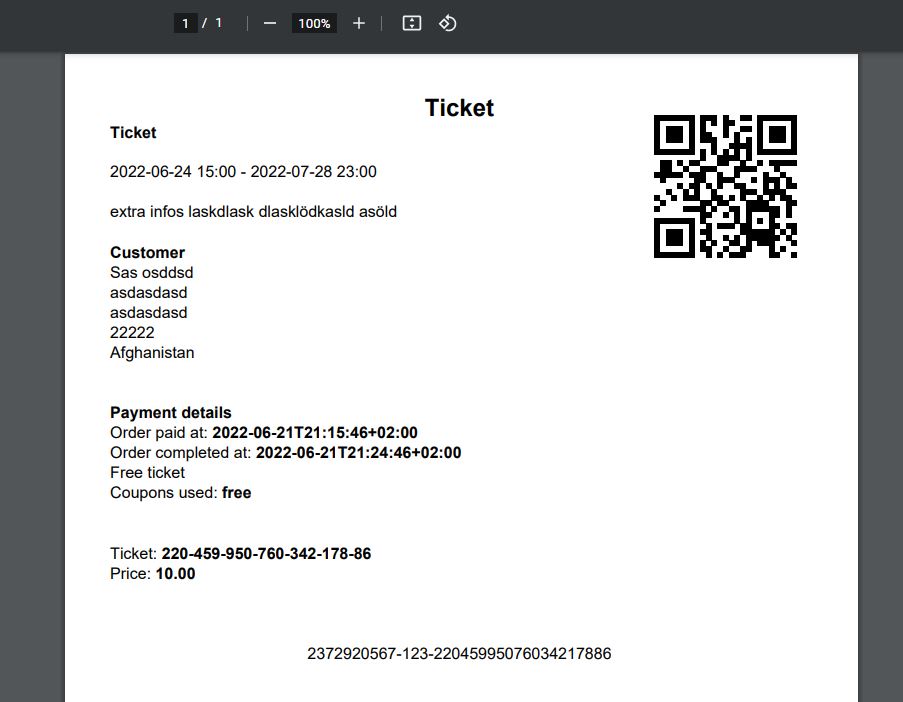
Ticket PDF Your customer can download the ticket as a PDF.

Options 1 Ticket options.

Options 2 Restriction code options.

Options 3 Created tickets backend admin area.

Options 4 Ticket numbers can be pre generated if needed.

Ticket scanner Scan and redeem the tickets at the entrance on mobile and desktop devices.