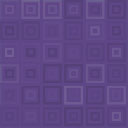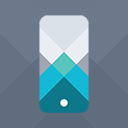EventPrime – Events Calendar, Bookings And Tickets Wordpress Plugin - Rating, Reviews, Demo & Download

Plugin Description
EventPrime is an easy-to-use, modern WordPress Events Calendar plugin. With the EventPrime events plugin, you can publish new events on your website in a few simple clicks. Just pick a date on the Events Calendar in the WordPress Dashboard area, and start creating your event! Publish free, as well as paid events by enabling Bookings from EventPrime’s event settings.
Some of the top EventPrime features include:
- Supports multi-day and recurring events.
- Event Calendar features month, week, agenda and day views.
- Accept payments for bookings via PayPal and Stripe.
- Option to create multiple ticket types and categories for your events with in-built tickets creation module.
- Add entrance or cover charges along with per-ticket fees.
- Build offers based on different conditions.
- You can also create informative events without bookings.
- Events directories and listings with modern search tools for your visitors.
- Multi-user role-based or anonymous frontend event submissions.
- Event Types or Event Categories with attributes.
- Custom Presenters or Performers with photos and attributes.
- Bookings manager to manage bookings from dashboard.
- Custom user checkout fields.
- Multiple event views to fit your WordPress theme.
- Support for virtual and online events.
- Large number of fully customizable email templates.
- A variety of widgets suitable for all themes.
- Dedicated frontend user area for bookings management, wish-listing and downloading/ printing tickets.
- And much much more!
EventPrime also offers a wide selection of free and premium extensions for all your requirements.
For any issues, bugs, feature requests and general help, contact our awesome support!
Cheers, EventPrime Team
With our WordPress events plugin, you now have an advanced event management system to create and manage an event list the way you always wanted! No more difference between the dashboard WordPress event calendar and the calendar that is visible to your visitors on the front-end. The Event Calendar on the front-end will appear exactly the way you configure it from the dashboard area. Finally, a WordPress Events Calendar plugin which works effortlessly! Event management in WordPress was never this easy, thanks to the EventPrime events plugin.
EventPrime is a WordPress Events Calendar plugin that supports free event bookings, paid event bookings, single day events, multi-day events, event performers, event venues and locations, event gallery, event registration, event calendar widget and a lot more. Check out our Starter Guide to get up and running with this awesome event manager tool.
If you want more out of our new WordPress events plugin, do check out its Extensions. We have added Live Seating, Event Sponsors, Stripe Payments, Offline Payments, Event Coupon Codes, Invoices and a lot more planned for the future!
EventPrime Backend
Events Calendar View
- Fully editable modern events calendar view.
- Create or Edit Events directly from the Events Calendar plugin.
- Click on a date on the dashboard WordPress event calendar to open the Add Event popup form.
- Set Event Start and End Dates, All Day Event, Bookings Status, Booking Price, Event Type, Event Site, and Performer(s) from the Add Event Popup.
- View events on the WordPress calendar as colored bars spanning from the start date to the end date of the event.
- The color of the event is inherited from Event Type color, making it easy to quickly identify events of different types on your main calendar and WordPress calendar widget.
- Hover cursor above an existing event on the WordPress calendar to view its details in a quick popover.
- Drag and drop events from one date block to another in the WordPress event calendar to quickly change event dates.
- Click on an exiting event in the calendar to open the Edit Event popup, allowing you to edit event details on the fly.
- Click on the Dashboard link from the Event Details Pop-up to access Event Dashboard for complete event management toolkit. You’ll find all options associated with an event in the Event Dashboard for detailed event configuration.
- Change view of the Events Calendar to Month, Week, Day and Agenda.
- Additional events views include – Square Grid, Staggered Grid (Masonry), Stacked Rows and Event Sliders.
Event Settings
- From event settings, you can fine tune your event properties.
- Set event type for event categorization.
- Add a description to let your attendees know in detail what the event is about.
- Upload featured image for the event.
- Upload multiple images for the event gallery.
- Choose between option to host bookings on your own website or redirecting to an external bookings website or completely turning the bookings off.
- If bookings are enabled, you can set specific booking start and end dates with times.
- Enable or disable displaying the event booking status on the frontend.
- Allow or disallow booking cancellations.
- Hide or show the event on the event calendar widget.
- Hide or show the event on the frontend event calendar.
- Write a custom note on the event page to display to the event page visitors and attendees.
Advanced Events Settings
Apart from regular event settings, there are multiple advanced settings to make any type of event you can imagine! These include:
- Add additional event dates apart from start and end dates.
- Create ticket categories with each category capable of including multiple ticket types.
- Set capacity or inventory for your tickets.
- Create offers for each ticket type with pre-set conditions. Incentivize your sales with automated early-bird and last minute offers among other combinations.
- Set visibility of event tickets based on different conditions.
- Choose from a list of venues and locations for your event.
- Choose from a list of performers or key persons for your event like host, speakers etc.
- Choose from a list of organizers for your event.
- Set recurrence pattern for your event from the Repeat tab. Events can be repeated based on day, week, month, year or a custom pattern.
- Email – Setup booking confirmation email content and layout.
- Event Sponsors – Settings for adding event sponsorship. (Extension)
- Ticket Manager – Create custom tickets for your event. (Extension)
- Live Seating – Create seating plans for your event and charge for tickets based on seat location. (Extension)
- MailPoet – Settings to configure MailPoet newsletters with your event. (Extension)
Event Types Manager
- Create or Edit Event Types that you can then assign to Events.
- Set specific properties for your Event Types.
- Background and text color for child events as they appear on the WordPress event calendar and WordPress calendar widget.
- Define age group for the events of this type.
- Upload an image which represents the event type or category.
- Events in the Events Calendar will appear in the color of their assigned Event Type.
Event Type
Following properties can be currently set for each event type:
- Name of the Event Type.
- Description of the Event Type.
- Swatch or background color for titles of child events – also visible on the frontend calendar and WordPress calendar widget.
- Text Color for titles of child events – visible on the frontend calendar and WordPress calendar widget.
- Age group restrictions.
- Image or Logo.
Event Venues Manager
- Create or edit Event Venues or Locations which can be associated with various events.
- Event Venues have their own set of customizable properties.
- Sort Event Venues based on name, slug or number of child events.
Event Venues
Each Event Venue has following properties you can set:
- Name of the venue.
- Description of the venue.
- Address of the venue.
- Location latitude and longitude with Google Maps marker.
- Date established.
- Seating Type – Standing or Seating. Live Seating extension required for adding seat plans.
- Venue Operator or Coordinator.
- Facebook and Instagram pages of the venue.
- Images of the venue.
- Seating layout editor. Requires Live Seating Extension
Performers Manager
- Create or Edit Performers that you can then assign to Events.
- Performers have their own set of customizable properties.
- Sort Performers alphabetically.
Performers
Each Performer has following properties you can set:
- Type – Person or Group
- Name of the performer
- Role of the performer. For example, speaker, host, artist etc.
- Image of the performer.
- A separate Gallery of performer images.
- Description of the performer.
- Display in List – if you wish to hide or show Performer from EventPrime’s fronted Performers list view.
- Contact fields like Phone, Email and Website.
- Social media pages like Facebook, Instagram, LinkedIn, Twitter etc.
Organizers Manager
- Create or Edit Event Organizers which can be associated with events later.
- Event Organizers have their own set of customizable properties.
- Sort Organizers alphabetically or by number of events in which they appear.
Organizers
Each Event Organizer has following properties you can set:
- Name of the organizer.
- Phone number – multiple numbers supported.
- Email of the Organizer – multiple emails supported.
- Website – multiple website addresses supported.
- Description – details about the event organizer.
- Image of the organizer.
- Social Media pages of the organizers, like Facebook, Instagram, LinkedIn, Twitter etc.
Organizer details appear on the single event page on frontend.
Bookings Manager
- View a complete list of all bookings for all your events.
- Filter bookings by their events, booking time, and booking status.
- See a table of booking containing their booking ID, username, email, and number of attendees per booking ID, booking status and payment gateway used.
Bookings
- Edit individual booking details and also add notes for an attendee which the attendee can see on his/her event booking page.
- Download booking details of attendees in PDF format.
- Send notification emails to attendees.
- Access the transaction log for an attendee’s booking.
- Add multiple notes to any booking.
Email Attendees
A built-in emailing system to quickly send emails to specific attendees or all attendees from a specific event.
- Manually enter attendee email addresses or load from a specific event.
- Customize email subject.
- Customize email content.
Reports
- Filter bookings by custom time period. Pre-sets include, Today, Yesterday, Last 7 Days, Last 30 Days, This Month and Last Month.
- Bird’s eye view of the gross sales, average sales, Number of Bookings, Tickets Sold and Coupons Used.
Settings
Settings page allows granular EventPrime configuration. It has multiple tabs which organize related options together. These are:
General
This tab has all the basic settings for EventPrime.
- Hide or show past events from events directory or WordPress calendar.
- Default WordPress calendar view.
- Select available view option for site visitors.
- Define number of events on fronted card and masonry views.
- Hide frontend event filters on events directory and WordPress calendar.
- Hide past event bookings from admin area bookings page.
- Select time format.
- Select a date to display as default selected date on frontend calendar.
- Frontend calendar title format.
- Frontend calendar columns header format.
- Hide upcoming events from event, event types, event site and performer pages.
- Make attendee names mandatory on bookings page.
- Hide price for free events.
- Select format for date picker tool.
- Hide custom links from event pages for logged out users.
- Display QR code on event tickets.
- Hide event time from calendar view.
Email Notifications
Here you can modify layout and content of different emails sent out from EventPrime. You can also turn them on or off individually.
* User registration email
* Booking pending email
* Booking confirmation email
* Booking cancellation email
* Reset password email
* Booking refund email
* Frontend user event submission email
* Frontend user event submission approval email
* Disable all admin emails
* Disable all frontend emails
Payments
- Turn on and configure Stripe payment gateway.
- Turn on and configure PayPal payment gateway.
- Turn on and configure offline payment system.
- Select your default currency.
- Select currency symbol position.
External Integration
- Google map API key to render maps and directions on frontend.
- Turn on Facebook sharing.
- Google calendar integration for users to import events to their Google calendar.
- Google reCaptcha for spam protection.
Default Pages
Here you can set default pages for various fronted EventPrime views. These include:
* Performers Page
* Event Sites Page
* Events Page
* Bookings Page
* User Profile Page
* Event Types Page
* Submit Event Page
* Booking Details Page
* Event Organizers Page
Custom CSS
Add custom CSS to EventPrime pages for tailor-made appearance for your theme. You can re-style WordPress event calendar to match your website’s looks.
Custom CSS
Frontend event submissions allow your users to submit events to EventPrime events database. You have full control over the submission process of these events.
* Define confirmation message to be displayed upon a successful submission.
* Allow public submissions.
* Message for non-logged in users if public submissions are off.
* Status of event on submission – put them in drafts for review or publish right away.
* Restrict frontend event submissions to specific user roles.
* Message for users with user roles which are not allowed to submit events.
* Select fields to display on frontend event submission form.
* Select the fields which you wish to make mandatory in the frontend event submission form.
=Attendee Booking Fields =
* Customize booking fields for attendees in the frontend booking page.
* Supports following field types – Text, Email, Telephone and Date.
* Drag and drop to change fields order.
=Button Labels=
Customize general labels and button labels for different frontend pages based on your requirements.
=Extensions Settings=
A lot of EventPrime extensions add plugin-wide settings. These settings pages will appear in a separate sections opened by clicking corresponding icons in Extensions Settings area.
SEO
Enable pretty URLs and define custom subdirectories. Following subdirectories are supported:
* Events
* Performers
* Organizers
* Event Sites
* Event Types
Performer Views
Detailed settings for single performer and multi-performer frontend pages.
Performers Directory View
- Choose between different layout styles.
- Select item rows and columns.
- Decide number of items to display on a single page.
- Show/ hide search button.
- Show/ hide ‘Load More’ button.
- Custom shortcode format to publish this view with all above properties passed as variables.
Single Performer View
- Show/ Hide related events.
- Option to select layout of related events.
- Set maximum number of related events to display.
- Set the number of columns for the related events list.
- Show/ Hide ‘Load More’ button under …
Screenshots
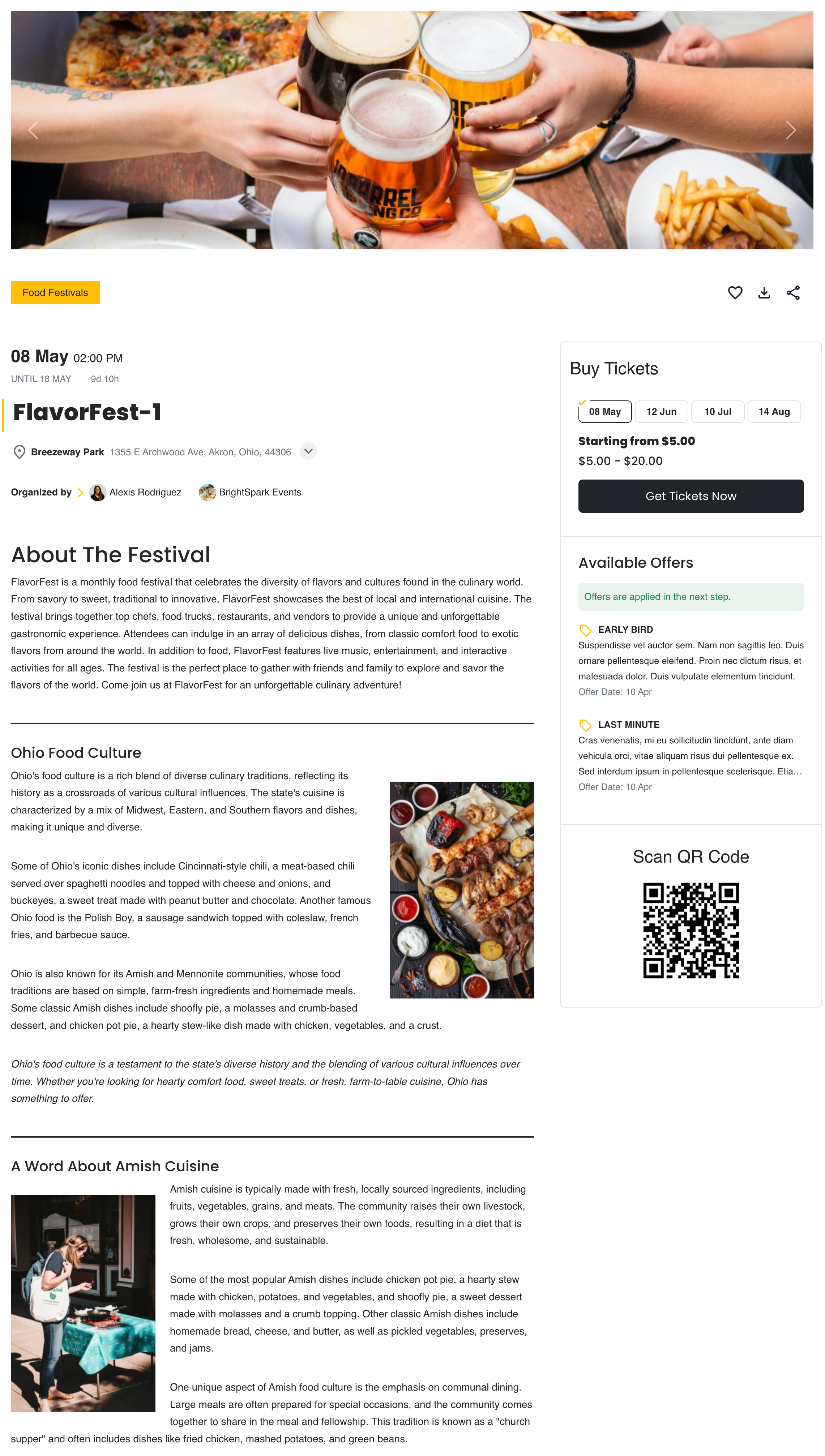
Sample Event – Frontend
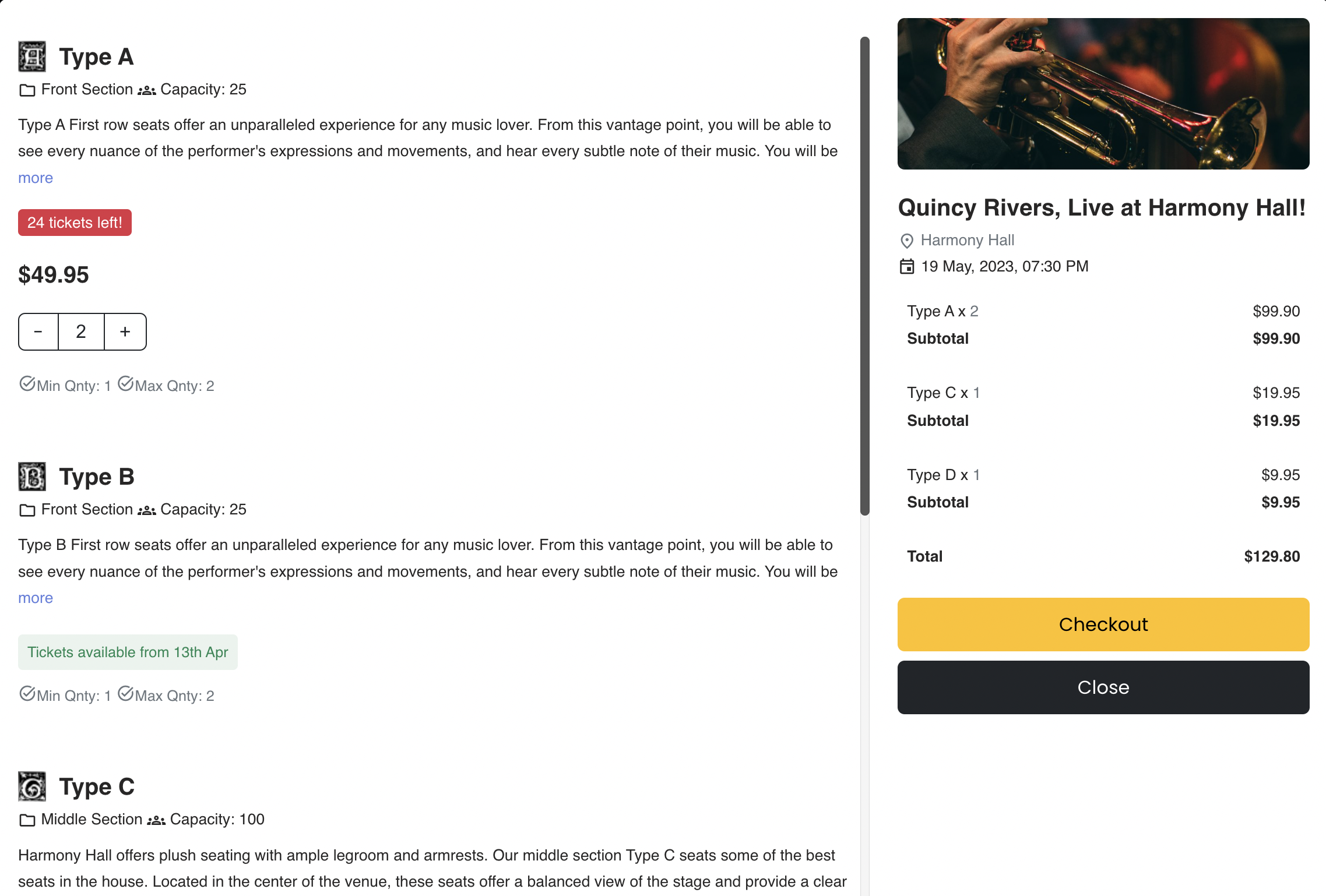
Ticket Selection Modal – Frontend
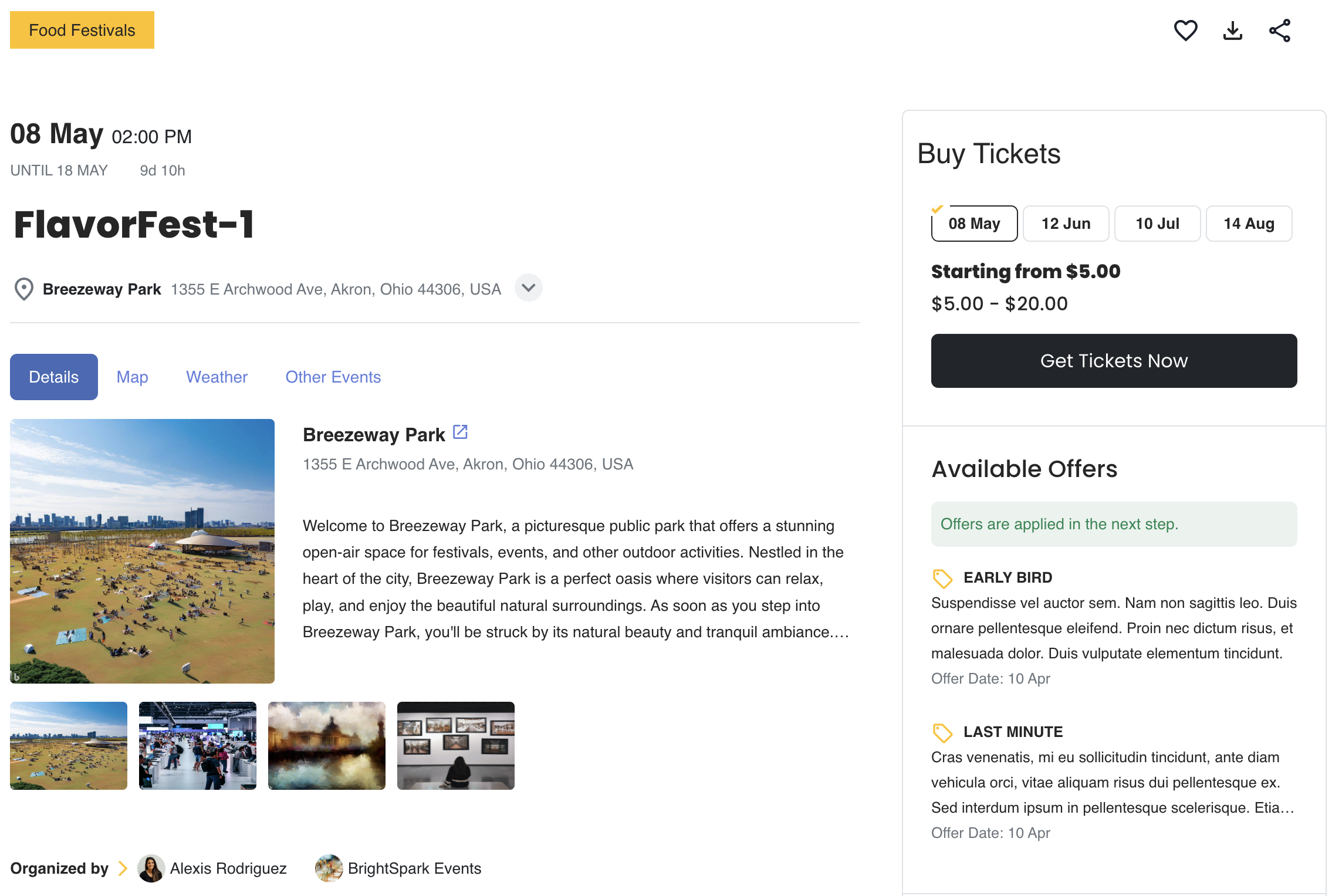
Venue Details on Event Page – Frontend
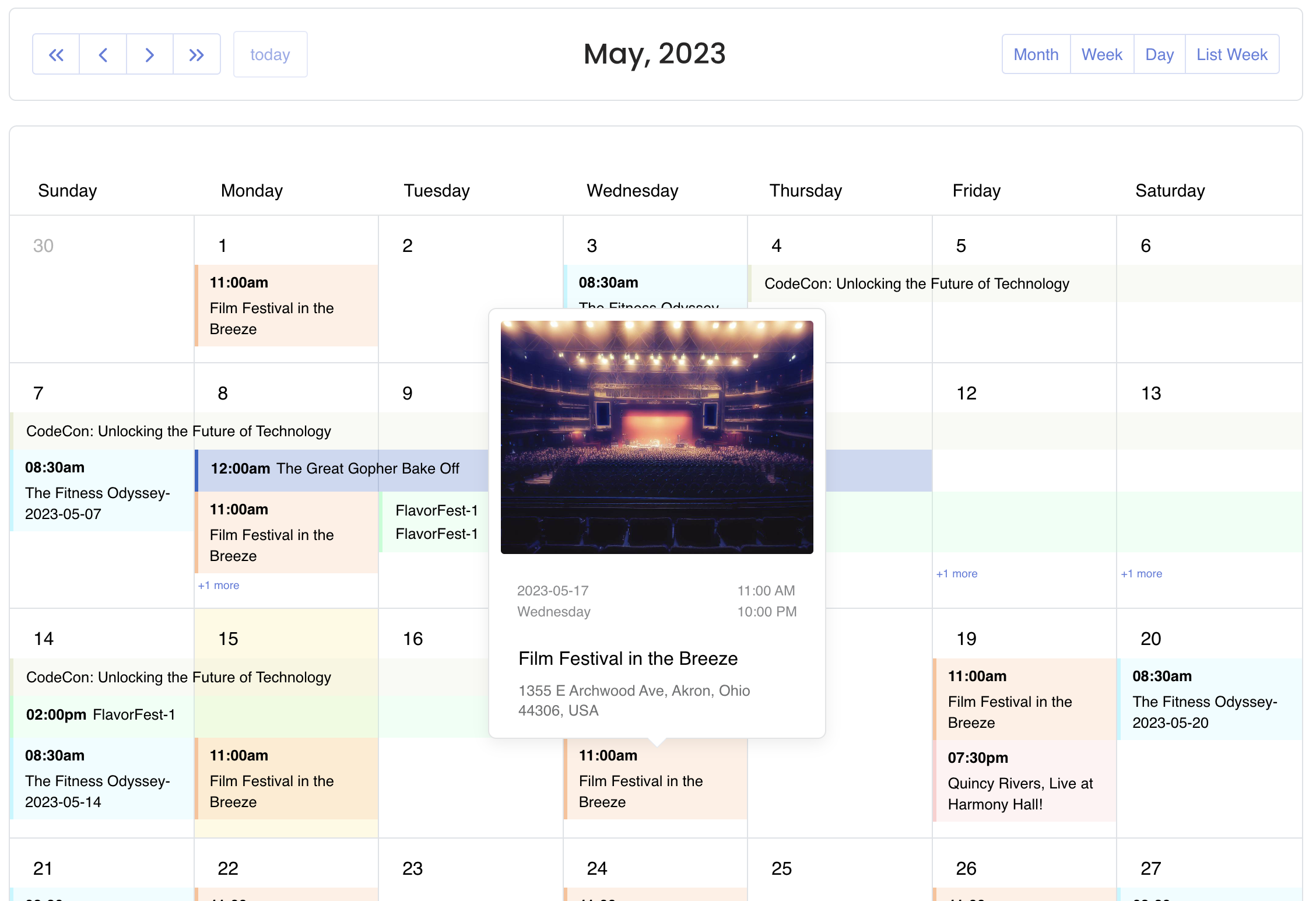
Events Calendar view with Popover – Frontend
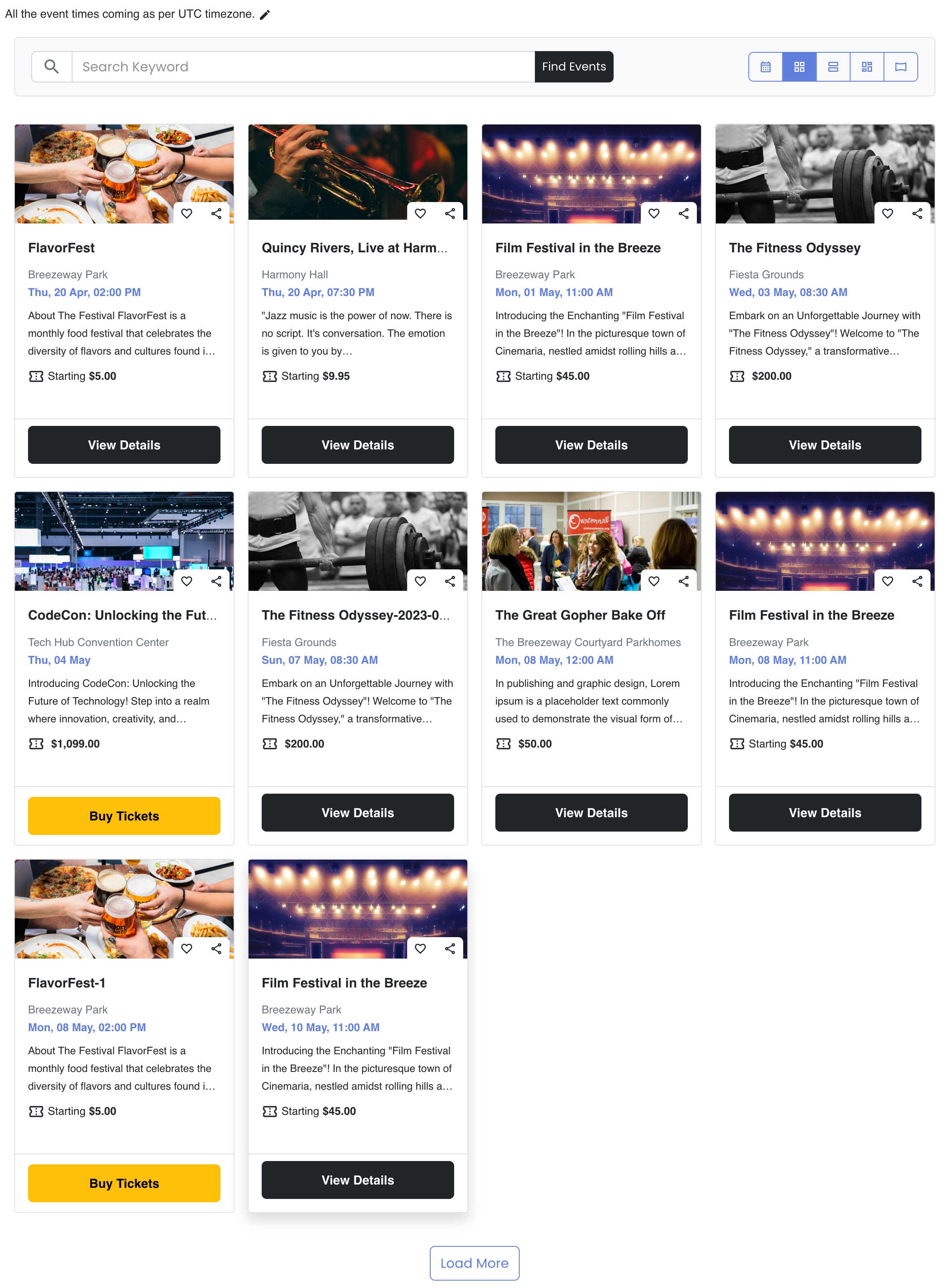
Events Listings (Grid View) – Frontend
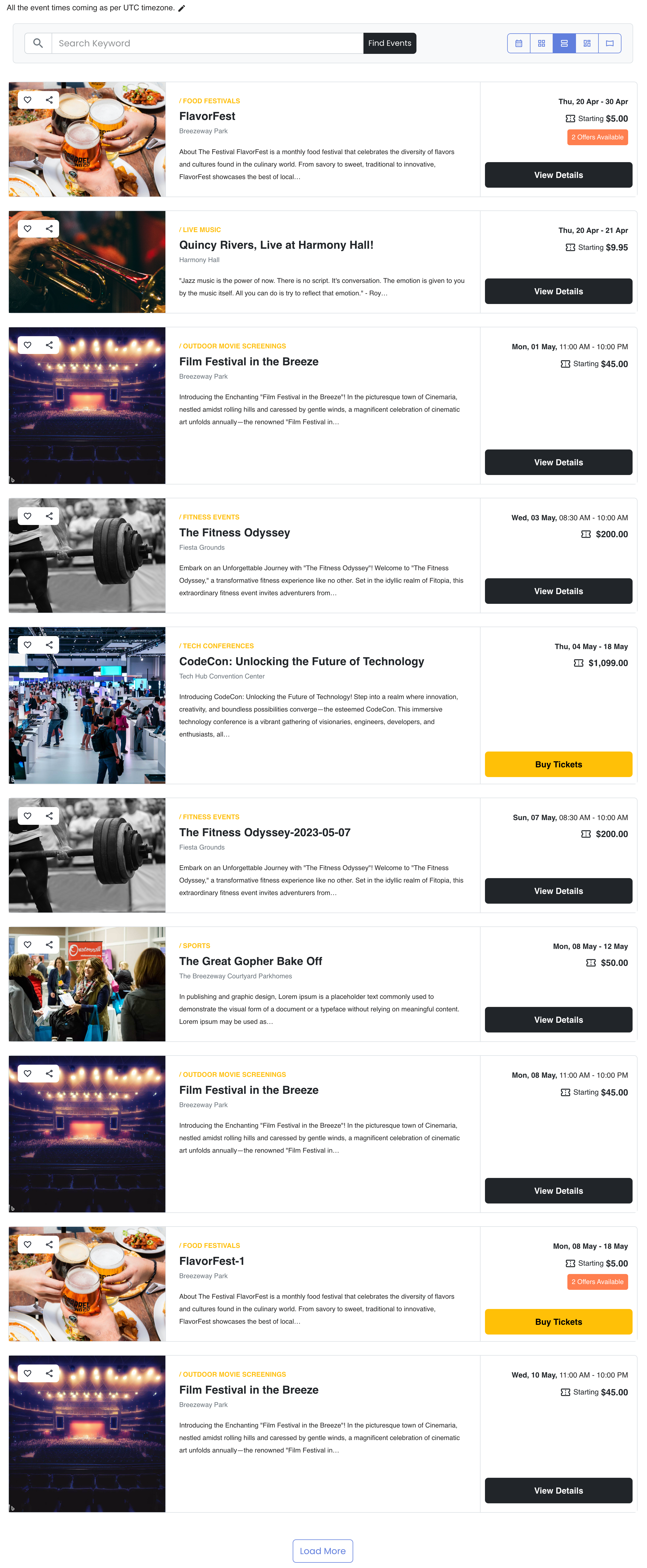
Events Listings (Stacked Rows) – Frontend
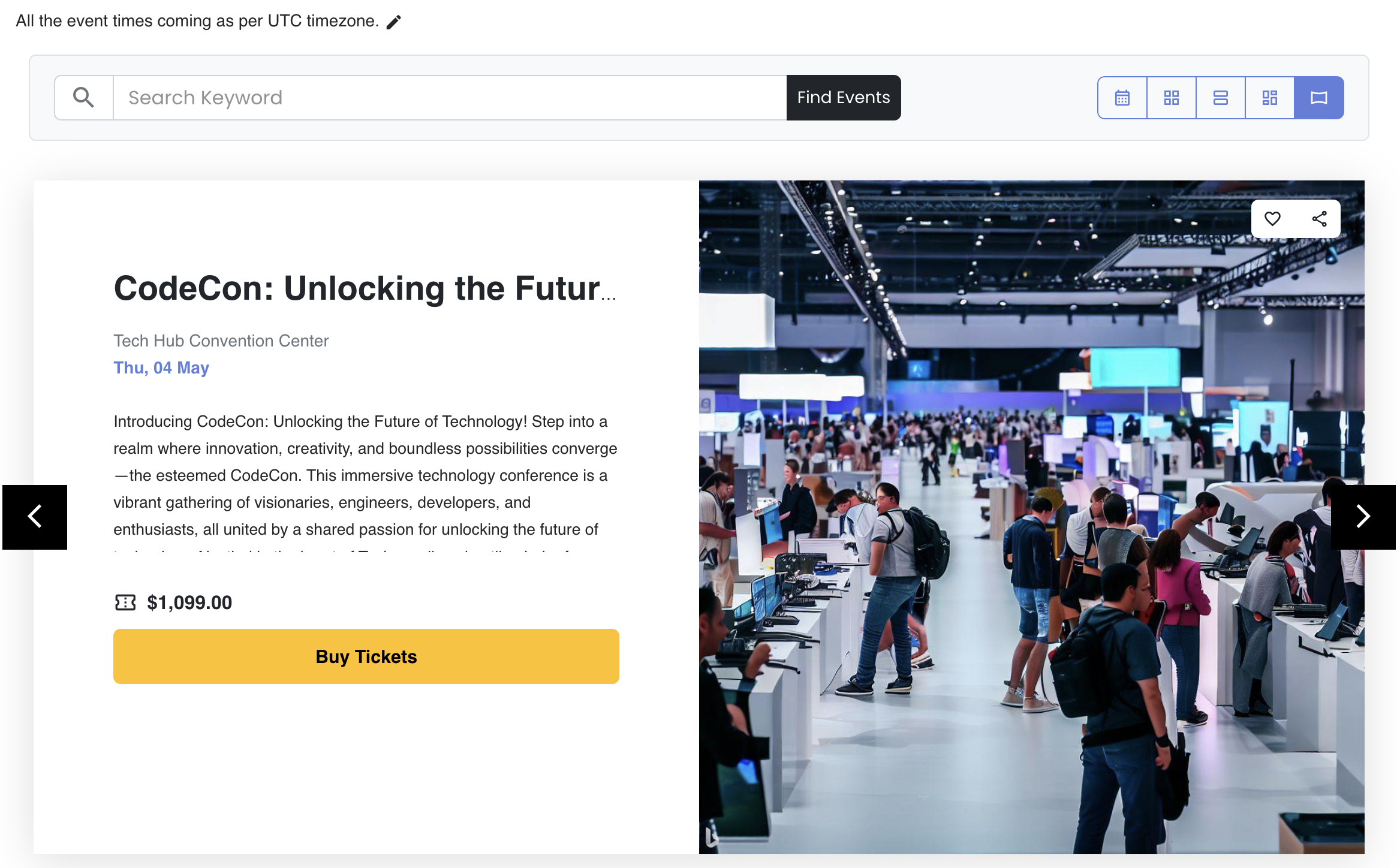
Events Listings (Slider View) – Frontend
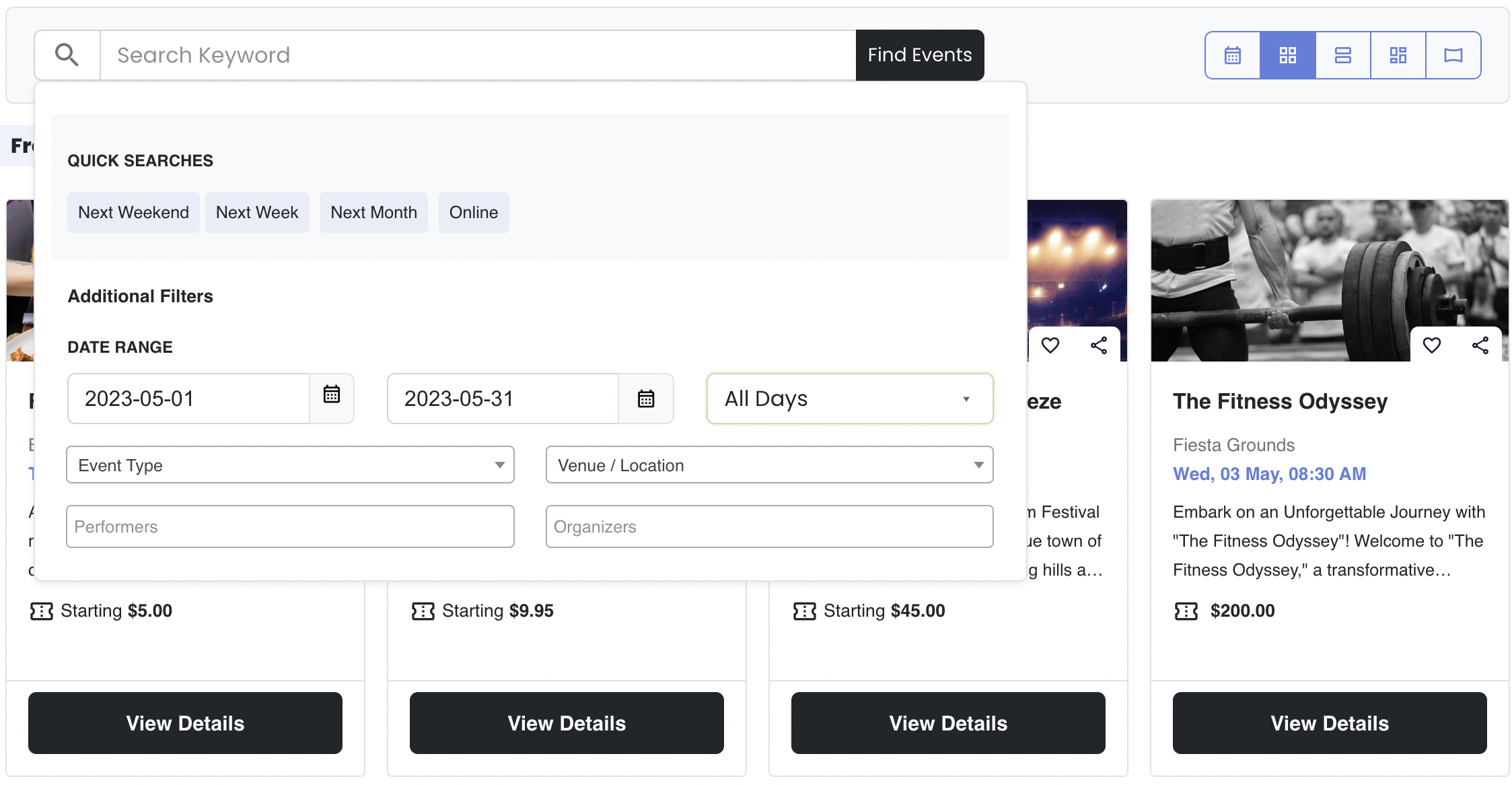
Events Listings Filter Popover – Frontend
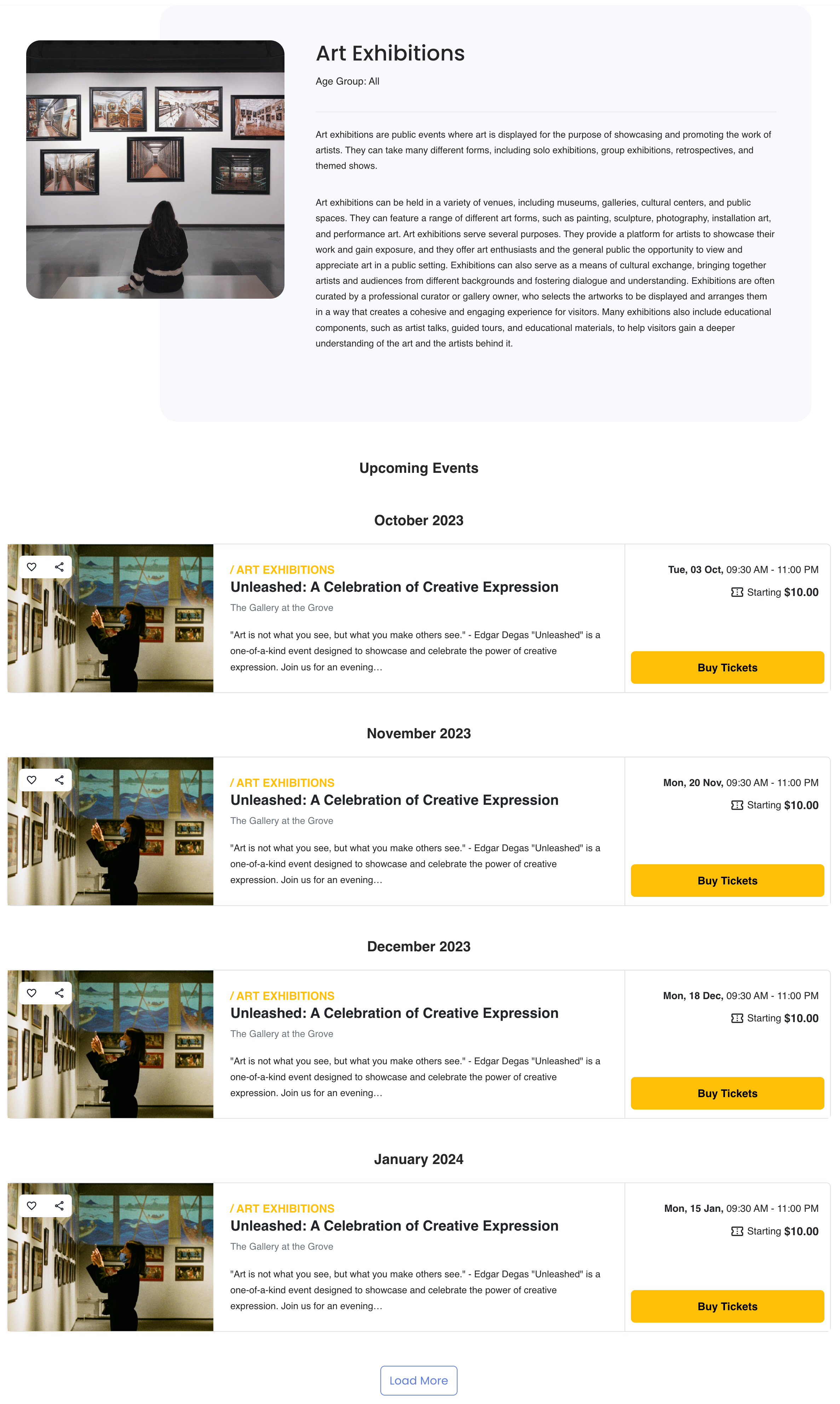
Event Type page with Upcoming Events – Frontend
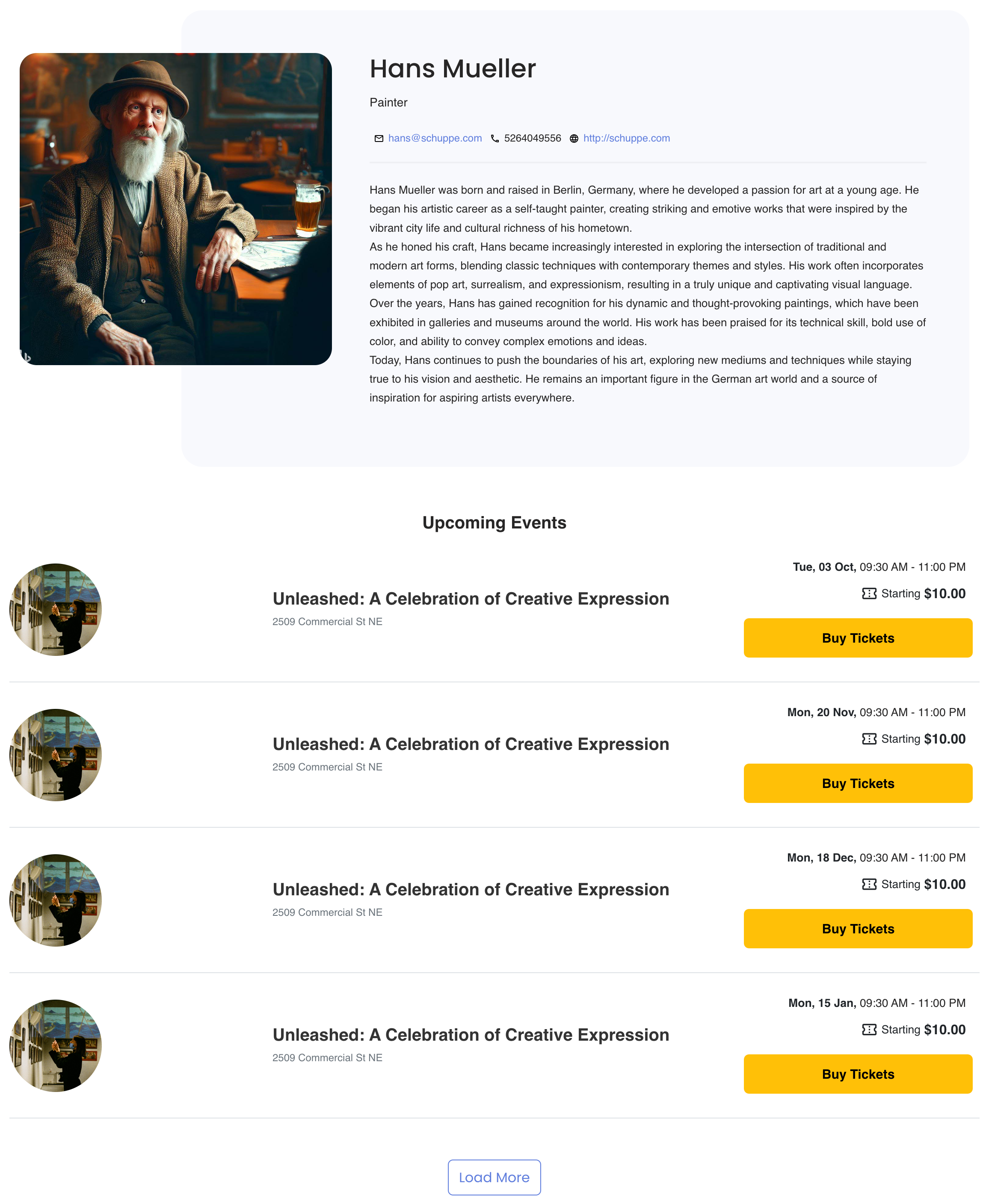
Performer page with Upcoming Events – Frontend
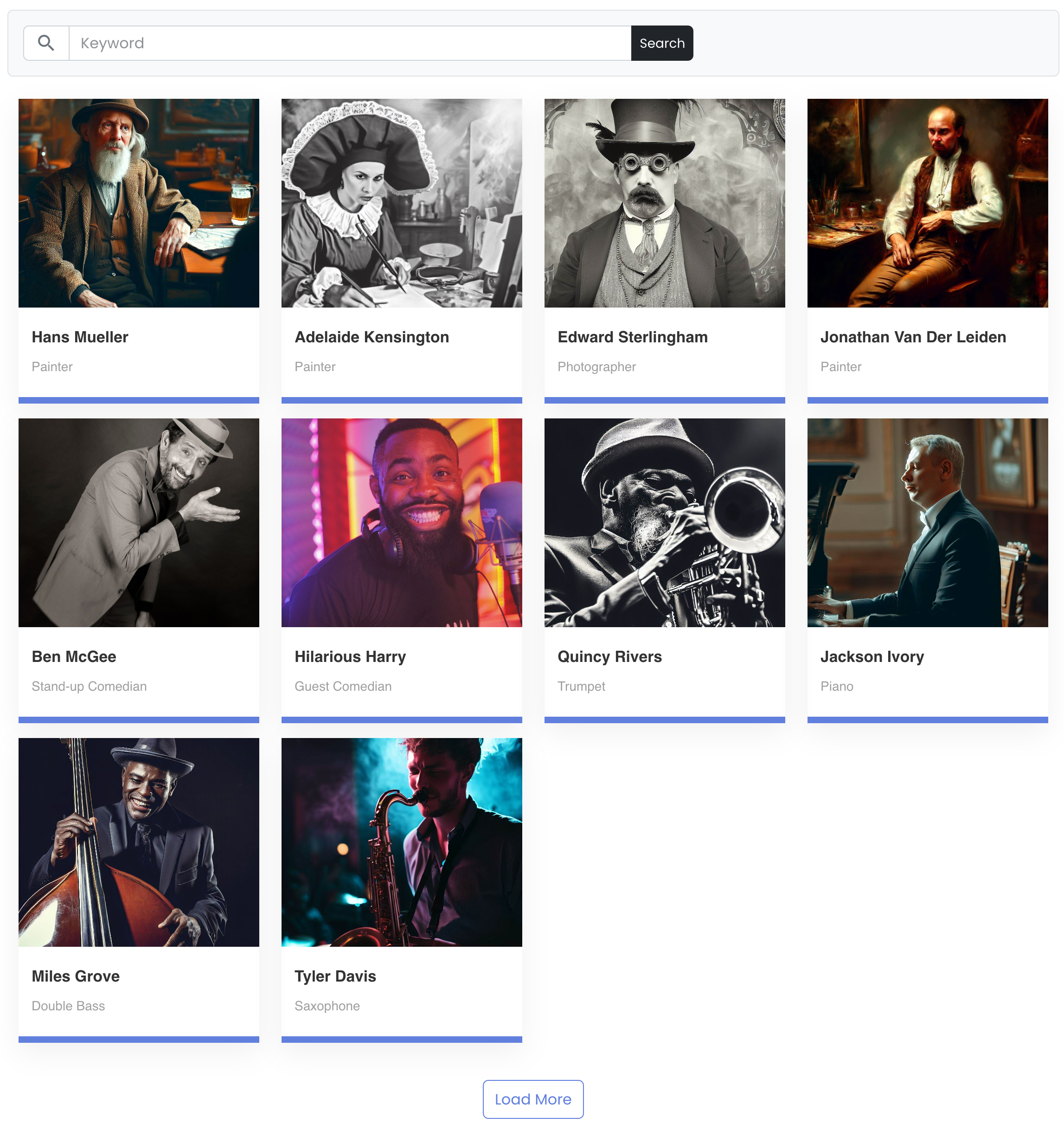
Performers Directory (Grid View) – Frontend
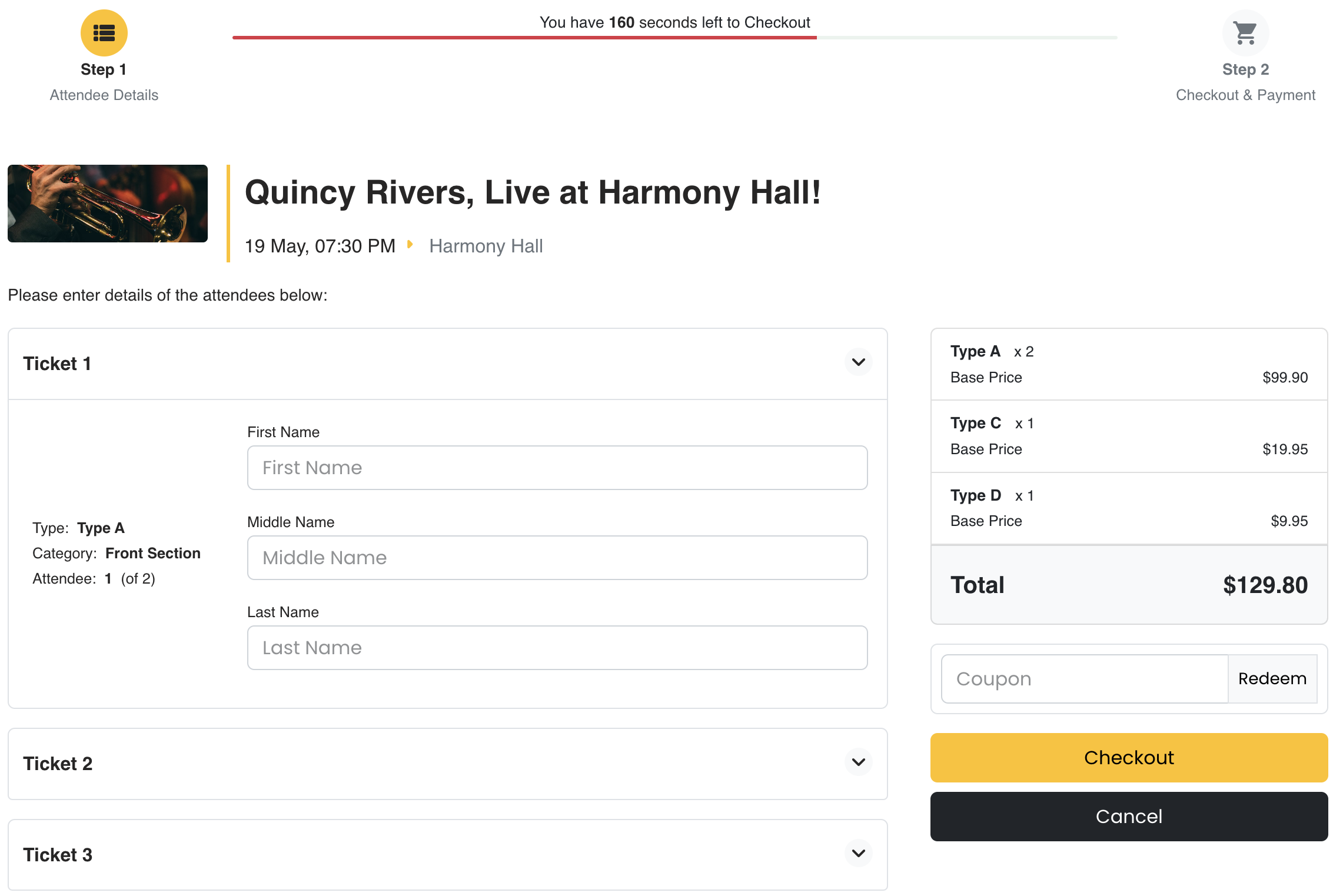
Checkout Step 1 (Attendee Fields) – Frontend
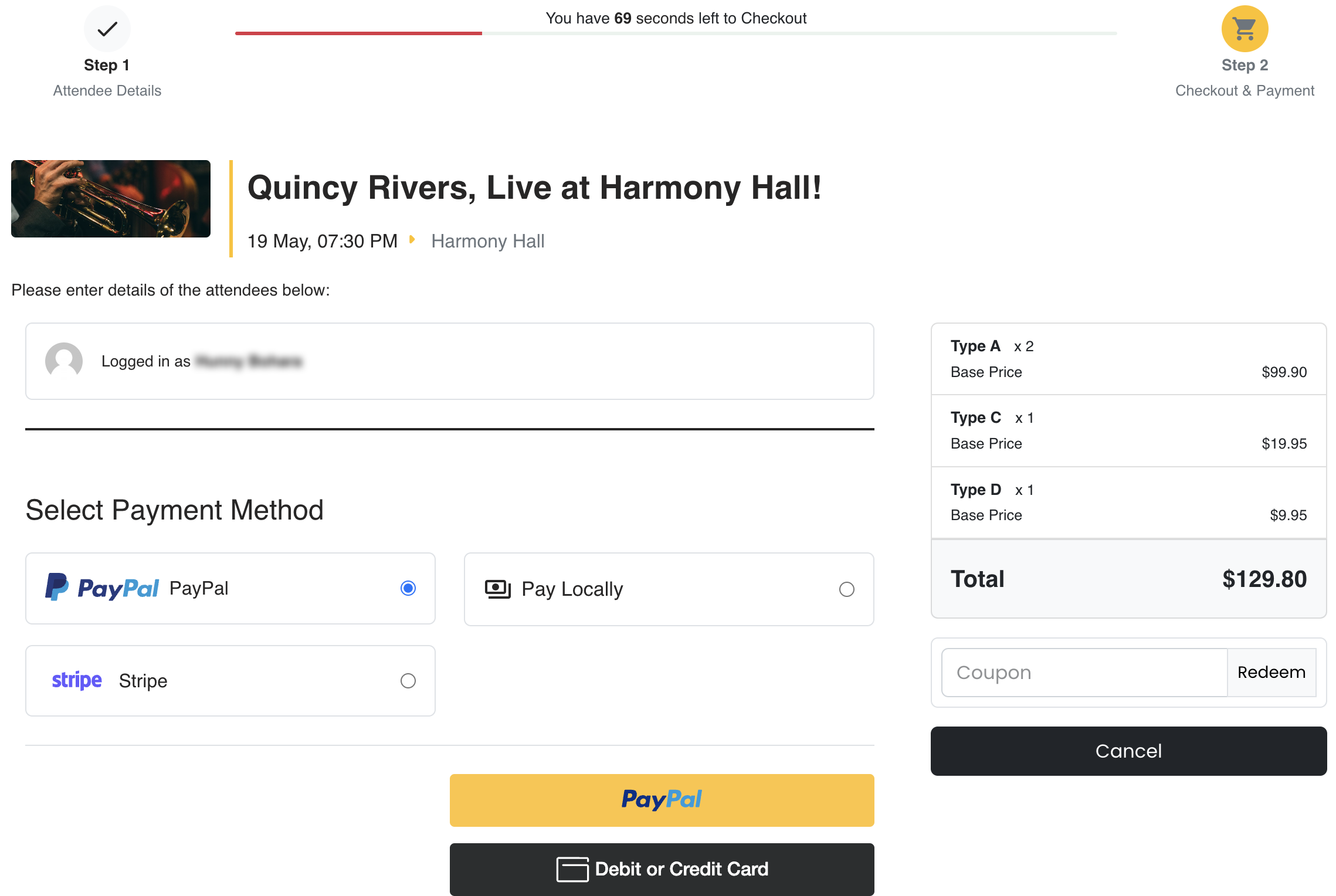
Checkout Step 2 (Payment) – frontend
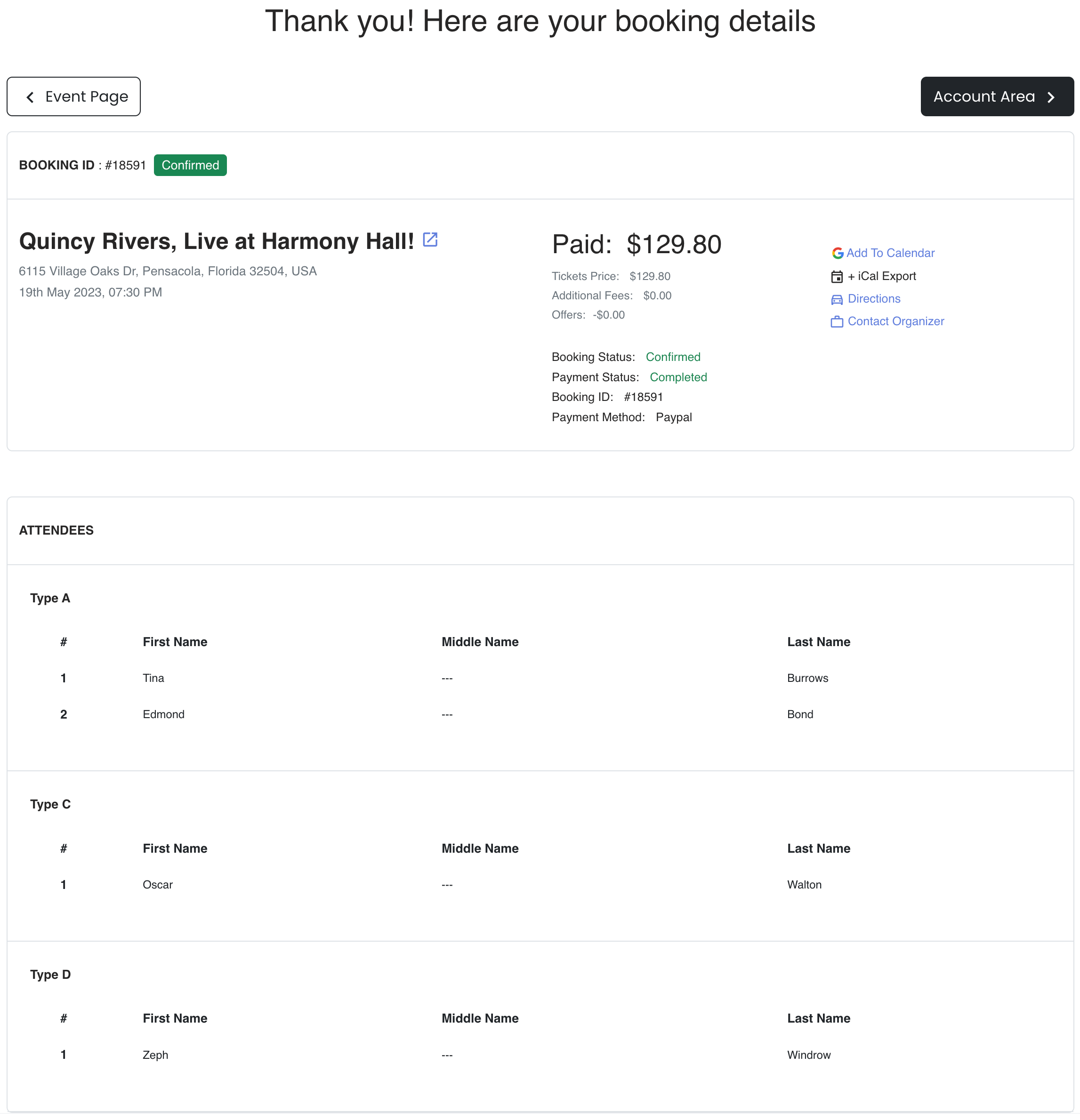
Booking Confirmation Page – Frontend
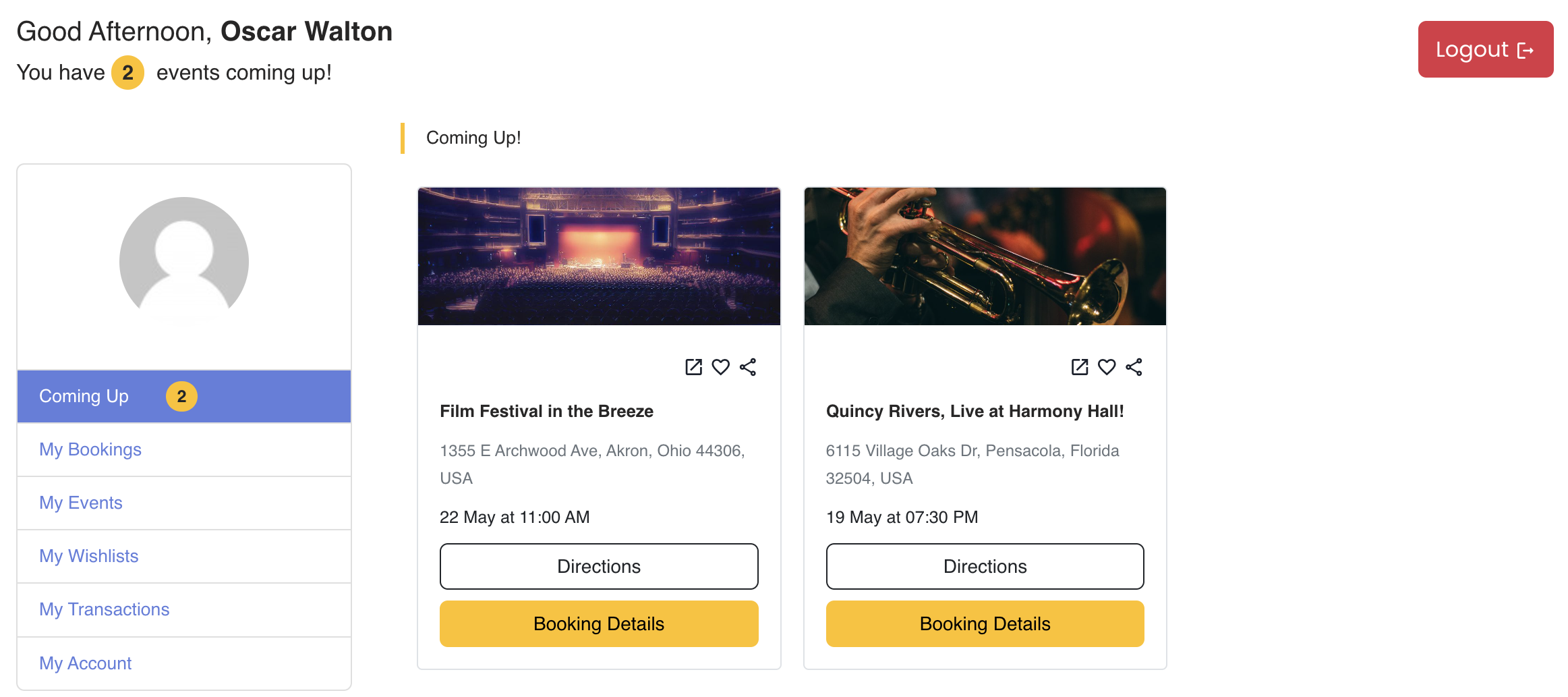
User Area (Upcoming Events) – frontend
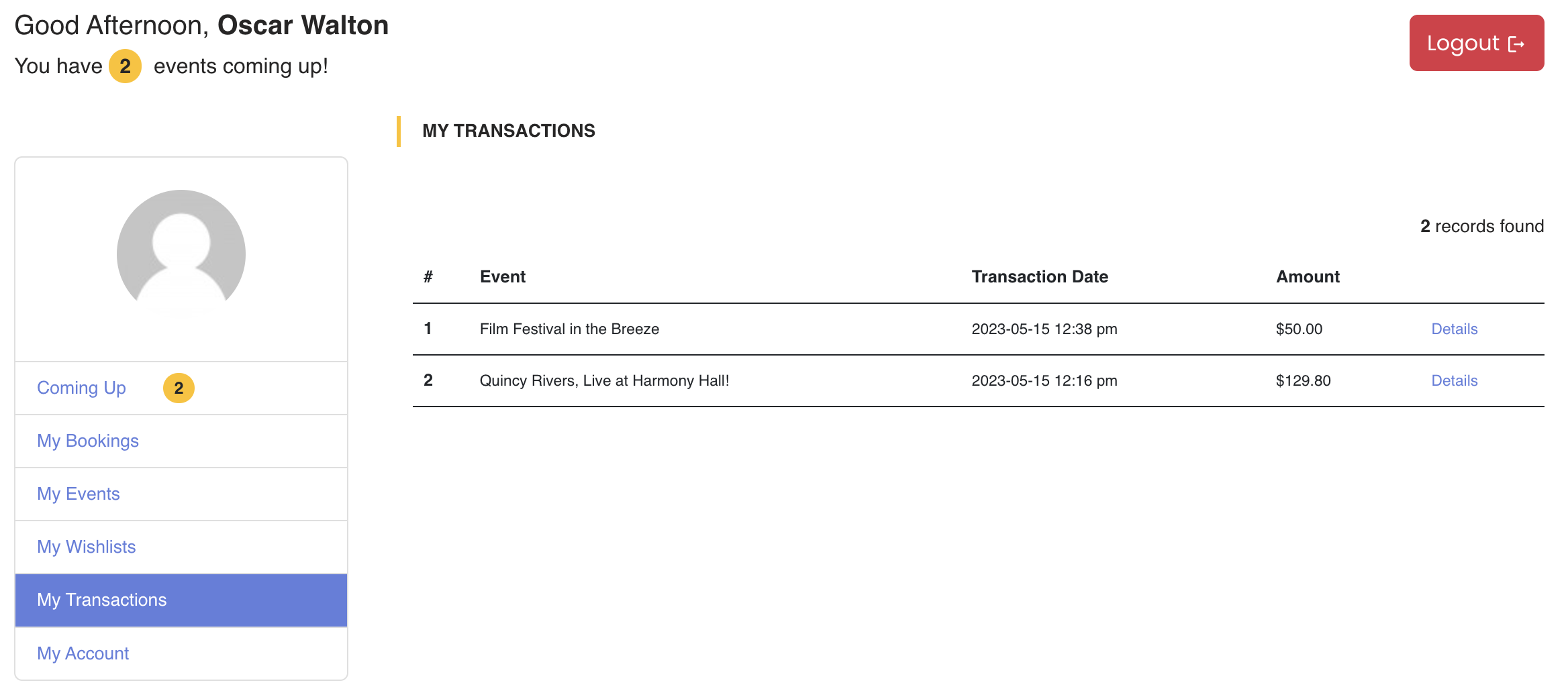
User Area (Transactions) – frontend
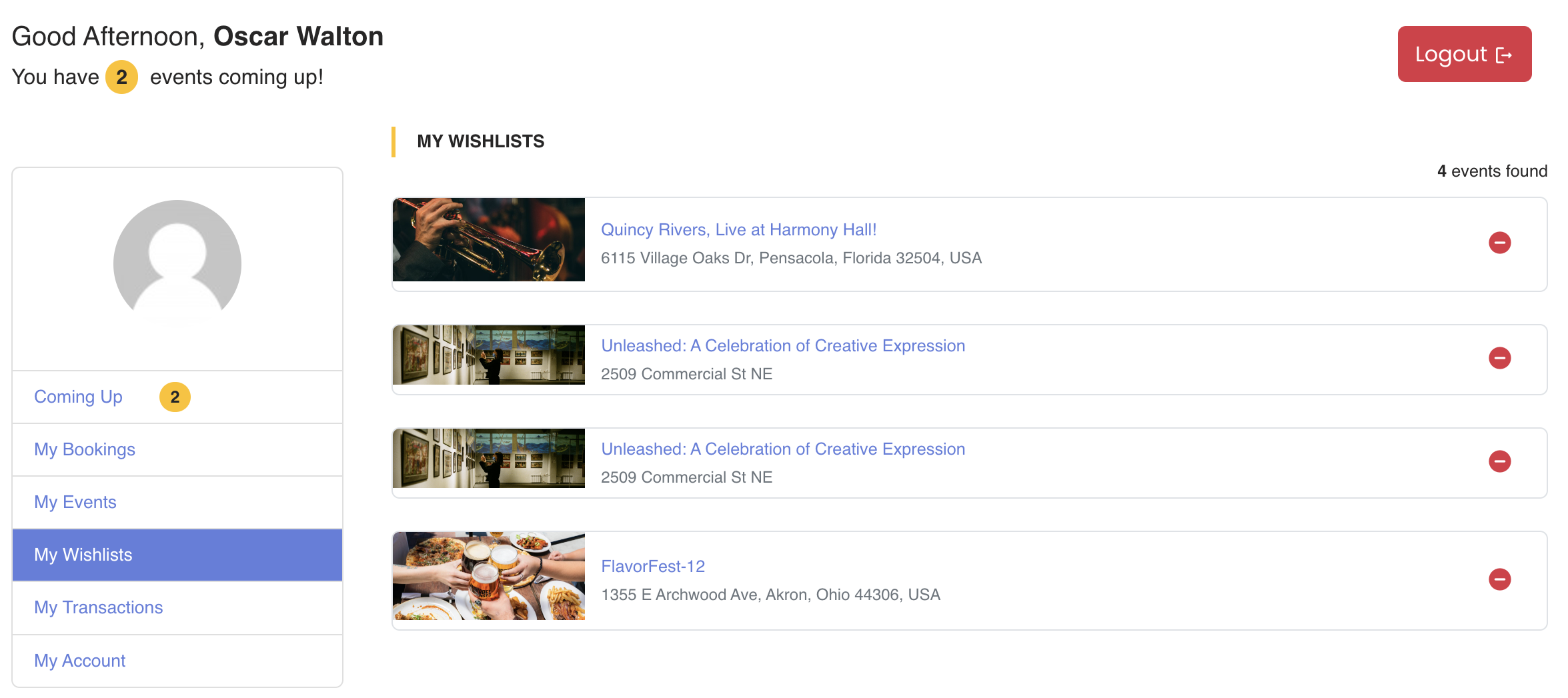
User Area (Wishlist) – frontend
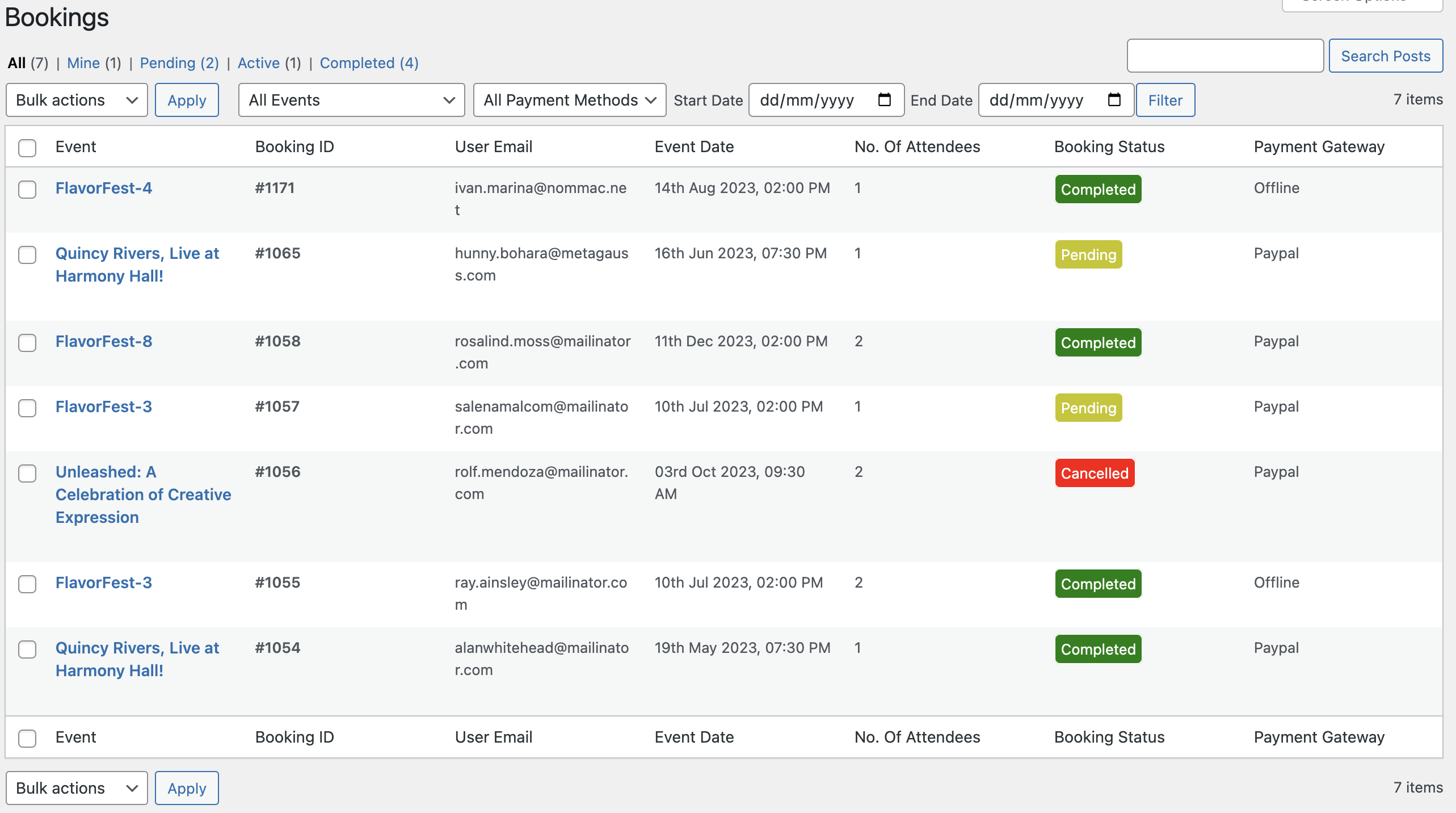
Bookings Table – Dashboard
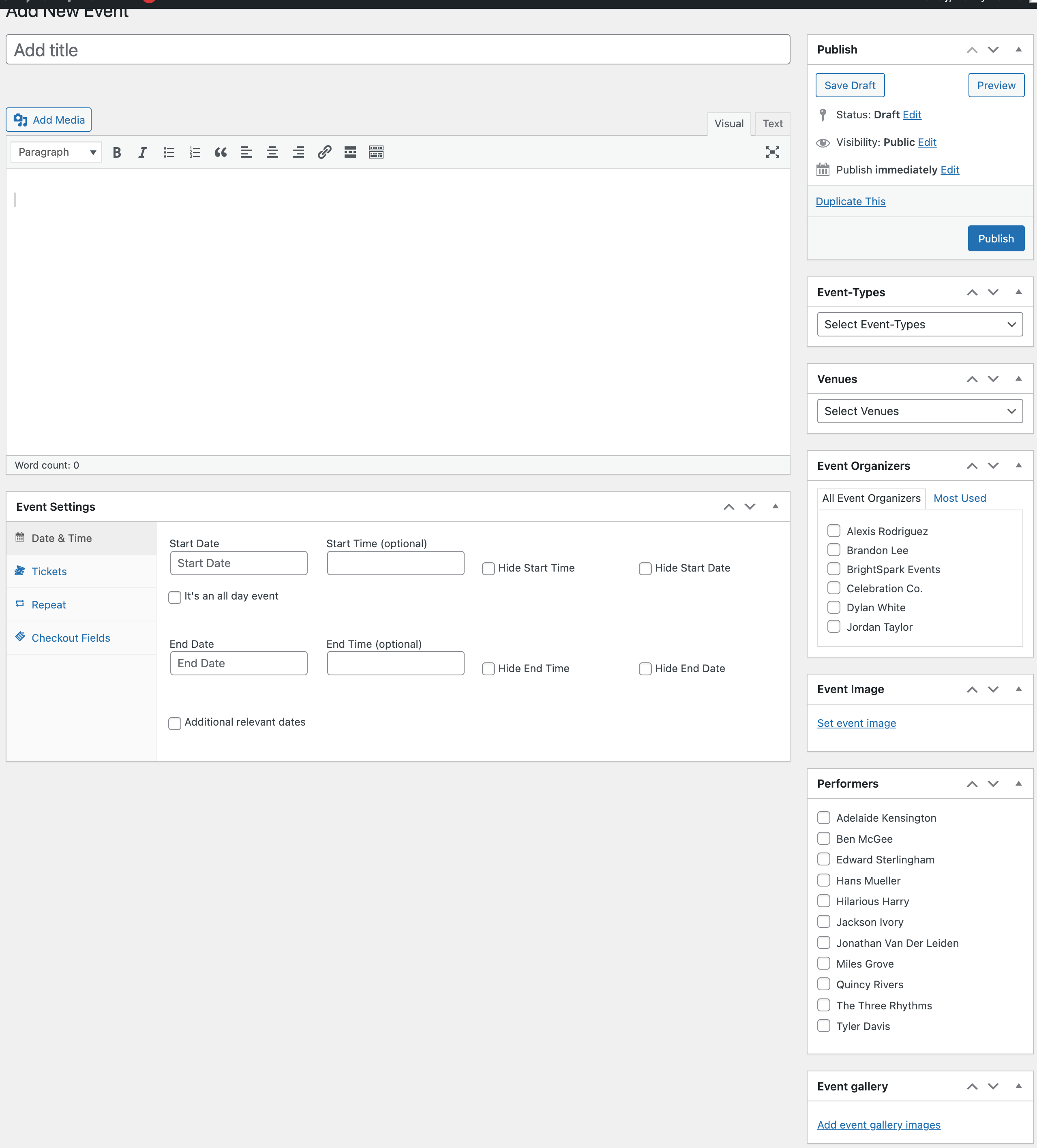
Add New Event Page – Dashboard
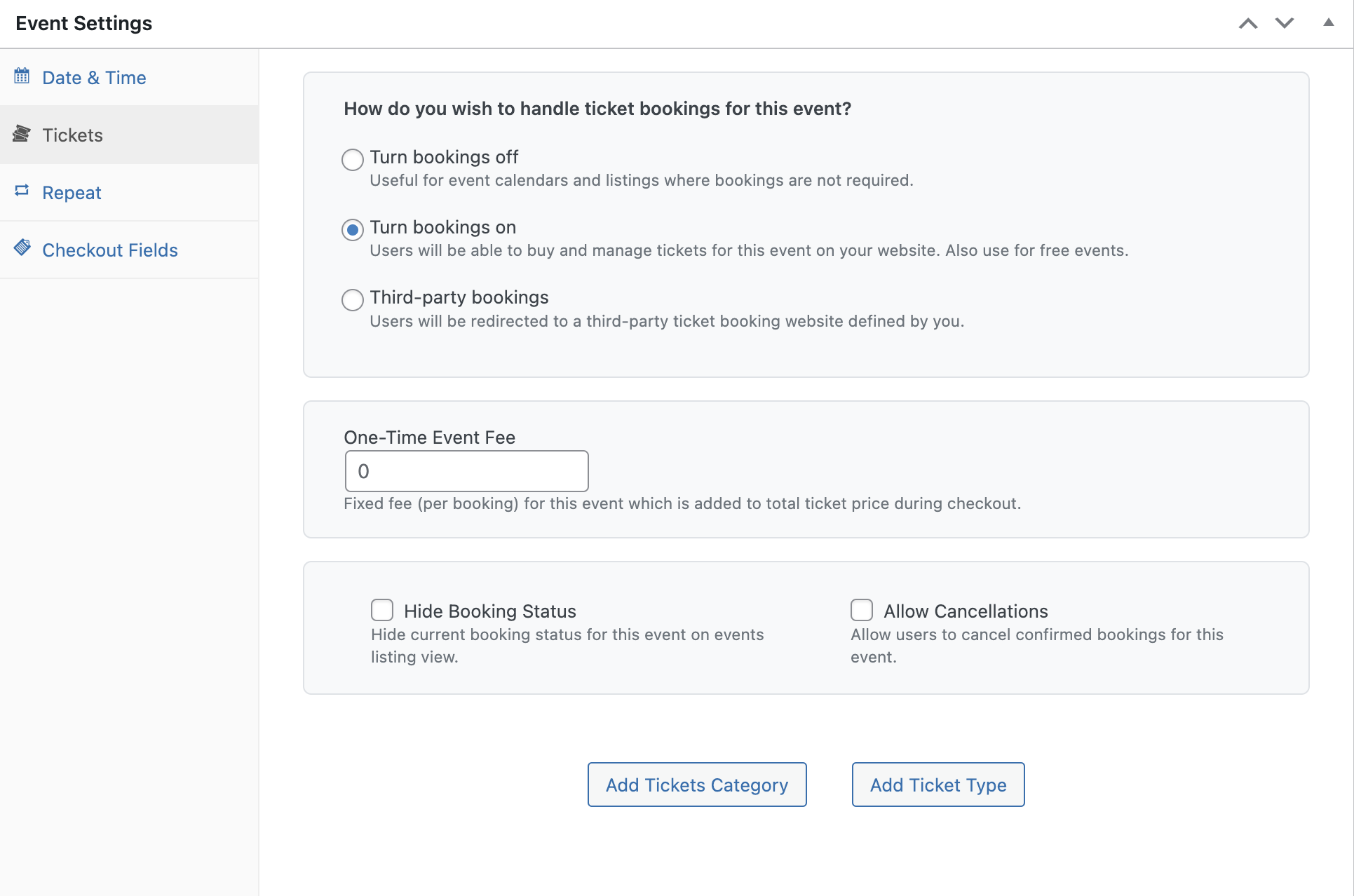
Configuring Tickets for an Event – Dashboard
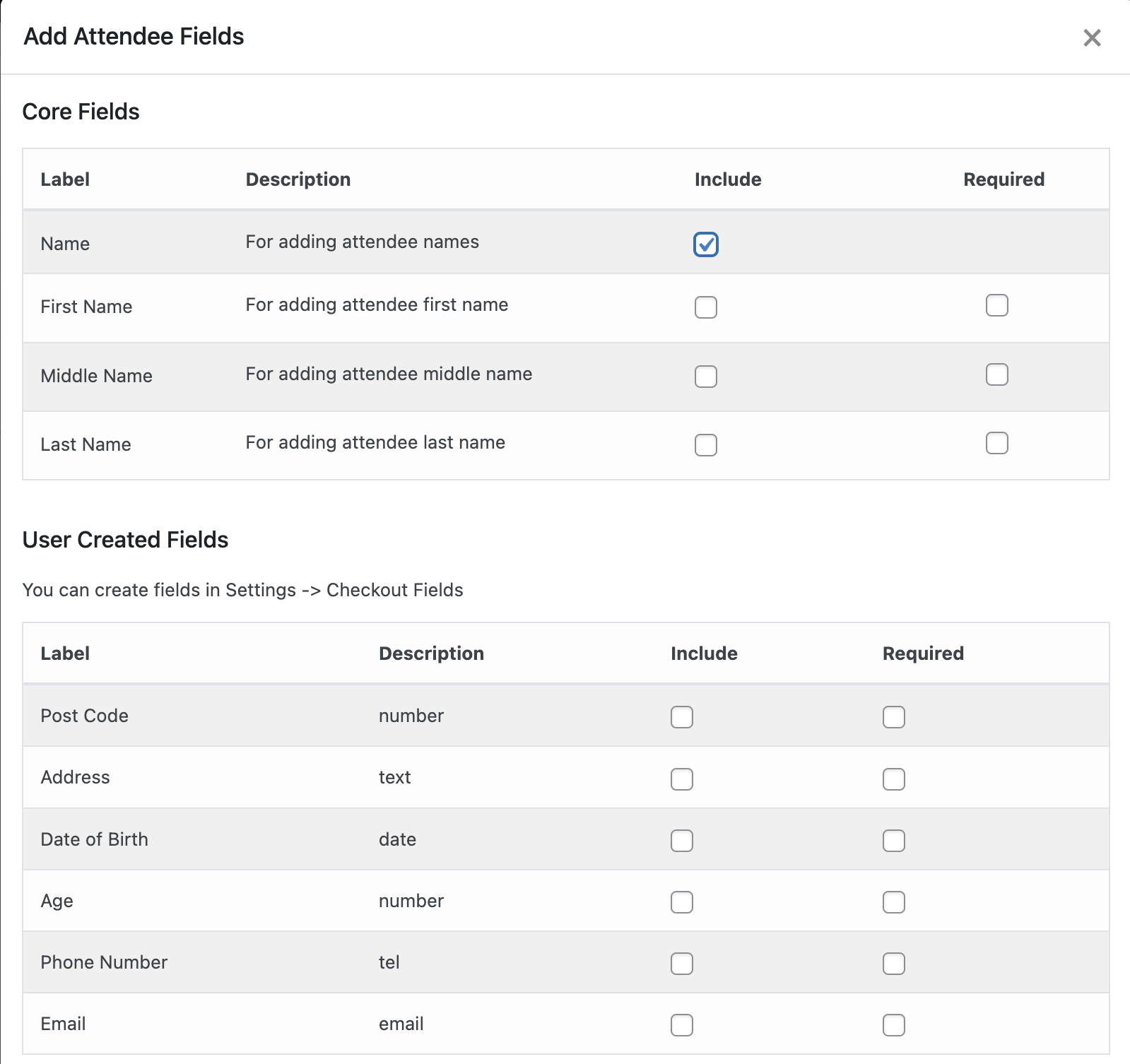
Adding Checkout Fields to and Event – Dashboard
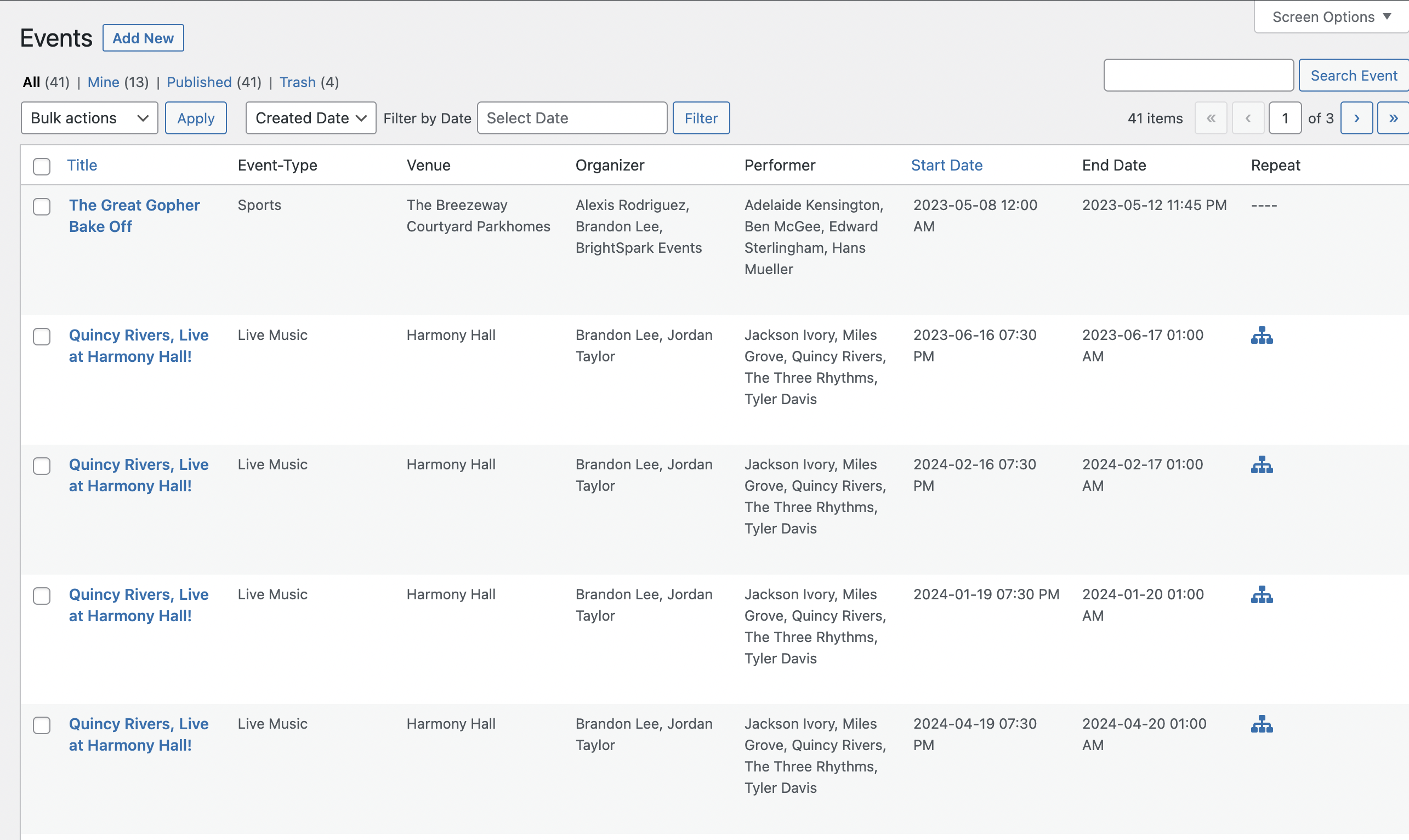
Events Table Showing Sample Events – Dashboard
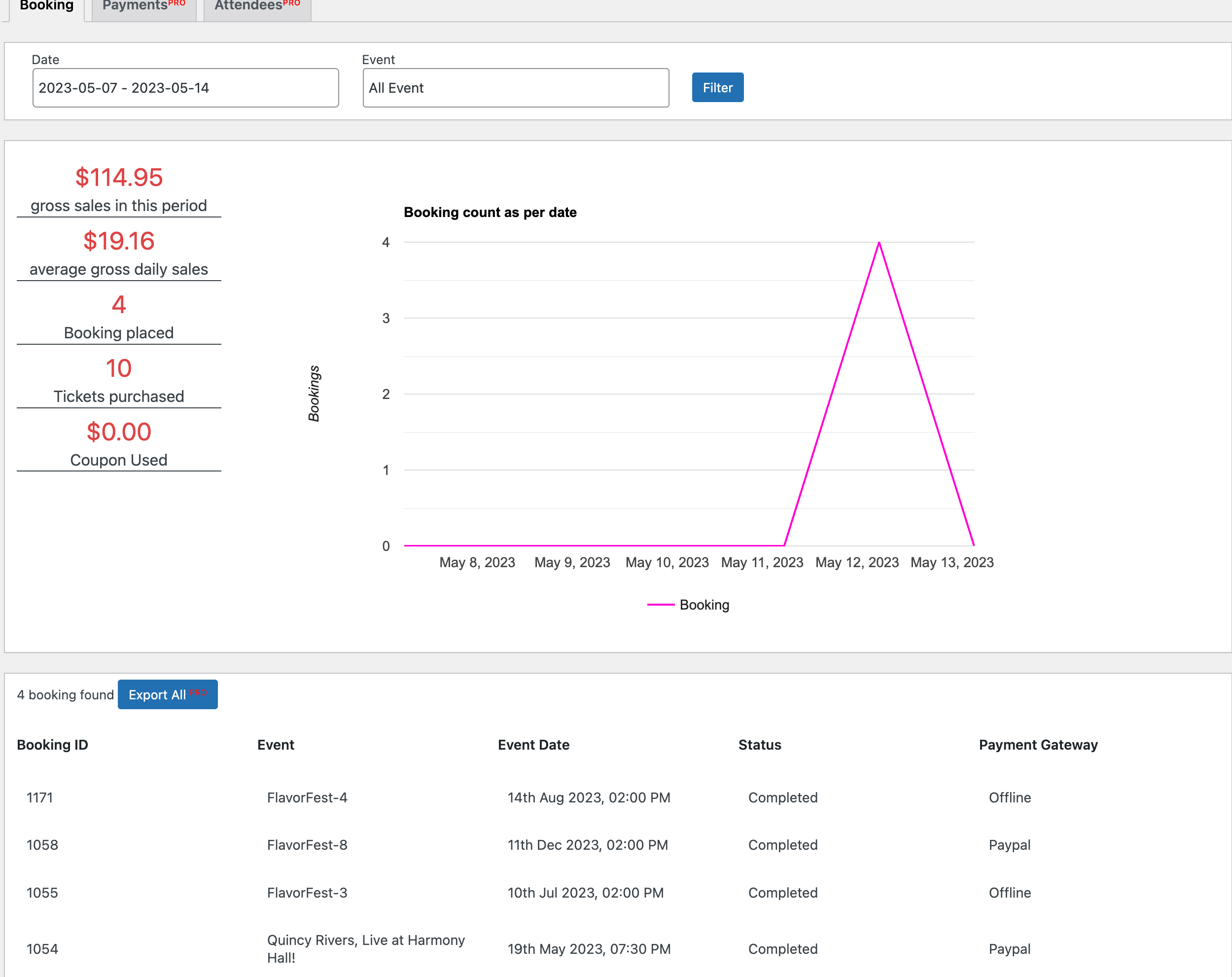
Reports – Dashboard
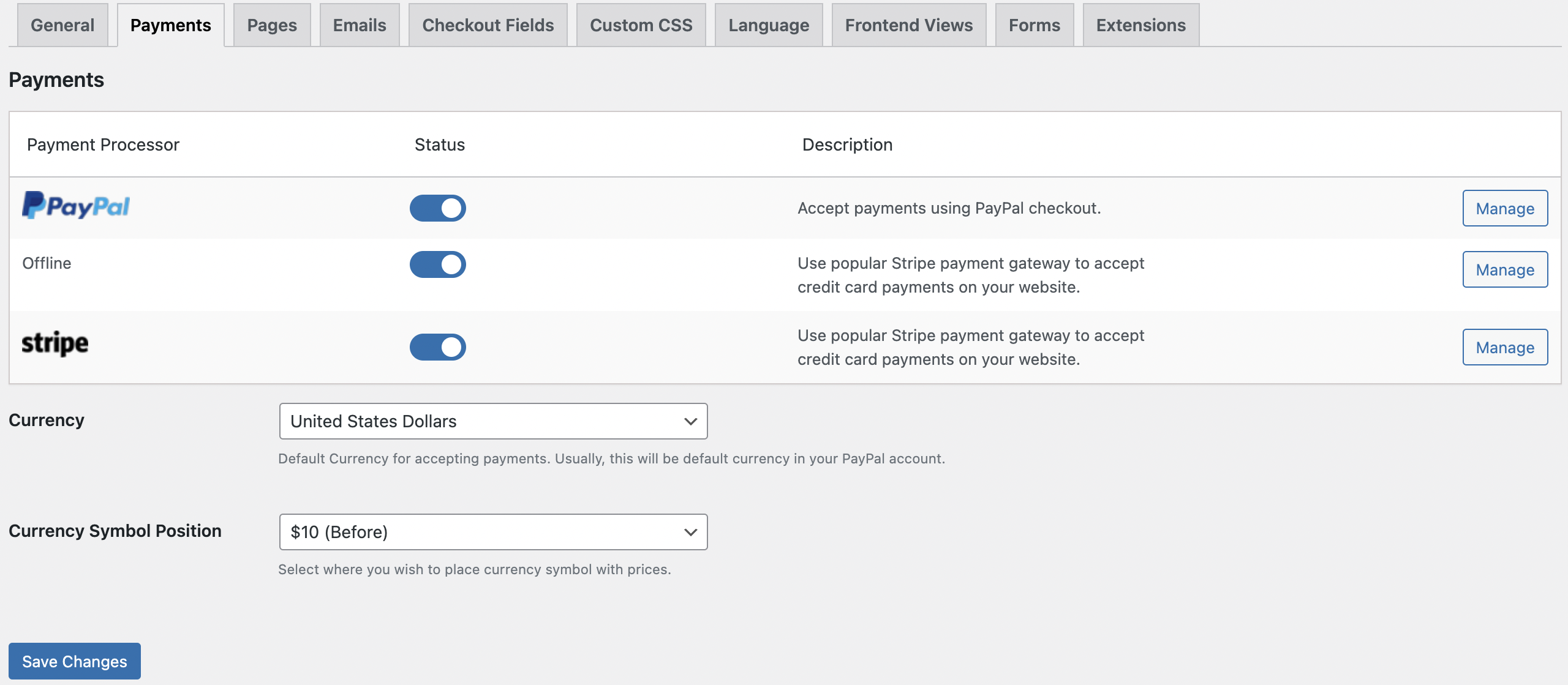
Payment Settings – Dashboard
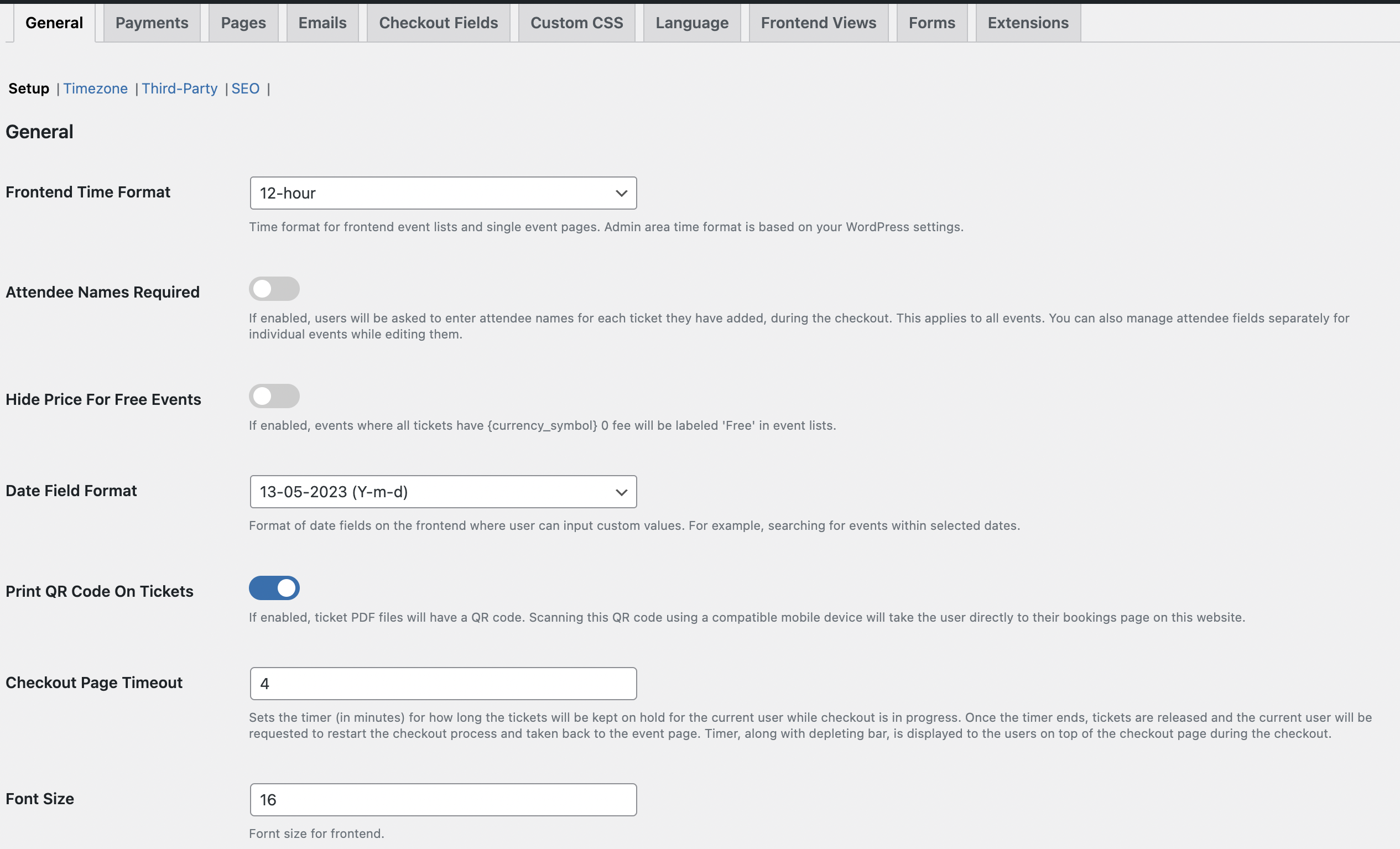
General Settings – Dashboard
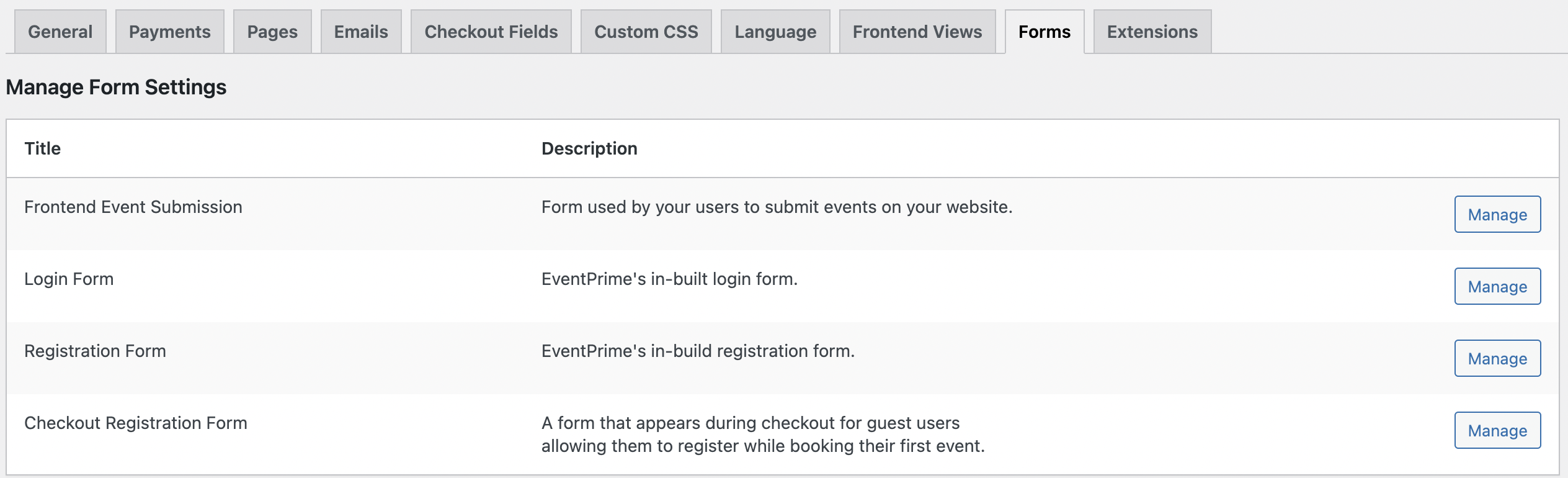
Forms Settings – Dashboard

Email Settings – Dashboard